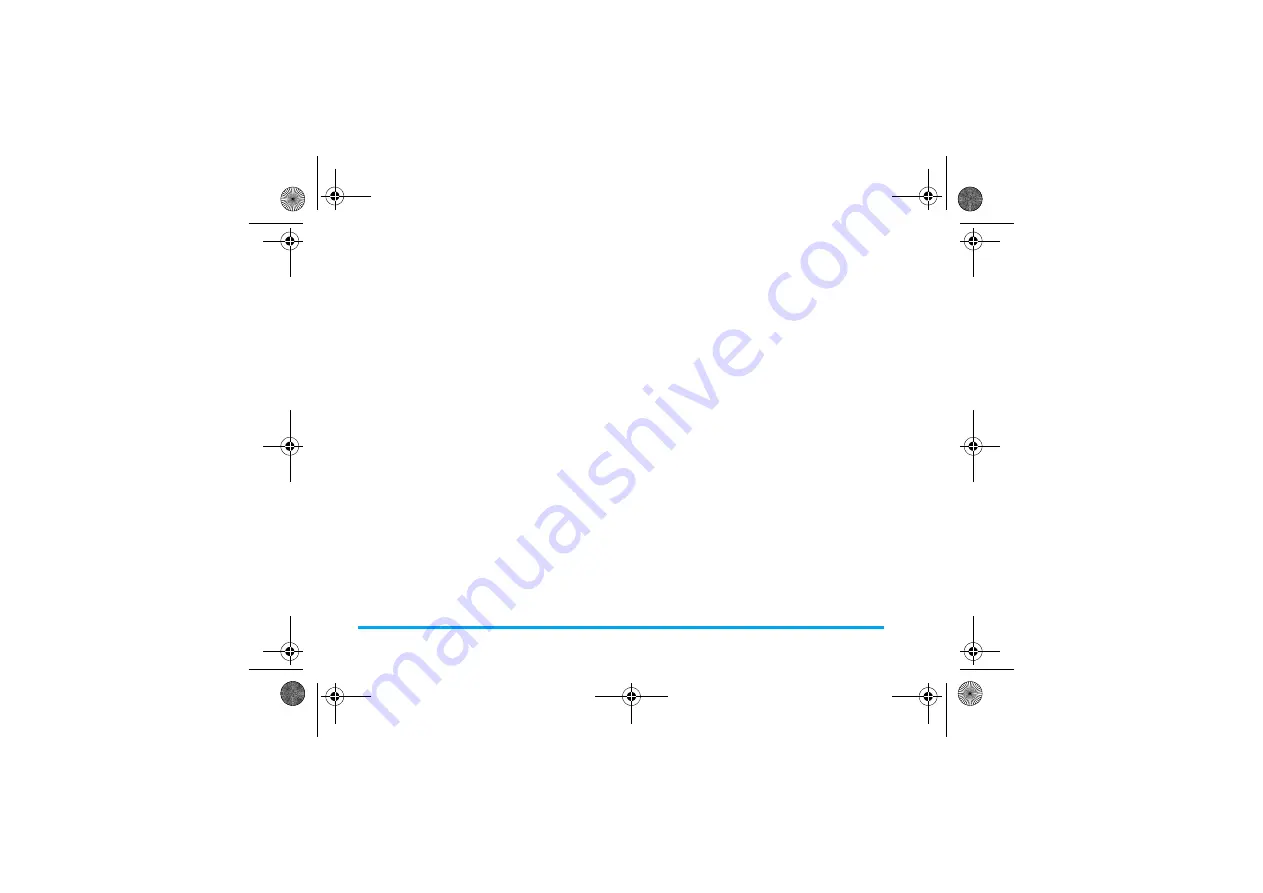
4
Table of contents
1. Getting Started ................................. 6
Insert the SIM card .......................................... 6
Charge the battery ......................................... 7
Set clock .............................................................. 8
Insert Micro-SD card (memory card) .......... 9
2. Text Entry ........................................ 10
3. Calling ............................................... 12
4. Messaging ......................................... 15
Create messages ............................................ 15
Organize your messages................................ 16
Define your message settings ...................... 17
Email .................................................................. 19
Broadcast messages ........................................ 21
5. Contacts ........................................... 22
Add or edit contacts ..................................... 22
Search for a contact ...................................... 23
Manage your contacts ................................... 23
Special number ............................................... 23
6. Business ............................................ 25
Use your business organizer
Create your to-do list.................................... 25
Check your calendar ...................................... 25
Edit your to-do list ......................................... 25
Use your memo
Display a text memo on the idle screen
............................................................................. 26
Record a sound memo .................................. 26
Use your business assistant
Alarm ................................................................ 27
World clock ..................................................... 27
Business card reader .................................... 28
Text reader ...................................................... 28
Others
Calculator ......................................................... 28
Currency converter ....................................... 28
Stopwatch ........................................................ 29
X700_En_Book.book Page 4 Wednesday, April 15, 2009 3:37 PM




















