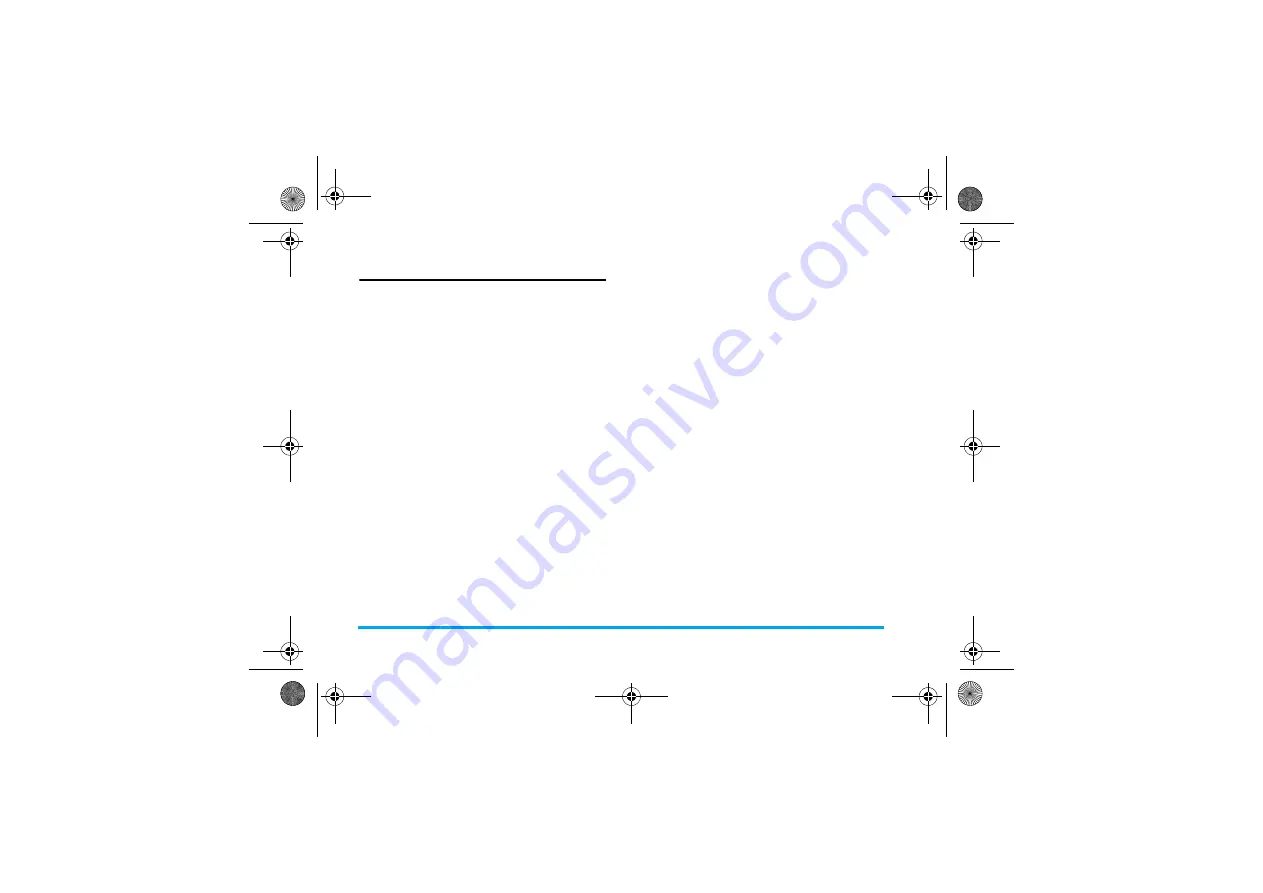
36
Media player
FM radio
Tune to a radio station
To tune to a radio station, always plug the supplied
headset into your phone.
•
Auto tune
: In
Media player
>
FM radio
, press
L
Options
>
Auto presets
. The radio frequency
scanning starts automatically. Up to nine available
radio stations are saved to
Channel list
. The first
preset radio station starts to play. Press
,
Channel
to select your desired station from
Channel list
. If necessary, press
R
Back
to go to
the playback screen.
On the radio playback screen, press
+
to enable
the auto search function. The auto search icon
lights up. Press
<
or
>
to start the auto tuning to
the next available station.
•
Manual tune
:
Press
L
Options
>
Manual input
to enter your
desired radio frequency;
On the radio playback screen, press
+
to disable
the auto search function. The auto search icon
dims. Press
<
or
>
repeatedly for fine tuning.
Edit the channel list
You can assign a preset to a certain location. When
pressing the numeric key on the radio playback
screen, you tune to the station immediately.
1.
In
Media player
>
FM radio
,
press
,
Channel
to
enter the channel list.
2.
Press
+
or
-
to select a location for your
preset (Location 1 to 9 corresponding to
numeric keys
1
to
9
).
3.
Press
,
Edit
or
L
Options
>
Edit
to edit the
channel list:
Channel name
: Name or rename the channel.
Frequency
: Enter your desired frequency.
The old frequency in the location is replaced.
Or
1.
Tune to your desired station (see "Tune to a
radio station").
2.
On the radio playback screen, long press your
desired numeric key.
Current station is saved to the location
(corresponding to the numeric key) in
Channel
list
.
3.
To edit the channel name, press
,
Channel
to
select a channel. Press
L
Options
>
Edit
to
edit the channel name.
X700_En_Book.book Page 36 Wednesday, April 15, 2009 3:37 PM






























