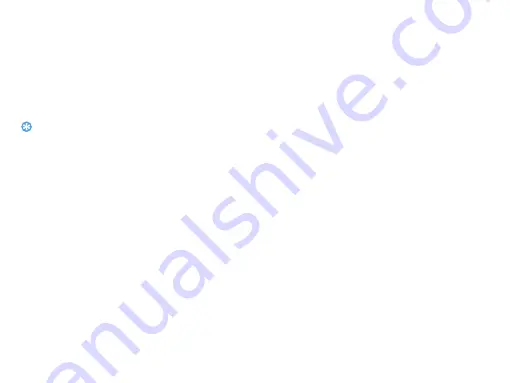
24 Internet connections
Turn on Wi-Fi and connect to a WLAN
1
From the Home screen, tap
1
>Settings
>Wireless & networks> Wi-Fi
.
2
Select the Wi-Fi check box to turn Wi-Fi on.
3
Tap
Wi-Fi settings
, detected Wi-Fi networks
will be listed in the Wi-Fi networks section.
Tips:
•
If the wireless network that you want is not listed, tap Add
Wi-Fi network to manually add it.
4
Choose the Wi-Fi network you want to connect
to, tap
Connect.
5
If you selected a secured network, you'll be
asked to enter the network key or password.
6
Using Wi-Fi Protected Setup (
WPS
), you can
connect to a secured network.
7
Using the
WLAN Direct
feature to connect
two devices via a WLAN without requiring an
access point.
Connecting to a virtual private
network (VPN)
You can connect and access resources inside a
secured local network, such as your corporate
network.
Depending on the type of VPN you’re using at
work, you may be asked to enter your login
credentials and install security certificates before
you can connect to yourcompany’s local network.
You can get this information from your network
administrator.
You must first establish a Wi-Fi or data connection
before you can start a VPN connection.
Set up secure credential storage
If your network administrator tells you to download
and install security certificates,you must first set up
secure credential storage on the phone.
1
From the Home screen, tap
1
>
Settings
>Security>Set password
.
2
Enter a new password and confirm.
3
Select the
Use secure credentials
check box
then you can download and install the
certificates needed to access your local
network.
Connect to a VPN
1
Add a VPN connection: Tap
Settings >
Wireless & networks>VPN settings > Add

























