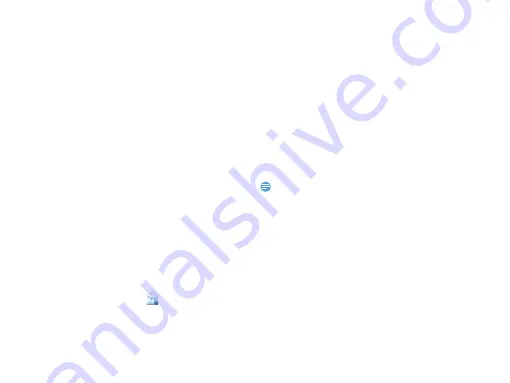
14 Basic function
1
Send an email message:
-
In the Gmail inbox, press
1
and then tap
Compose
.
-
If you’ve set up multiple Google Accounts,
choose which Gmail address you want to use
for sending your email.
-
Enter the message recipient’s email address
in the
To
field. If you are sendingthe email to
several recipients, separate the email
addresses with a comma.
-
Enter the detailed information, tap
1
>
Attach
if you want to add an
attachement.
-
Tap to send the mail or save it as a draft, or
press
3
to discard the message.
Learn to send or view email messages via your
personal or company email account.
Set up an email account
1
On the home screen, tap
-
If this is your first time to add an email
account in Mail, tap Other (POP3/IMAP) on
the Choose a mail provider screen.
-
If you’ve already added an email account in
Mail, then tap
1
>More > New account
. If
the Choose a mail provider screen is
displayed, tap
Other
(POP3/IMAP).
2
Enter the email address and password for your
email account and then tap
Next
.
3
If the account type you want to set up is not in
the phone database, you’ll be asked to enter
more details.
4
Enter the account name and your name and
then tap
Finish setup
.
Note:
•
When you are finished setting up the email account, the email
messages are downloaded to your device.
•
Consult your mail service provider for the mail server
configuration.
Calendar
Use the Calendar app to schedule your events,
meetings, and appointments.
1
Sign in to your Google Account so you’ll be able
to sync the Calendar app with your Google
Calendar online. You can add multiple Google
Accounts.






























