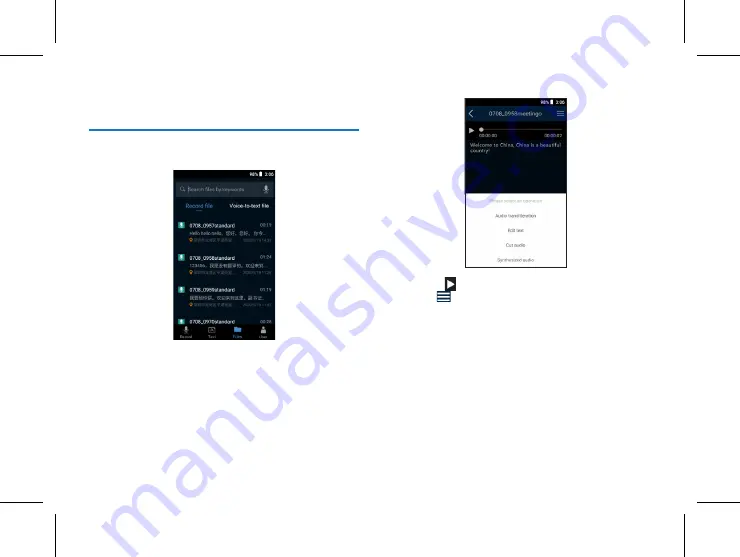
24 EN
EN 25
7 Files
Click on “Files” in the lower part of the main screen. The
reference screen is as follows:
(1) Files recorded on the main screen and those generated
after concurrent recording and writing are stored here,
and divided into “Record file” and “Voice-to-text file”.
Click on them to open and view them, recording screen as
shown below:
(2) Click on “ ” on the playback screen to play files, and
click on “
” in the upper right corner to select “Audio
transliteration”, “Edit text”, “Cut audio” and “Synthesized
audio”.
(3) Click on “Audio transliteration” to select your desired
language for transcription; after transcription, click on
“Save”; click on “Edit text” to edit the transcribed text;
click on “Cut audio” to clip an audio file; click “Synthesized
audio” to synthesize the audio.
(4) If an audio file has a mark, select “View Mark” and click
on the desired marked time point to go to that time point
for playback.
Содержание VTR9000
Страница 1: ...User manual 使用手册 VoiceTracer 智能录音笔 VTR9000 User manual ...
Страница 2: ......
Страница 6: ...6 ZH 3 您的录音笔 3 1 供货范围 3 2 概览 2 音量 键 1 音量 键 3 电源键 4 内存卡 SIM卡 5 咪头 6 工作指示灯 7 喇叭 8 USB 9 录音键 ...
Страница 12: ...12 ZH 8 用户 点击主界面下面的 用户 参考界面如下图 用户界面包含我的云盘 WIFI 连接 个人热点 蓝牙设置 系 统语言 屏幕亮度 隐私与安全等操作选项 ...
Страница 29: ...EN 29 English ...
Страница 30: ...VTR9000 ...
Страница 31: ......























