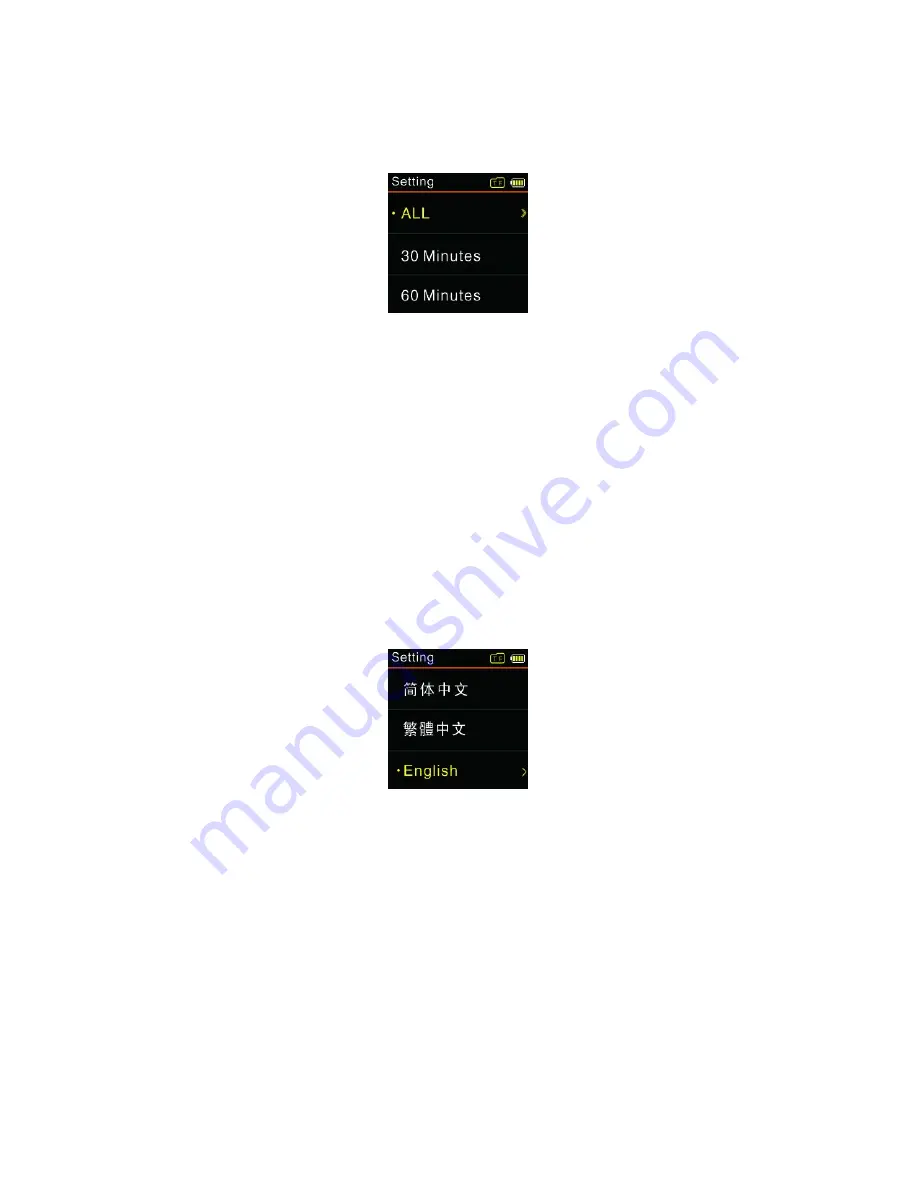
83
Users can set the duration of recording to 30 minutes, 60 minutes,
and 120 minutes or unlimited. See the below auto off picture:
Note:
After the duration was set, please make sure the switch is in the
position of ON when the device is power off, otherwise the device
will not start recording when it reaches the preset time.
(11) Language
From the Language menu you can choose a language as system
language. See the following interface picture:
(12) Advanced
The Advanced menu list includes: Information, Clear Internal
Memory, Clear Card Memory and Reset Default Setting. See the
following interface picture:
Содержание VTR8000
Страница 1: ......
Страница 2: ...目录 1 欢迎 2 重要须知 3 您的数码录音笔 4 开始使用 5 录音 6 录像 7 语音模式 8 音乐模式 9 视频模式 10 调频模式 11 设置模式 12 常见问题 13 技术参数 ...
Страница 5: ...5 3 您的数码录音笔 供货范围 概览 ...
Страница 26: ...26 或所有文件 在右边界面 使用 和 选择 YES 确 认删除 NO 保留文件 按菜单键执行命令 ...
Страница 46: ...46 3 Your Voice Tracer digital recorder What s in the box Overview ...
Страница 56: ...56 plug of the external microphone must be stereo plug as shown in the picture below ...
Страница 87: ......
Страница 88: ......






































