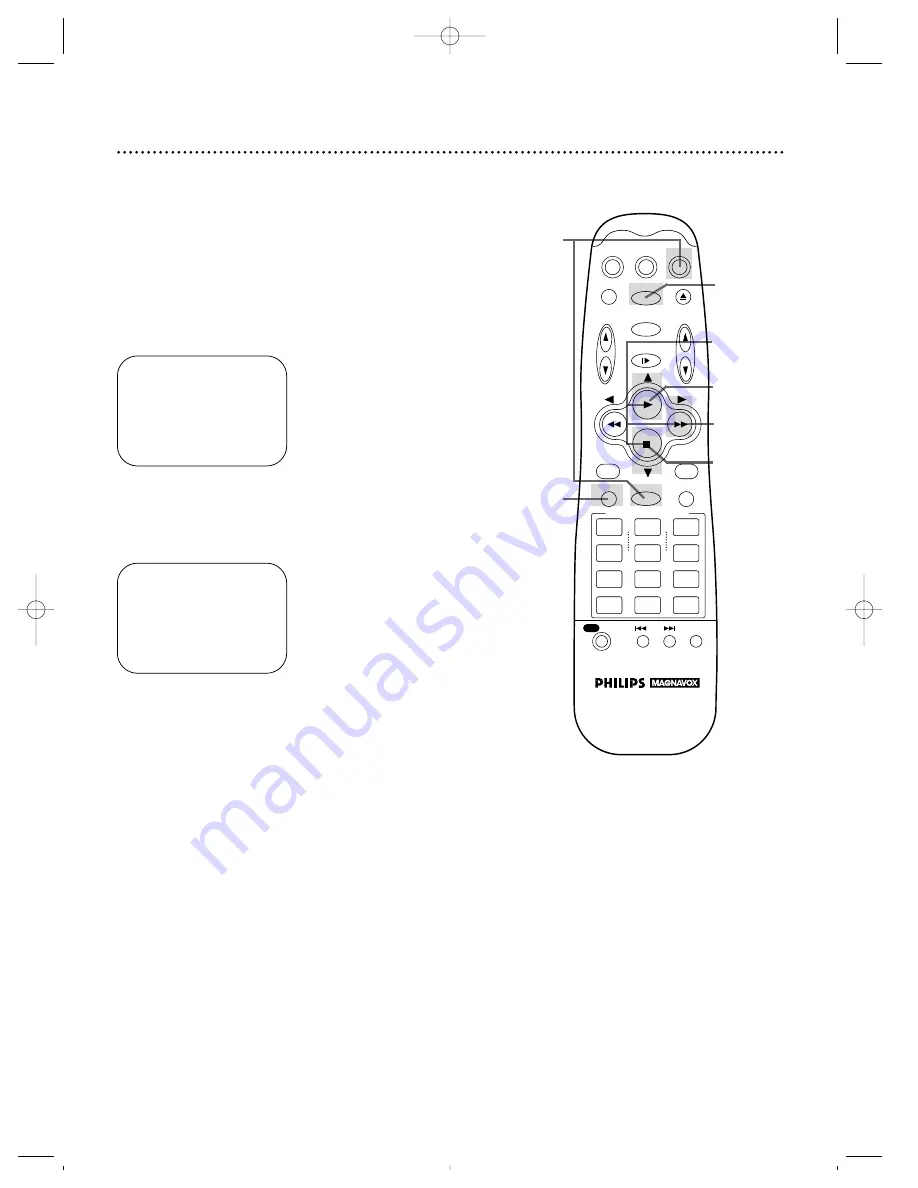
18 Daylight-Saving Time
6
Press the EXIT/STATUS button.
Follow the steps below to program the VCR so its clock will auto-
matically move forward one hour in April and turn back one hour
in October.
3
Press the PLAY
8
or STOP
9
button to select CLOCK,
then press the
:
/OK button. (If AUTO CLOCK is set to OFF,
PBS CH. and TIME ZONE will not appear in the menu.)
5
Press the PLAY
8
or STOP
9
button so that ON, OFF,
or AUTO appears beside D.S.T.
Select ON to make the clock adjust itself according to the VCR’s
calendar. Select OFF to turn off the feature. Select AUTO to
make the clock adjust itself according to the signal it receives from
the PBS channel. If AUTO CLOCK is set to OFF, you may only
set D.S.T. to ON or OFF.
4
Press the
:
/OK button repeatedly to select D.S.T.
SELECT
, 9
CHOOSE
:
/OK
A
CLOCK
LANGUAGE ENGLISH
VCR PLUS+ CH.
TO END PUSH EXIT
1
Press the VCR button, then press the MENU button.
2
Press the PLAY
8
or STOP
9
button to select INITIAL
SET UP, then press the
:
/OK button.
TIME 10:45 AM
DATE 01/01/98
THURSDAY
AUTO CLOCK ON
PBS CH. AUTO
D.S.T. AUTO
TIME ZONE AUTO
TO SET PUSH
,9
THEN
:
/OK
TO END PUSH EXIT
7
An on-screen message will ask you to turn off the VCR.
Press the POWER button to turn off the VCR. Auto will
flash in the display panel until the clock is set. Leave the VCR
power off until the clock is set. If – – : – – appears on the display
panel after you turn off the VCR, the VCR could not find the time.
You may need to tell the VCR the PBS channel from which to
take the time. Follow the steps on page 16.
2-3
4
5
5
6
1
7
POWER
CBL/DBS
TV
VCR
VCR/TV
EJECT
MENU
QUICK PROGRAMMING
EXIT/STATUS
TIMER
SLOW/BACK
SLOW/
FORWARD
SKIP SEARCH
STILL/SLOW
1
2
3
4
5
6
7
8
9
0
CLEAR
SPEED
AUDIO/MUTE
INDEX
START
+
+
–
–
+
–
STOP
DATE
DBS
DAILY
WEEKLY
STOP
/OK
PLAY
VOL
CH
/OTR
REC
VRZ264 4/8/99 7:28 PM Page 18






























