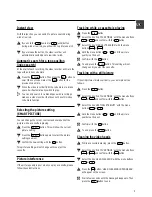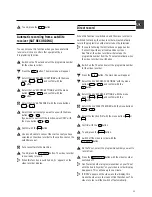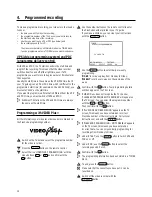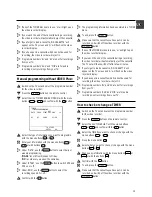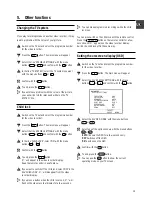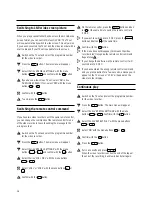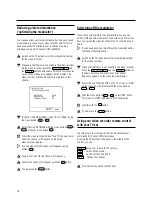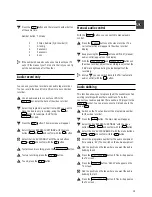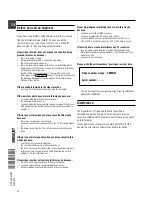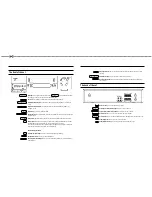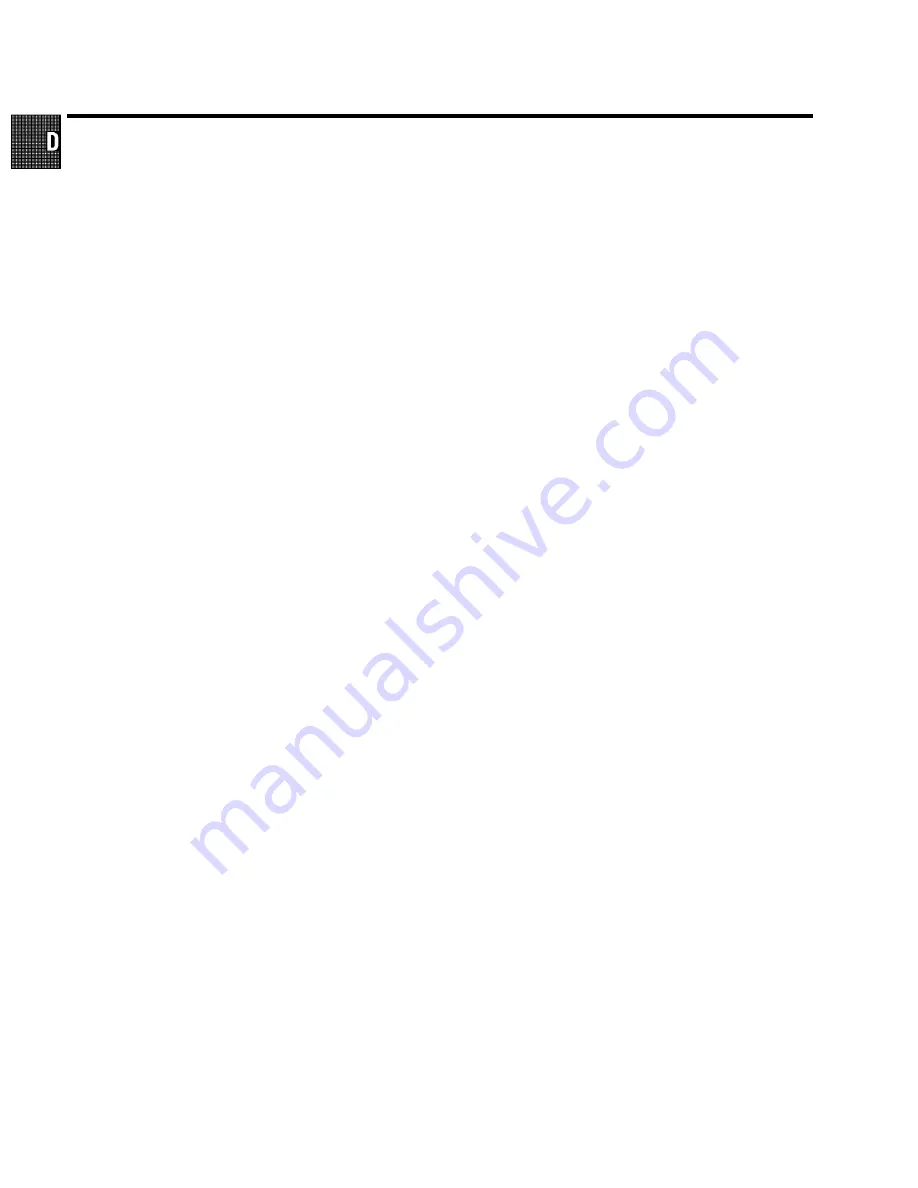
Acura
02
GoldStar
15, 20, 27
Proline
31
Adyson
20
Goodmans
07, 10, 20, 29, 36
Protech
02, 12, 20, 23, 25, 38
Akai
18, 33
Gorenje
35
Quelle
03, 04, 33
Akura
21, 25
Graetz
33
Questa
07
Alba
02, 07, 21
Granada
10, 18, 20
Rank Arena
07
Allorgan
28
Grandin
26
Rediffusion
33
Amplivision
20
Grundig
17
Rex
25
Amstrad
02
HCM
02, 26
Roadstar
02, 21, 25, 38
Anitech
02
Hanseatic
30, 33
SEG
07, 20, 25
Arcam
19, 20
Hinari
02, 07, 21
SEI
12, 28
Asuka
21
Hisawa
26, 40
Saba
15
Audiosonic
15
Hitachi
05, 07, 08, 13, 15, 20, 22
Saisho
02, 04, 25
BPL
26
Huanyu
19, 36
Salora
33
BSR
28
Hypson
25, 26
Sambers
12
BTC
21
ICE
20, 25
Samsung
01, 02, 20, 25, 27, 35
Basic Line
02, 21
ICeS
21
Sandra
19
Baur
03, 33
ITT
33
Sanyo
04, 07, 10, 18
Beko
35
Imperial
23, 35, 38
Schaub Lorenz
33
Binatone
20
Inno Hit
10
Schneider
21, 23, 37
Blaupunkt
17
Interfunk
23, 33
Sei-Sinudyne
03
Blue Sky
21
Intervision
12, 20, 25
Sentra
06
Blue Star
26
Isukai
21
Sharp
07, 11
Bondstec
23
JVC
07, 09
Shorai
28
Boots
20
Kaisui
02, 19, 20, 21, 26
Siarem
12
Brandt
15
Kathrein
01
Siemens
17
Britannia
19
Kingsley
19
Silver
07
Bush
02, 07, 21, 26, 28, 36, 42
Koyoda
02
Sinudyne
12, 28
CGE
23
Leyco
10, 25, 28
Solavox
05
CS Electronics
19
Lloytron
05
Sonitron
18
CTC
23
Luxor
33
Sonoko
02
Carrefour
07
M Electronic
02, 13, 15, 20, 32, 36, 41
Sonolor
18
Cascade
02
Magnadyne
12, 23
Sony
03, 04, 07
Cimline
02
Magnafon
12
Soundwave
38
Clatronic
23, 35
Manesth
20, 25, 30
Standard
02, 20, 21
Condor
30, 35
Marantz
01
Sunkai
28, 31
Contec
02, 07, 19
Matsui
02, 04, 06, 07, 10, 18, 20, 28, 39
Susumu
21
Crown
02, 35, 38
Memorex
02
Tandy
10, 20, 21
Cybertron
21
Metz
34
Tashiko
07, 20
Daewoo
02, 36
Mitsubishi
07, 14, 16
Tatung
10, 20
Dainichi
21
Mivar
19, 27
Tec
20, 23
Dayton
02
Multitech
02, 12, 19
Technema
30
De Graaf
18
Neckermann
01
Technics
24
Decca
10
Nikkai
05, 06, 10, 19, 21, 25
Telefunken
15
Dixi
02
Nobliko
12
Telemeister
30
Dual
42
Nokia
33, 41
Teletech
02
Dual Tec
20
Nordmende
15
Teleton
20
Elite
21, 30
Oceanic
33
Tensai
21, 28, 29, 30
Elta
02
Orion
28, 30, 31
Texet
19, 21
Emerson
33
Osaki
05, 10, 20, 21, 25
Thomson
15
Ferguson
15
Oso
21
Thorn
06, 10, 33
Fidelity
19, 33
Osume
05, 10
Tomashi
26
Finlandia
18, 32
Otake
29
Toshiba
06, 07
Finlux
10, 13, 32
Otto Versand
01, 03, 07, 20, 30
Uher
30
Firstline
02, 19, 20, 23, 28, 31
Palladium
35, 38
Ultravox
12
Fisher
18, 20, 35
Panama
20, 25
Universum
13, 25, 32, 35
Flint
40
Panasonic
24, 34
Videosat
23
Formenti
30
Pathe Cinema
19, 30
Videotechnic
20
Frontech
23, 25
Pausa
02
Visa
02
Fujitsu
10
Perdio
30
Vision
30
Funai
25, 28
Phase
05
Waltham
20
GEC
10, 20
Philco
23
Watson
30
GPM
21
Philips
01, 36
Watt Radio
12
Geloso
02
Pioneer
15
Wega
07
Genexxa
21
Profex
02, 33
White Westinghouse
19, 30
Yoko
20, 25
Remote codes
26
3103
166
21961
8392/001
VR800/02
(WwnnNNNwwnwNNnwnWwnNwNnNwNwwnN)