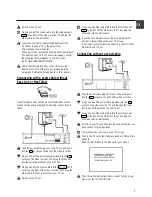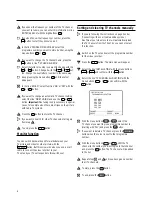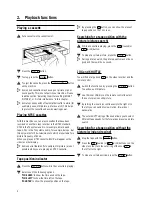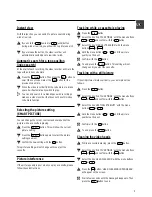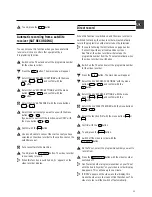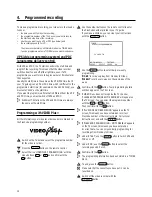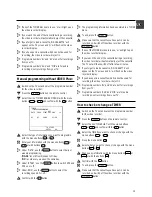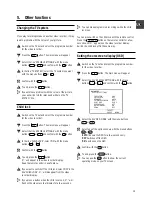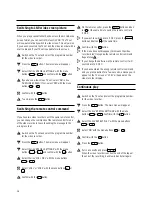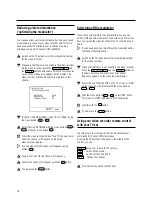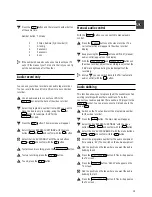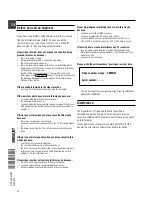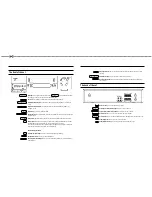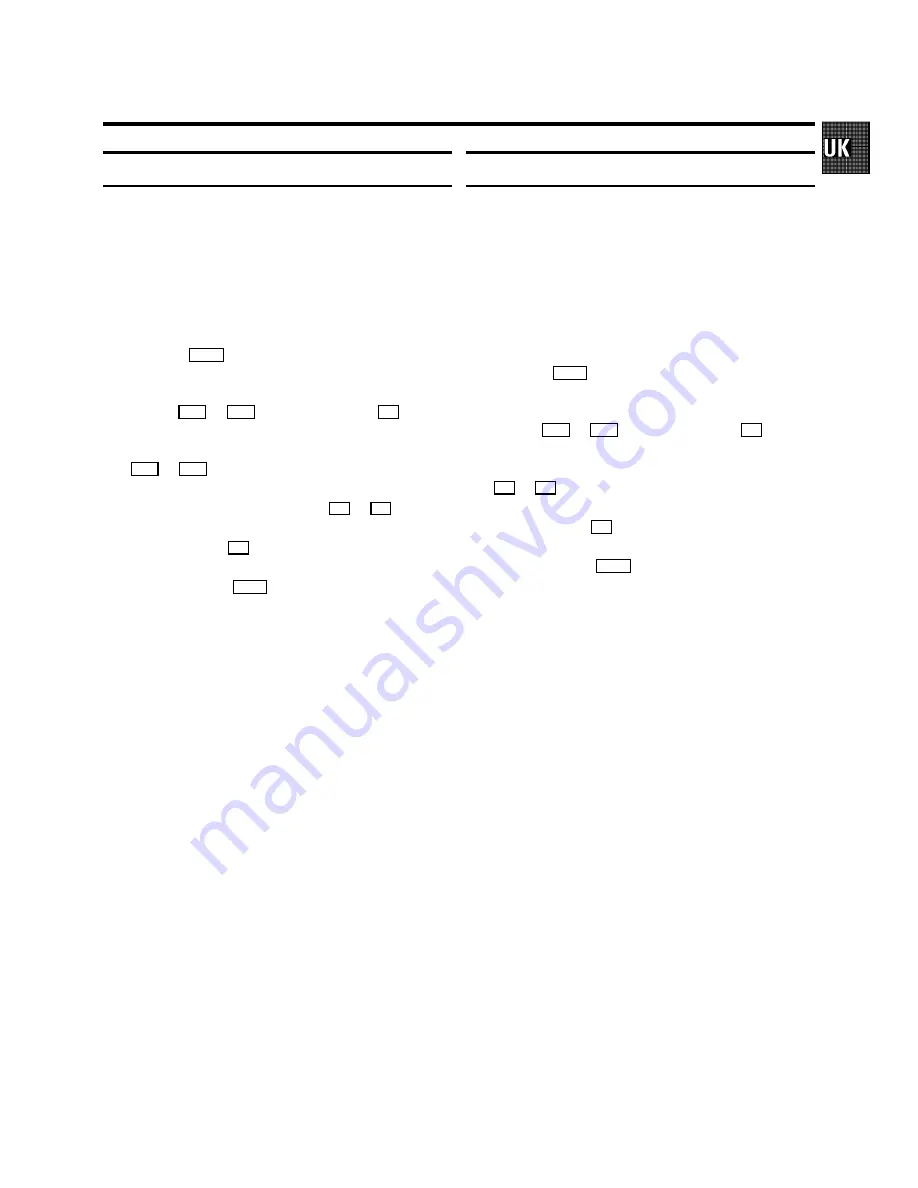
Automatic switch-off
If you do not use the video recorder for a few minutes it will
switch to standby automatically. You can cancel this function
to use the video recorder as a television receiver.
a
Switch on the TV set and select the programme number
for the video recorder.
b
Press the
MENU
button. The main menu will appear.
c
Select the line ’SPECIAL SETTINGS’ with the menu
buttons
P
=
or
P
;
and confirm with the
P
button.
d
Select the line ’AUTO STANDBY’ with the menu buttons
P
=
or
P
;
.
e
Select ’OFF’ with the menu buttons
Q
or
P
.
f
Confirm with the
OK
button.
g
To end, press the
MENU
button.
D
A TIMER recording will only function when the video
recorder is switched to standby.
The ’DEMO’ function
When the DEMO function is switched on and the video
recorder is switched to standby, several menus will be shown
on the TV screen. This does not prevent you from operating
the video recorder as usual.
a
Switch on the TV set and select the programme number
for the video recorder.
b
Press the
MENU
button. The main menu will appear.
c
Select the line ’SPECIAL SETTINGS’ with the menu
buttons
P
=
or
P
;
and confirm with the
P
button.
d
In the line ’DEMO’, select ’ON’ with the menu buttons
P
or
Q
.
e
Confirm with the
OK
button.
f
To end, press the
MENU
button.
D
The DEMO function is not possible during a TIMER
recording and during an automatic recording from a
satellite receiver.
17