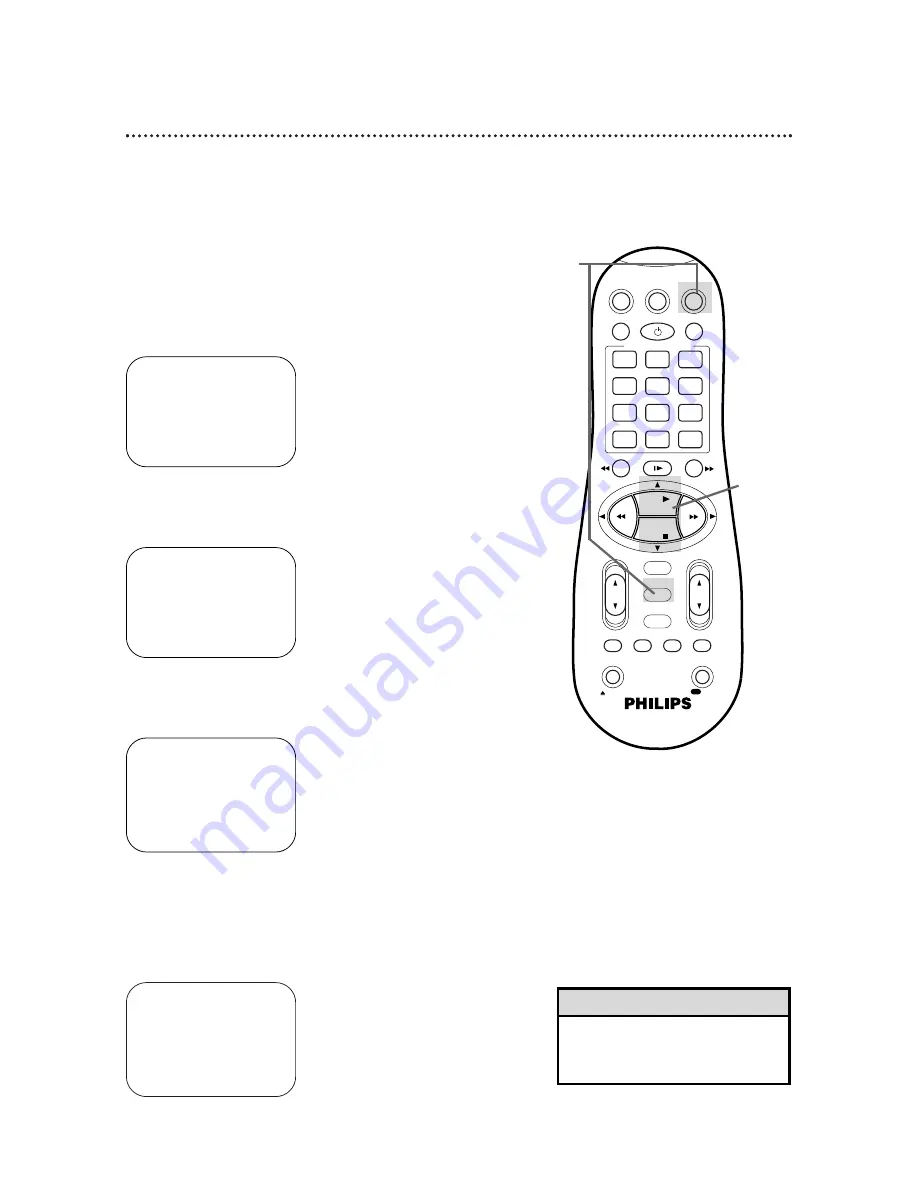
SELECT CODE NUMBER
OF YOUR DBS RECEIVER
40
REFER TO
INSTRUCTION BOOK
SET:
,9
TEST: OK
END: MENU
50 Setting the Controller to Operate a DBS
•
If you use a DBS, you must set the clock manually. Details are on
pages 14-15.
•
Complete the steps on page 28 before proceeding. This will allow
you to use the VCR remote control to operate the DBS, and you
will learn your DBS code.
• The Controller can change channels
at the DBS only during a timer
recording.
Helpful Hint
1
Turn on the DBS. Select a
channel other than 205.
1
Turn on the DBS. Select a channel other than 205.
2
Press the VCR button, then press the MENU button.
3
Press the PLAY
8
or STOP
9
button to select INITIAL
SET UP, then press the OK/STATUS button.
4
Press the PLAY
8
or STOP
9
button to select DBS
RECEIVER, then press the OK/STATUS button.
5
Press the PLAY
8
or STOP
9
button to select the output
channel of your DBS receiver, then press the OK/STA-
TUS button. The display shown below will appear. If DBS
RECEIVER USERS SET CLOCK MANUALLY appears, follow steps
4-8 on page 15, then go to step 6 on page 51.
DBS RECEIVER CONTROLLER
OFF
A
OFF CH. =CHANNEL
ON CH. 3
ON CH. 4
ON A/V FRONT
ON A/V REAR
SELECT:
,9
CONFIRM: OK
END: MENU
3-5
2
VCR
TV
VCR/TV
QUICK PROGRAMMING
POWER
STILL/SLOW
SMARTPICTURE
CH
VOL
OK/STATUS
TIMER
TURBO
REC END
MENU
-
+
CBL / DBS
1
2
3
4
5
6
7
8
9
START
STOP
DATE
DBS
DAILY
PLAY
REW
FF
STOP
WEEKLY
/OTR
REC
REC
-
+
-
+
SPEED
0
CLEAR
.
.
.
.
.
.
.
.
.
.
.
.
.
.
.
.
.
.
.
.
.
.
.
.
.
.
..
..
..
..
..
..
..
..
SEARCH
MUTE
TIMER
AUDIO/
SKIP
SEARCH
EJECT
ALT
-
-
A
VCR SET UP
TUNER SET UP
INITIAL SET UP
SELECT:
89
CONFIRM: OK
END: MENU
➔
CLOCK
LANGUAGE ENGLISH
VCR PLUS+ CH.
CABLE BOX
DBS RECEIVER
SELECT:
89
CONFIRM: OK
END: MENU






























