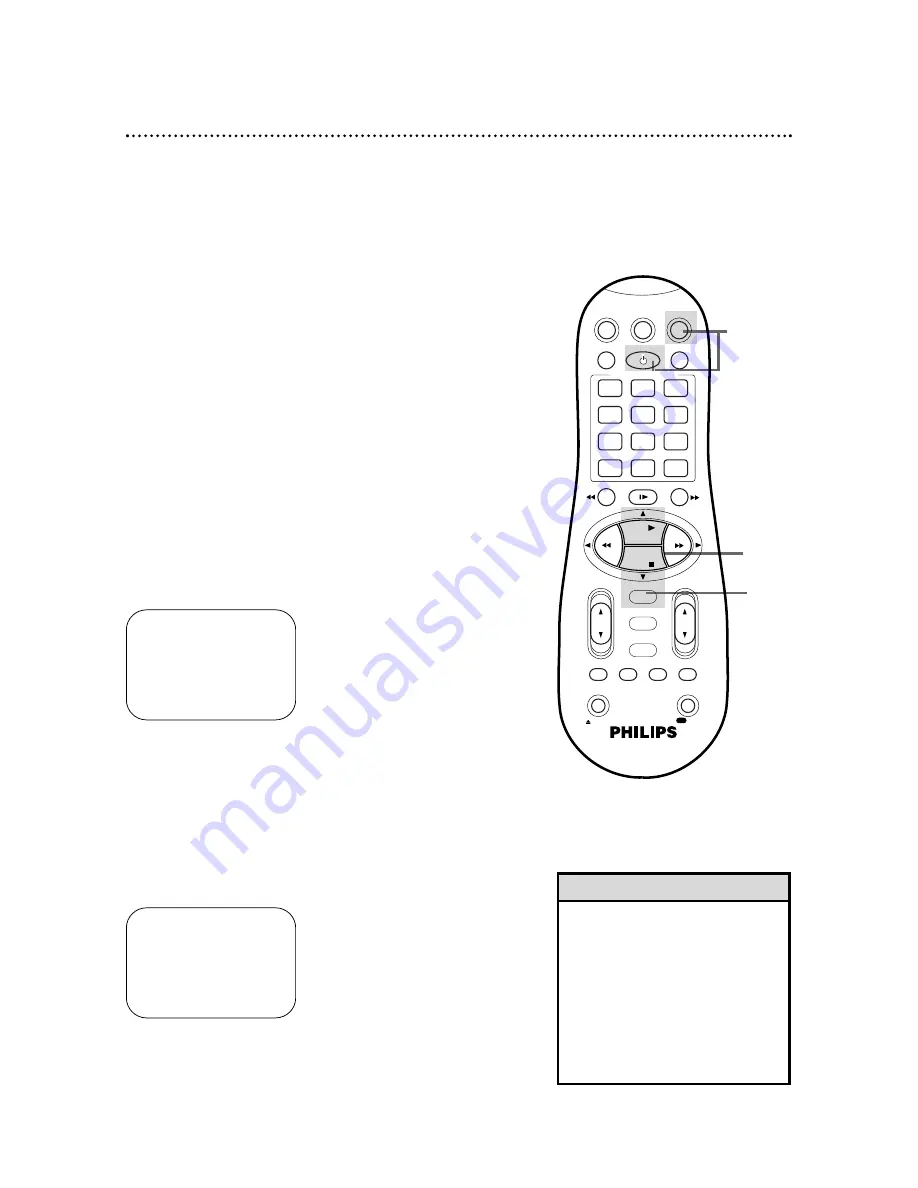
10 Turning on Your VCR
• Before turning on your VCR, make sure there are batteries in
the remote control and the VCR, TV, and Cable Box/DBS (if
applicable) are connected.
• The menus will continue to appear every time you turn on the
VCR until you complete the steps on pages 10-11.
• If you want to set up the Controller now, you must first con-
nect the Controller. See page 47 before continuing.
• Leave the Cable Box turned on if you plan to set up the Cable
Box Controller now.
• If you plan to set up the Controller now, set the Cable Box to a
channel other than channel 09.
• Read through these steps before you begin; the process will be
easier if you familiarize yourself with this information before
beginning.
1
Press the VCR button, then press the POWER button.
3
Press the PLAY
8
or STOP
9
button to select the lan-
guage of the on-screen displays and menus.
2
Turn on the TV.
4
Press the OK/STATUS button. The menu shown below will
appear.
➔
ENGLISH
ESPAÑOL
FRANÇAIS
SELECT:
89
CONFIRM: OK
END: MENU
CABLE BOX CONTROLLER
OFF
A
OFF
CH.=CHANNEL
ON CH. 2
ON CH. 7
ON CH. 3
ON CH. 8
ON CH. 4
ON CH. 9
ON CH. 5
ON A/V FRONT
ON CH. 6
ON A/V REAR
SELECT:
, 9
CONFIRM:OK
END:MENU
• Auto or – – : – – may appear on
the display panel until the clock is
set.
• If you do not want to set up chan-
nels now, press the MENU button
at step 6. TUNER NOT SET will
appear on the screen briefly.
• You may not set up channels at
step 6 if you are using a Cable
Box/DBS.
Helpful Hints
3
4
1
2
Turn on the TV. Set it to channel 3 or 4, whichever chan-
nel the CH3/CH4 switch on the back of the VCR is set to
(or your Cable Box/DBS output channel, if applicable).
The menu shown below will appear.
VCR
TV
VCR/TV
QUICK PROGRAMMING
POWER
STILL/SLOW
SMARTPICTURE
CH
VOL
OK/STATUS
TIMER
TURBO
REC END
MENU
-
+
CBL / DBS
1
2
3
4
5
6
7
8
9
START
STOP
DATE
DBS
DAILY
PLAY
REW
FF
STOP
WEEKLY
/OTR
REC
REC
-
+
-
+
SPEED
0
CLEAR
.
.
.
.
.
.
.
.
.
.
.
.
.
.
.
.
.
.
.
.
.
.
.
.
.
.
..
..
..
..
..
..
..
..
SEARCH
MUTE
TIMER
AUDIO/
SKIP
SEARCH
EJECT
ALT
-
-




































