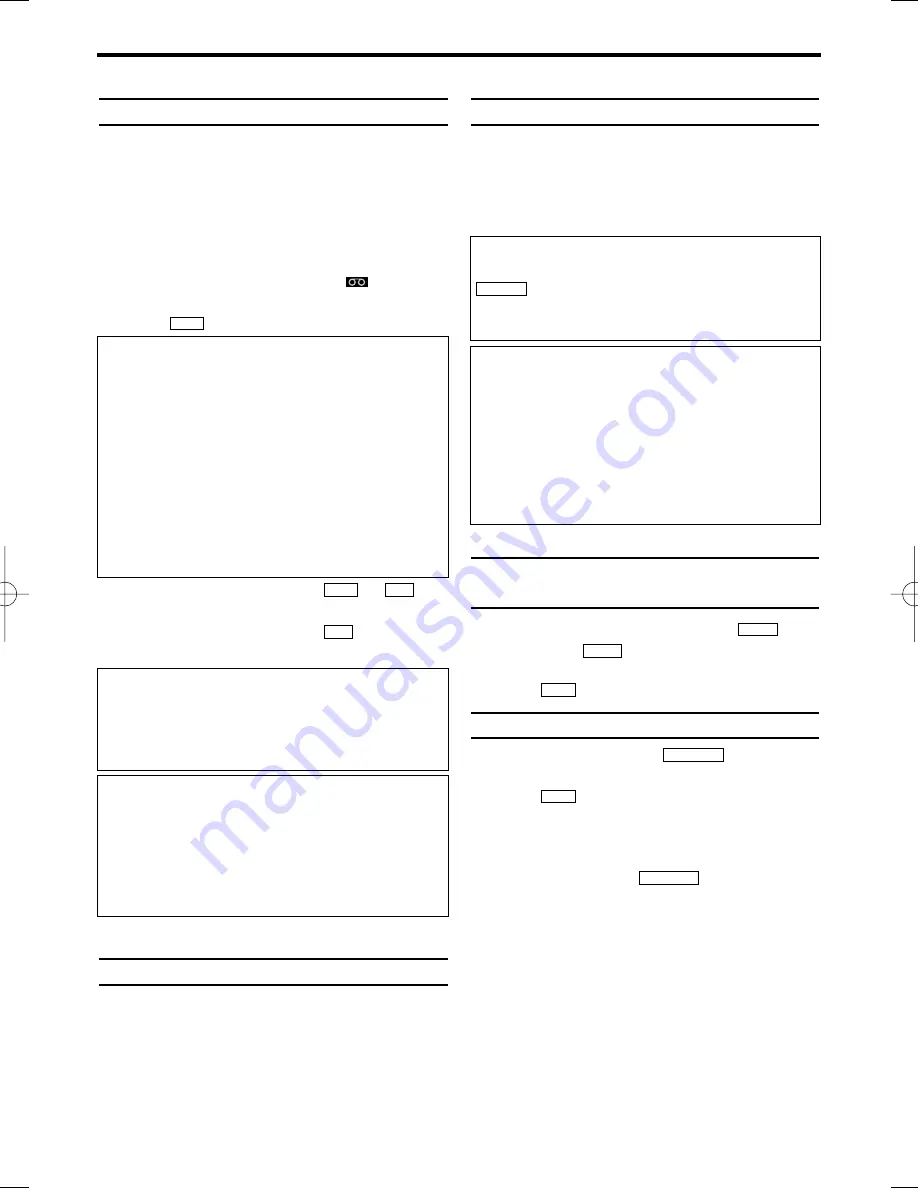
5. Playback
Playing cassettes
You can use this video recorder to play back
recorded VHS videocassettes. You can operate
the video recorder using the remote control or
the buttons on the front of the video recorder.
Your video recorder can only record and play
standard VHS cassettes.
1.
1.
Put a cassette into the cassette slot. The cas-
sette is inserted automatically. '
' will
appear on the display.
2.
2.
Press
to view the tape.
3.
3.
To stop the playback, press
or
on
the video recorder.
4.
4.
To eject the cassette, press
when the
video recorder stops the playback.
Playing back NTSC cassettes
Cassettes that have been recorded in the NTSC
standard (for example, American cassettes) can
be played back using this video recorder.
However, this only works on PAL-television sets
that are suitable for a picture frequency of 60Hz.
Displaying current tape position
The following information is displayed on the
screen: e.g.: 0:02:45 shows the counter in hours,
minutes and seconds.
SP/LP: will show the recorded speed of your
cassette
Searching for a tape position with
picture (scanning)
1.
1.
While a cassette is playing, press
(reverse) or
(forward) one or more
times.
2.
2.
Press
to resume playback.
Still picture
1.
1.
During playback, press
to stop the
tape and display a still picture.
2.
2.
Press
to resume playback.
Scanning and still interferes with the picture
quality. The sound is switched off. This is not a
fault in your video recorder.
You may want to press
repeatedly to
reduce the noise of the still picture.
STILL
2
K B
STILL
2
K B
B 1
s 0
C
/
A
A
C
/
A
A
L C
K B
9
EN
DIGITAL STUDIO PICTURE CONTROL
Philips has developed a system which produces
the best possible playback quality. For old and
often-used video cassettes, this system reduces
interference. For new or high quality cassettes,
it emphasises the details.
Picture/ sound quality is poor
When playing rental videos or older, poorer
quality cassettes, it may not be possible to com-
pletely filter out picture and sound interference.
This is not a fault in your machine. Read the
section 'Manual tracking'.
Automatic switch-off of special functions
Many functions (e.g. pause, still picture) switch
themselves off automatically after a short time
in order to protect the cassette and to save
energy.
Do I need to change the playback speed
when playing back LP recordings?
During playback, the correct speed will auto-
matically be selected. For more information,
please read the section 'Selecting the recording
speed (SP or LP)' in the chapter 'Manual
recording'.
How can I set the counter to '0:00:00'?
You can set the counter to '0:00:00' with
.
When you put a cassette in the video recorder,
the counter will automatically reset to '0:00:00'.
CLEAR
The counter does not move
This occurs when there are no recordings on a
portion of a tape. This is not a fault in your
video recorder.
The screen shows '-0:01:20'
If you rewind a cassette from the tape position
'0:00:00', the counter will show for instance,
'-0:01:20' (the cassette was rewound to 1
minute and 20 seconds before '0:00:00').
VR130/07(EN).QX4 02.4.23 11:17 PM Page 9
















