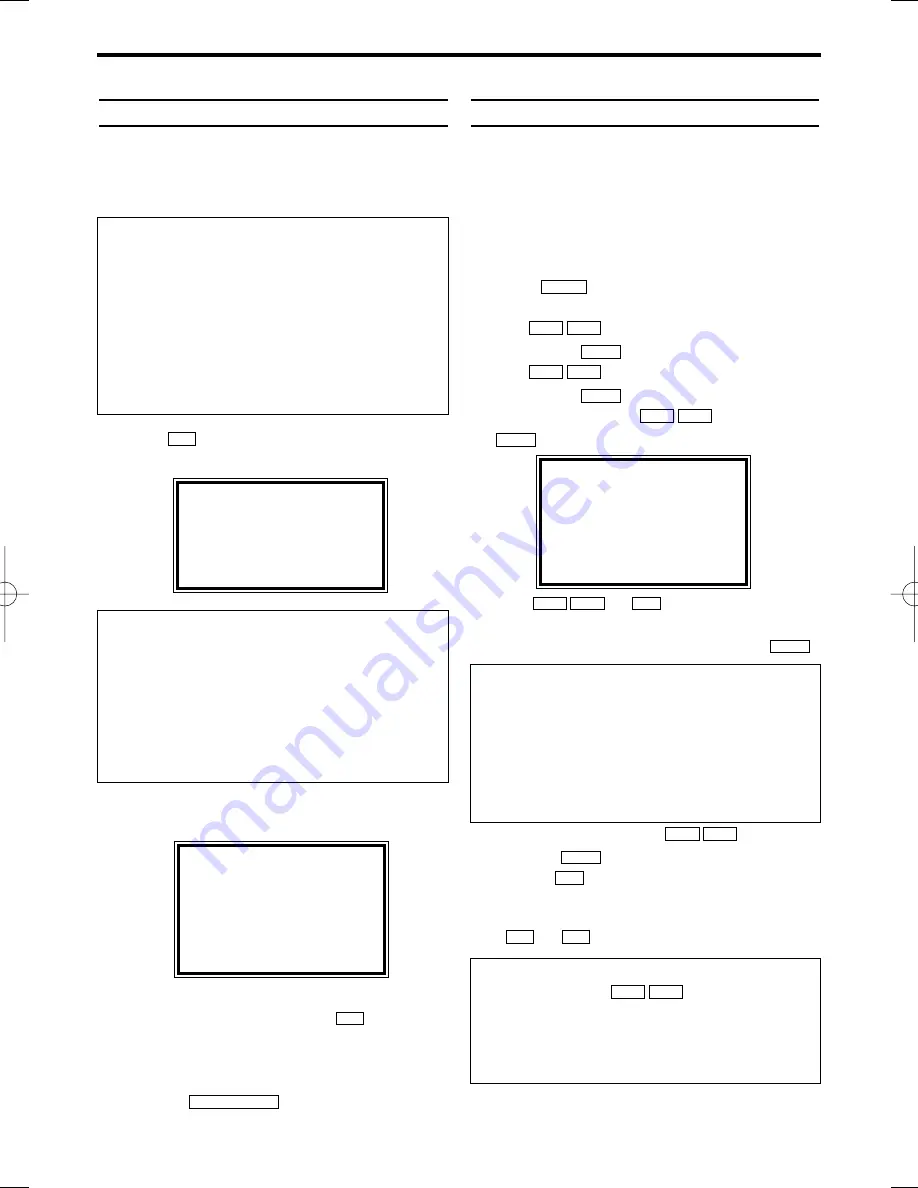
4. Installing your video recorder
Preparation for use
This chapter shows you how to prepare the
video recorder use. The video recorder automati-
cally seeks out and stores all available TV chan-
nels.
1.
1.
Press
.
The automatic channel search starts.
2.
2.
'TIME' and 'DATE' will appear on the TV
screen.
3.
3.
Check 'TIME'. If required, please change the
time with the number buttons
.
4.
4.
Check if the displayed settings for 'DAY',
'MONTH' and 'YEAR' are correct.
5.
5.
When all information is correct, save by
pressing .
The preparation for use is now complete.
Manual TV channel search
In some cases it can occur that all of the TV
channels are not found and saved during the first
installation. In this case, the missing or coded TV
channels must be searched for and stored man-
ually.
1.
1.
Switch on the TV set. If required, select the
programme number for the video recorder.
2.
2.
Press .
The main menu will appear.
3.
3.
Use
to select 'TUNER SET UP'.
Then press
.
4.
4.
Use
to select 'MANUAL TUNING'.
Then press
.
5.
5.
Select 'PROG.' with
. Then press
.
6.
6.
With
or
, select the desired
programme number that you want to use for
the TV channel, e.g. 'P01'. Then press
.
7.
7.
Select 'CHANNEL' with
, and con-
firm with
. Then enter the desired chan-
nel with
.
If you set 'SKIP' on for a channel, this channel
will be ignored when going through the channels
with or .
P–
P+
0..9
B 1
L C
K B
B 1
0..9
L C
K B
B 1
L C
K B
B 1
L C
K B
B 1
L C
K B
MENU
STATUS/EXIT
0..9
P+
6
EN
'Aim' correctly
In the following sections, you require the remote
control for the first time. When using, always
aim the front of the remote control at the video
recorder and not at the TV.
Connecting additional devices
After you have connected additional devices
(satellite receiver, etc.) through the aerial cable,
switch them on. The automatic channel search
will recognise them and save them.
PLEASE WAIT
START
FINISH
❚ ❚ ❚ ❚ ❚ ❚ ❚ ❚ ❚ ❚ ❚
❚ ❚ ❚ ❚ ❚ ❚ ❚ ❚ ❚ ❚ ❚ ❚
MANUAL TUNING
→
PROG.
P55
CHANNEL
055
SKIP
[OFF]
SELECT
K L
CHOOSE
B
END=EXIT
What is a special channel?
TV channels are transmitted in certain pre-
defined frequency ranges. These ranges are
divided into channels.
A specific frequency/channel is assigned to
each TV station.
Certain frequency ranges are specified as spe-
cial channels (hyperband channels).
I don't know the channels for my TV stations
In this case, press
in 'CHANNEL' to
start the automatic channel search. A changing
channel number will appear on the TV screen.
Continue the automatic search until you have
found the desired TV channel.
L C
K B
TIME --:--
DATE --/--/--
END=EXIT
The video recorder does not find any TV
channels during the search
* Select channel 1 on the TV. Can you see the
saved TV channel on the TV?
If not, check the cable connection of the aerial
(aerial socket), video recorder, TV.
* The video recorder searches the entire fre-
quency range in order to find and save the
largest possible number of TV channels.
VR130/07(EN).QX4 02.4.23 11:17 PM Page 6
















