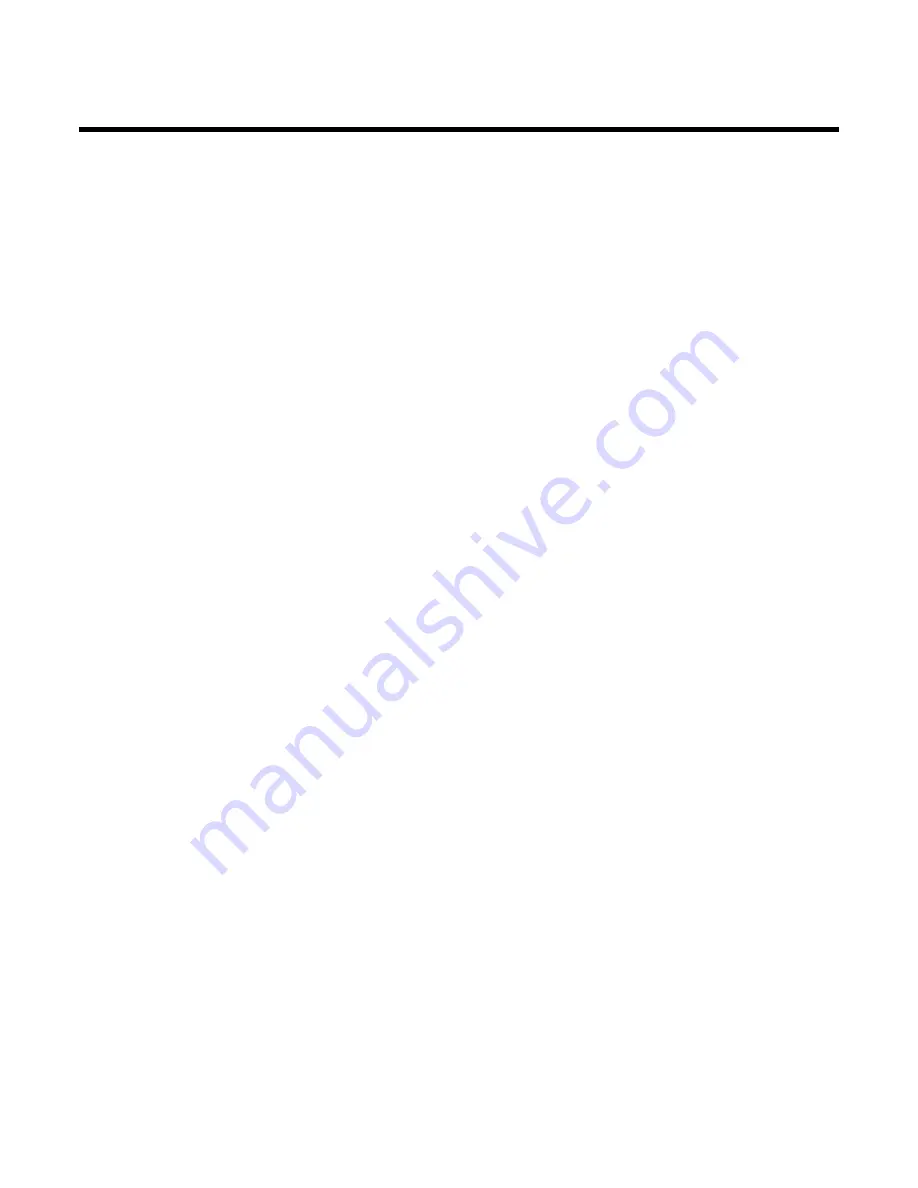
Table of contents
A
Introduction
2
....................................
Dear Philips customer,
2
....................................................................................
Specifications
3
.....................................................................................................
Supplied accessories
3
........................................................................................
Important notes regarding operation
4
..........................................................
Important information for customers in Great Britain
6
...........................
B
Connecting the video recorder
7
.....
Preparing the remote control for operation
7
.............................................
Connecting your video recorder to the TV set
7
........................................
Connecting with a scart cable
8
.......................................................................
Connecting without a scart cable
9
.................................................................
Connecting additional devices
10
.....................................................................
C
Installing your video recording
11
...
Initial installation
11
.............................................................................................
Manual TV channel search
13
............................................................................
Using the satellite receiver
14
...........................................................................
Automatic TV channel search
14
.....................................................................
Monitor function
15
............................................................................................
Sorting and clearing TV channels manually
15
...............................................
Setting the time and date
16
..............................................................................
D
Important notes for operation
17
....
E
Playback
18
........................................
Playing cassettes
18
..............................................................................................
Searching for a tape position with picture (scanning)
19
............................
Still picture
19
.......................................................................................................
Searching for tape position without picture (forward wind and
rewind)
20
.............................................................................................................
Instant View
20
.....................................................................................................
Automatic search for a tape position (index search)
20
.............................
Automatic search for a blank space on the tape
21
.....................................
F
Eliminating picture interference
22
.
Optimising tracking
22
........................................................................................
Optimising still picture
22
..................................................................................
G
Manual recording
23
..........................
General information
23
......................................................................................
Recording without automatic switch-off
23
...................................................
Recording with automatic switch-off (OTR One-Touch-Recording)
24
.
Preventing accidental erasing of cassettes
24
................................................
Lining up recordings (assemble cut)
24
...........................................................
H
Programming a recording
(TIMER)
25
..............................................
General information
25
......................................................................................
Programme recordings
25
.................................................................................
Problem solving for programmed recordings
26
..........................................
Programming a recording with 'TURBO TIMER'
27
....................................
Problems and solutions for programmed recordings
28
............................
How to check, change or delete a programmed recording (TIMER)
29
.
I
Other functions
30
............................
Changing the video (colour) system
30
..........................................................
Child lock
31
.........................................................................................................
Automatic switch-off
32
.....................................................................................
J
Suppressing interference
33
.............
Optimising the modulator
33
............................................................................
Switching the modulator on / off
34
................................................................
K
Before you call an engineer
35
.........
Table of contents
Содержание VR 270B/07
Страница 2: ...VCR VR 270B 07 VR 270W 07 ...
Страница 3: ......
Страница 7: ......
Страница 42: ...36 ENGLISH 3103 166 30461 1134 010 WwnnNNNwwnwNNnwNWwnnnnWwNNwwnN VR270B 270W 07 ...
Страница 43: ......


































