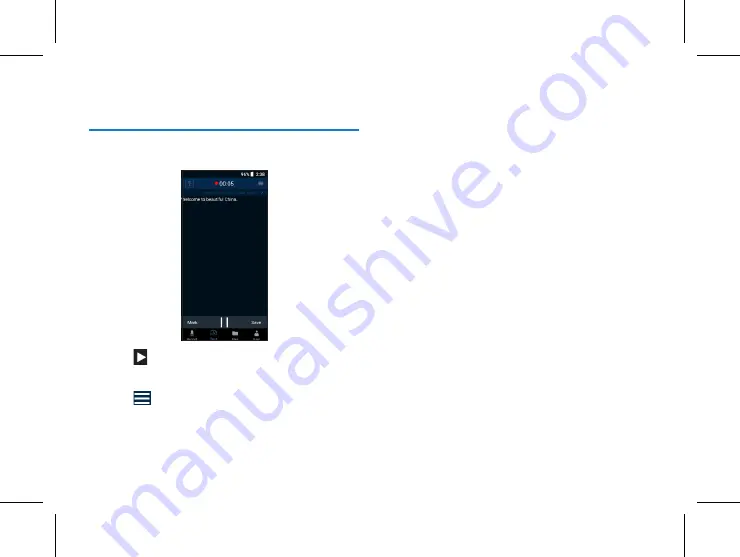
26 EN
EN 27
6 Voice-to-text
Click on “Text” in the lower part of the main screen. The
reference screen is as follows:
Click on “
” on the screen of Record while writing, to sync
transcribe being recorded. After transcription, click on “Save”
in the lower right corner to save it.
Click on “
” in the upper right corner to pop up an “turn
on intelligent translation” box, where you can switch on / off
the translation, and select your desired language.
Содержание VoiceTracer VTR9100
Страница 1: ...User manual 使用手册 VoiceTracer 智能录音笔 VTR9100 User manual ...
Страница 2: ......
Страница 7: ...ZH 7 中文 注意 激活指纹识别解锁 请参考页面 14 2 音量 键 1 音量 键 3 电源键 4 内存卡 SIM卡 5 咪头 6 USB 7 喇叭 8 录音键 9 指纹识别凹槽 ...
Страница 33: ...EN 33 English ...
Страница 34: ...VTR9100 ...
Страница 35: ......

























