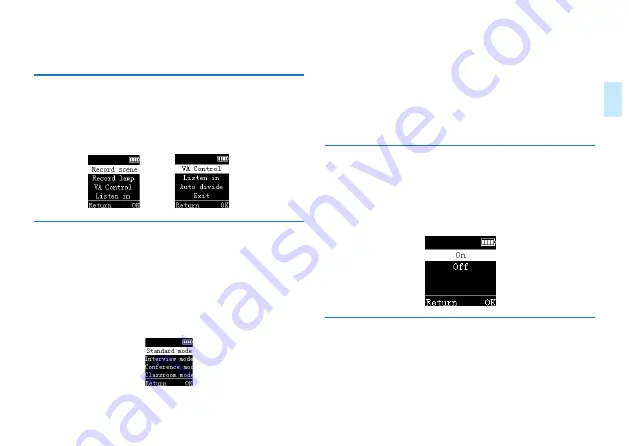
EN 43
Eng
lish
6 Recording Settings
In the voice playback stop interface, short press the menu
button, a function menu list will pop up, including: recording
scene, recording indicator, voice control settings, monitor
settings, segmented recording. The relevant reference picture
is shown below:
6.1 Recording scene
In the function menu, select the “Record Scene” menu and
press the Menu button to enter the Recording Scene menu.
There are five recording scenes to choose in the recording
scene menu: “Diary mode, interview mode, conference
mode, teaching mode, noise reduction mode”. The relevant
reference picture is shown below:
Diary mode: MP3 format, bit rate is 128kbps.
Interview mode: WAV format, bit rate is 1536kbps.
Meeting mode: WAV format, bit rate is 1536kbps.
Teaching mode: WAV format, bit rate is 1536kbps.
Noise reduction mode: WAV format, bit rate is 384kbps.
Push up the side noise reduction button to turn on the noise
reduction mode.
6.2 Recording indicator settings
In the function menu, select the “Record indicator” menu,
press the comfirm button to confirm, and then “On/Off”
pops up. As shown below, when the recording indicator is off,
the recording lamp will not light when recording.
6.3 Voice control settings
In the function menu, select “Voice Settings”, the comfirm
button to confirm, and “Enable/Disable” pops up. After
the selection is enabled, during recording, when the device
Содержание VoiceTracer VTR8062
Страница 1: ...使用手册 User manual ...
Страница 2: ......
Страница 7: ...ZH 7 中文 3 您的数码录音笔 3 1 供货范围 3 2 概览 ...
Страница 36: ...36 EN 3 Your Digital Voice Recorder 3 1 What s in the box 3 2 Overview ...
Страница 64: ......
Страница 65: ...VTR8062 ...
Страница 66: ......
Страница 67: ......
















































