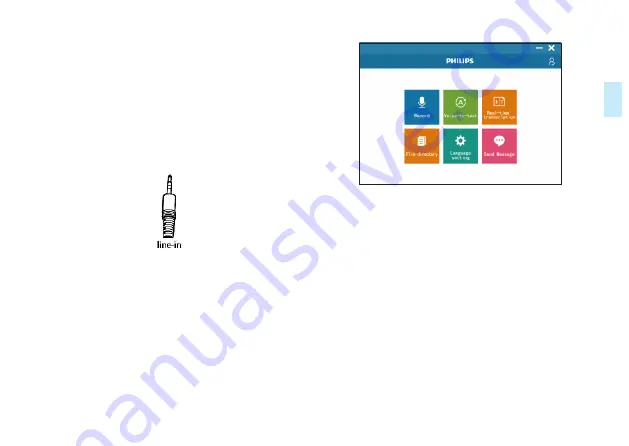
EN 25
Eng
lish
2 Set the device to voice-to-text mode before using the PC
software. After the device is turned on, long press and the
volume- button / turn off the sound effect to enter the
voice-to-text mode. At this time, the LED keeps green.
3 If it is connected to a laptop, please refer to the first point
of “Live Voice to Text” for connection to a desktop
computer. If it is connected to a desktop, please refer to
the second point for instructions.
4 line-in cable (four-section head) is as shown below:
5 After logging in, go to the main interface. The main
interface includes: Record, Voice-to-text, Real-time
transcription
,
File directory, Language setting, Send
message.
The recording interface includes: start recording, pause
recording, and save recording.
After logging in, in the main interface, you can select the “Start
recording” module to enter the recording. The recording in-
terface is as shown below. Select “Done” to save the current
recording file. You can make the recordings directly on the
micro TF card and move them to the PC for transcription.
But you cannot playback the recordings directly from the
mirco TF card.
Содержание VoiceTracer VTR5166
Страница 1: ...使用手册 VTR8400 VoiceTracer 音视频记录仪 User manual ...
Страница 2: ......
Страница 4: ...4 ZH 11 2 尺寸和重量 17 11 3 系统要求 17 11 4 录音 17 11 5 运行条件 17 ...
Страница 7: ...ZH 7 中文 3 您的多功能语音麦克风 3 1 供货范围 3 2 概览 7 SD卡座 2 录音键 1 话筒 3 音量键 开音效键 4 音量键 关音效键 5 TYPE_C口 6 开关机键 ...
Страница 14: ...14 ZH 8 回放模式 录音回放 用 TYPE_C 接口的 USB 线连接电脑 打开录音文件进 行回放 不支持本机回放 ...
Страница 34: ......
Страница 35: ...VTR5166 ...
Страница 36: ......
Страница 37: ......














































