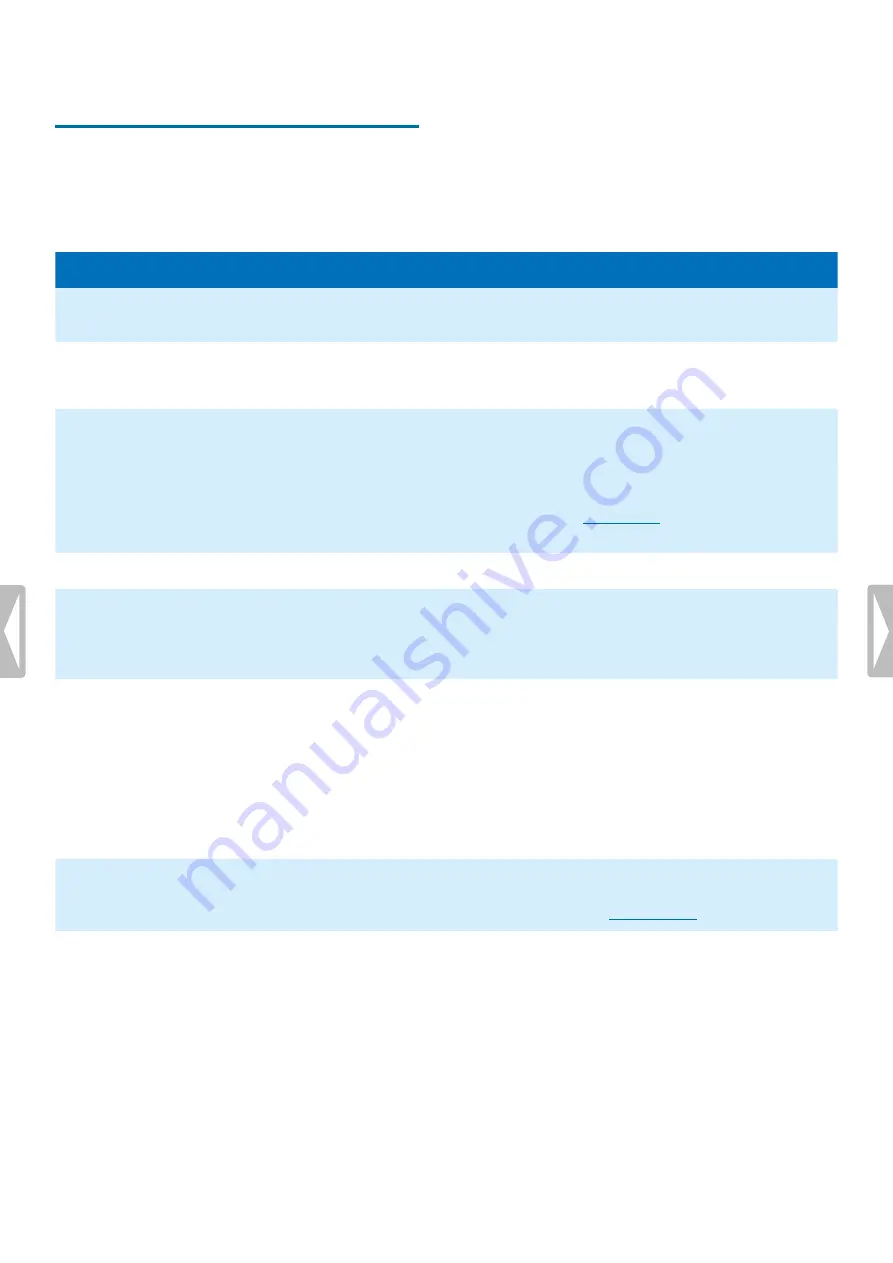
8 Troubleshooting
Find the most common problems you could encounter
with the VoiceTracer in the following table. If you are
unable to solve the problem with the information below,
contact the supporting Philips partner you purchased
the device from.
Problem
Cause
Solution
The device doesn’t turn on.
• The battery has run out of
power.
• Charge the device for a while and
then turn it on again.
I can’t record with the device.
• You have reached the
maximum file number or the
device’s memory is full.
• Delete some files or move them to an
external device.
The device doesn’t respond.
• There is a problem with the
software.
• Try to turn the device off and then
restart it.
• If you can’t turn the device off, reset
the device by pressing the Reset
button. For more information, see
. Resetting the device
won’t delete any settings or data.
The device doesn’t play back recordings.
• The volume is off or too low.
• Turn on or turn up the volume.
I can’t hear anything from the speakers.
• The headphones are
connected to the device.
• The volume is off or too low.
• Unplug the headphones.
• Turn on or turn up the volume.
I can’t hear anything from the
headphones.
• The volume is off or too low.
• The headphones aren’t
connected properly.
• The headphones are
connected to the wrong jack
(i.e. external microphone jack).
• Turn on or turn up the volume.
• Disconnect the headphones and
connect them to the headphones
jack again.
• Disconnect the headphones and
connect them to the headphones
jack.
The quality of audio recordings is too low
or there’s too much background noise in
my audio recordings.
• The microphone sensitivity is
set too high.
• Change the microphone sensitivity to
medium or low. For more information,
see
16
Troubleshooting




































