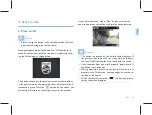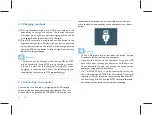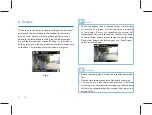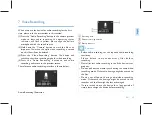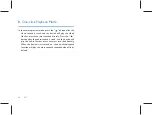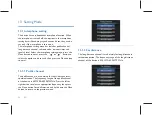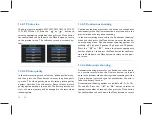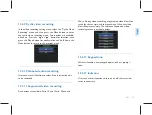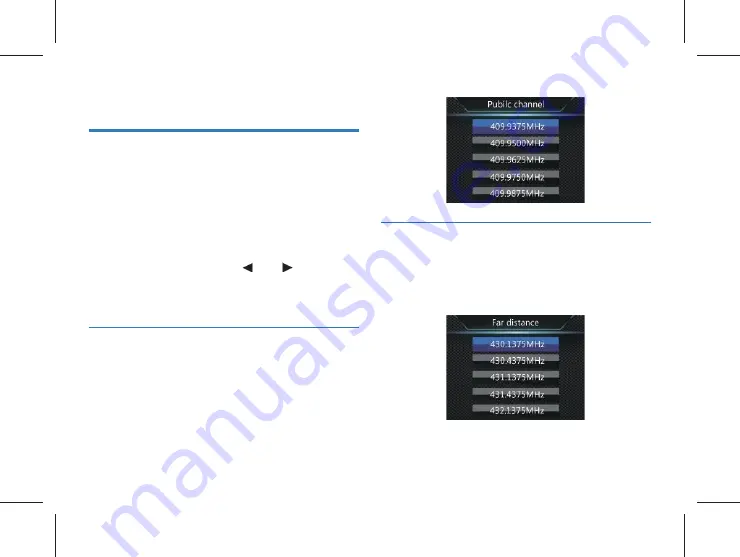
54 EN
EN 55
13 Setting Mode
13.1 Interphone setting
The device has an independent interphone function. When
the interphone is turned off , the options in the interphone
setting bar will become gray and cannot be set; they can be
set only if the interphone is turned on.
The interphone setting menu bar includes public channel,
long-distance channel, subsonic code, timeout timer and
squelch level. Select the interphone setting menu, press the
Menu button to enter, press the
“
”
or
“
”
button to
select the option to be set, and then press the Menu button
to enter.
13.1.1 Public channel
The public channel is used mainly for short-distance inter-
communication. The frequency range of the public channel
of the device is 409.7500~409.9875MHz. Press the left or
right button to select an appropriate frequency, then press
the Menu button for confi rmation, and hold down the Menu
button to return to the previous menu.
13.1.2 Far distance
The long-distance channel is used mainly for long-distance in-
tercommunication. The frequency range of the long-distance
channel of the device is 430.1375~439.4375 MHz.
Содержание VideoTracer VTR8300
Страница 1: ...使用手册 VTR8400 VoiceTracer 音视频记录仪 User manual VTR8400 VoiceTracer 音视频记录仪 ...
Страница 2: ......
Страница 7: ...ZH 7 中文 注意 天线扭紧不松动即可 不需要一直在扭 避免损坏 不要往一边掰动天线 避免折断影响信号 2 1 ...
Страница 8: ...8 ZH 3 您的音视频记录仪 3 1 供货范围 3 2 主机概览 ...
Страница 17: ...ZH 17 中文 32 倍 64 倍 快退或快进当前正在播放的文件 6 长按 拍照 键即可将当前选中文件标记为重要文件 循 环录像打开时 此文件不会被覆盖 只有通过连接电脑才 可以删除该文件 ...
Страница 30: ...30 ZH 14 背夹的装取 装背夹时将背夹插片的 R 位导入主机槽口后 缓慢推进背夹直 至插片顶到插槽底部为止 如下图所示 14 2 取下背夹 取出背夹时 一手握住背夹 一手握住主机并扶住插片 轻缓 拔出即可 2 1 ...
Страница 31: ...ZH 31 中文 15 背夹的佩戴方法 1 压住手夹位使夹子口张开 然后朝着肩章夹入 使夹钩勾 住肩章纽扣的根部 2 松开手夹位 使夹子夹住肩章 并将机器调整至合适的位置 ...
Страница 39: ...EN 39 English 3 Your Audio Video Recorder 3 1 What s in the box 3 2 Overview of your audio recorder ...
Страница 68: ......
Страница 69: ...VTR8300 ...
Страница 70: ......
Страница 71: ......