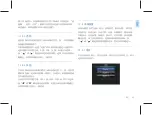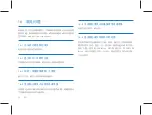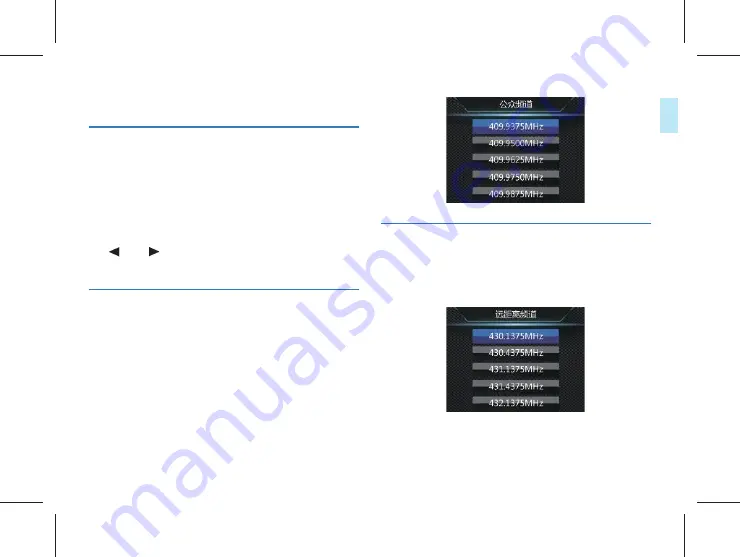
20 ZH
ZH 21
中文
13 设置模式
13.1 对讲机设置
本音视频记录仪带有独立的对讲机功能,如果对讲机处于关闭
状态,对讲机设置栏中的选项变成灰色,不能进行设置,需要
把对讲机开启才能进行设置。
对讲机设置菜单栏包括:公众频道、远距离频道、亚音码、发
射限时和静噪级别。选择对讲机设置菜单,按菜单键确认进入,
按“
”或“
”键选择所需要设置的选项,然后按菜单键确
认进入。
13.1.1 公众频道
公众频道主要是用于短距离对讲的频道,本音视频记录仪的公
众频道范围为:“409.7500MHz~409.9875 MHz。按左键或右键
选择合适的频率,选择完成后按菜单键确定,长按菜单键键可
返回上一级菜单。
13.1.2 远距离频道
远距离频道主要是用于对讲距离比较远时的频道,本音视频记
录仪的远距离频道范围为:430.1375 MHz~439.4375 MHz。
Содержание VideoTracer VTR8300
Страница 1: ...使用手册 VTR8400 VoiceTracer 音视频记录仪 User manual VTR8400 VoiceTracer 音视频记录仪 ...
Страница 2: ......
Страница 7: ...ZH 7 中文 注意 天线扭紧不松动即可 不需要一直在扭 避免损坏 不要往一边掰动天线 避免折断影响信号 2 1 ...
Страница 8: ...8 ZH 3 您的音视频记录仪 3 1 供货范围 3 2 主机概览 ...
Страница 17: ...ZH 17 中文 32 倍 64 倍 快退或快进当前正在播放的文件 6 长按 拍照 键即可将当前选中文件标记为重要文件 循 环录像打开时 此文件不会被覆盖 只有通过连接电脑才 可以删除该文件 ...
Страница 30: ...30 ZH 14 背夹的装取 装背夹时将背夹插片的 R 位导入主机槽口后 缓慢推进背夹直 至插片顶到插槽底部为止 如下图所示 14 2 取下背夹 取出背夹时 一手握住背夹 一手握住主机并扶住插片 轻缓 拔出即可 2 1 ...
Страница 31: ...ZH 31 中文 15 背夹的佩戴方法 1 压住手夹位使夹子口张开 然后朝着肩章夹入 使夹钩勾 住肩章纽扣的根部 2 松开手夹位 使夹子夹住肩章 并将机器调整至合适的位置 ...
Страница 39: ...EN 39 English 3 Your Audio Video Recorder 3 1 What s in the box 3 2 Overview of your audio recorder ...
Страница 68: ......
Страница 69: ...VTR8300 ...
Страница 70: ......
Страница 71: ......