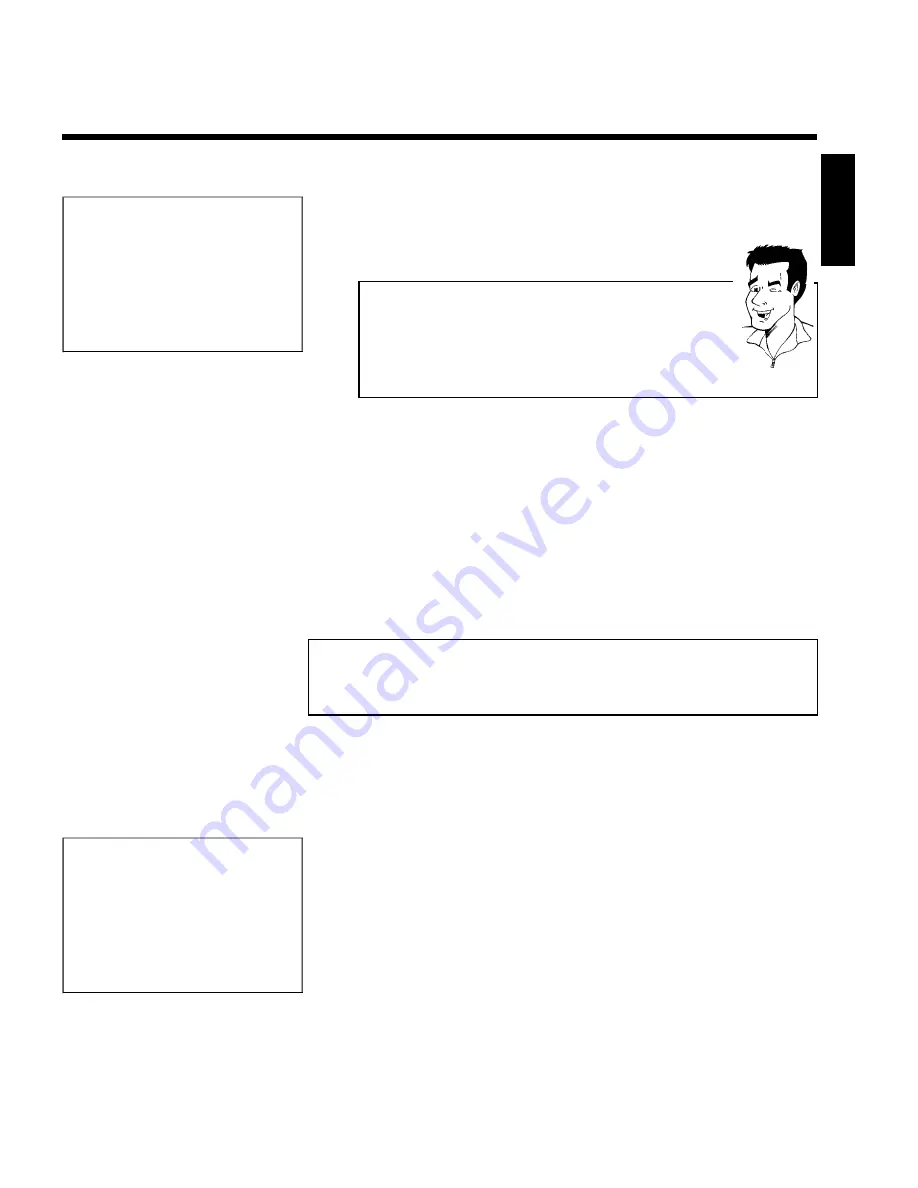
65
Timer
VI system
Date
01
Prog.
BBC1
Start
20:15
VPS
PDC End
21:30
Rec
Mode
M2
Mo-Fr/Weekly
Press SELECT
To store
Press OK
6
The decoded data appears after confirmation. You can go back and
change the data. Select the appropriate input field with
C
or
D
. If
required, make changes using
CH+
A
,
CH-
B
or the number
buttons
0..9
.
'Switching on 'VPS/PDC' in the '
Start
' input field
Select the '
Start
' input field using
C
. Using
SELECT
switch on 'VPS/PDC'
('
*
' lights up). If you press
SELECT
again, you will switch 'VPS/PDC' off ('
*
'
goes out).
Changing the recording mode in input field '
End
'
Select the '
End
' input field using
C
.
Use
SELECT
to select the recording mode '
M1
,
M2
,
M2x
,
M3
,
M4
,
M6
'.
Tip
7
If all information is correct, press the
OK
button. The programming
information is stored in a TIMER block.
8
To end, press
TIMER
.
9
Insert a recordable disc (one without write protection).
The disk you have inserted will be checked.
0
Switch the DVD recorder off with
STANDBY
m
.
The programmed recording will only function properly if the DVD
recorder has been
switched off
using the
STANDBY
m
button.
If any of the TIMER blocks are in use, '
TIMER
' will light up on the recorder display.
Programming recordings without the
VIDEO Plus+
®
System
1
Switch on the TV set. If required, select the programme number for
the DVD recorder.
2
Press
TIMER
on the remote control.
The programming method selected last is marked.
Timer
Timer programming
Date
01
Prog.
BBC1
Start
20:15
VPS
PDC End
21:30
Rec
Mode
M1
Mo-Fr/Weekly
Press SELECT
To store
Press OK
3
Select line '
Timer programming
' with
CH-
B
or
CH+
A
. and
confirm with the
C
button.
The information will appear on the screen.
4
Select the input field with
D
or
C
.
5
Enter information with
CH-
B
or
CH+
A
or with the number
buttons
0..9
.
ENGLISH
Programming a recording (TIMER)






























