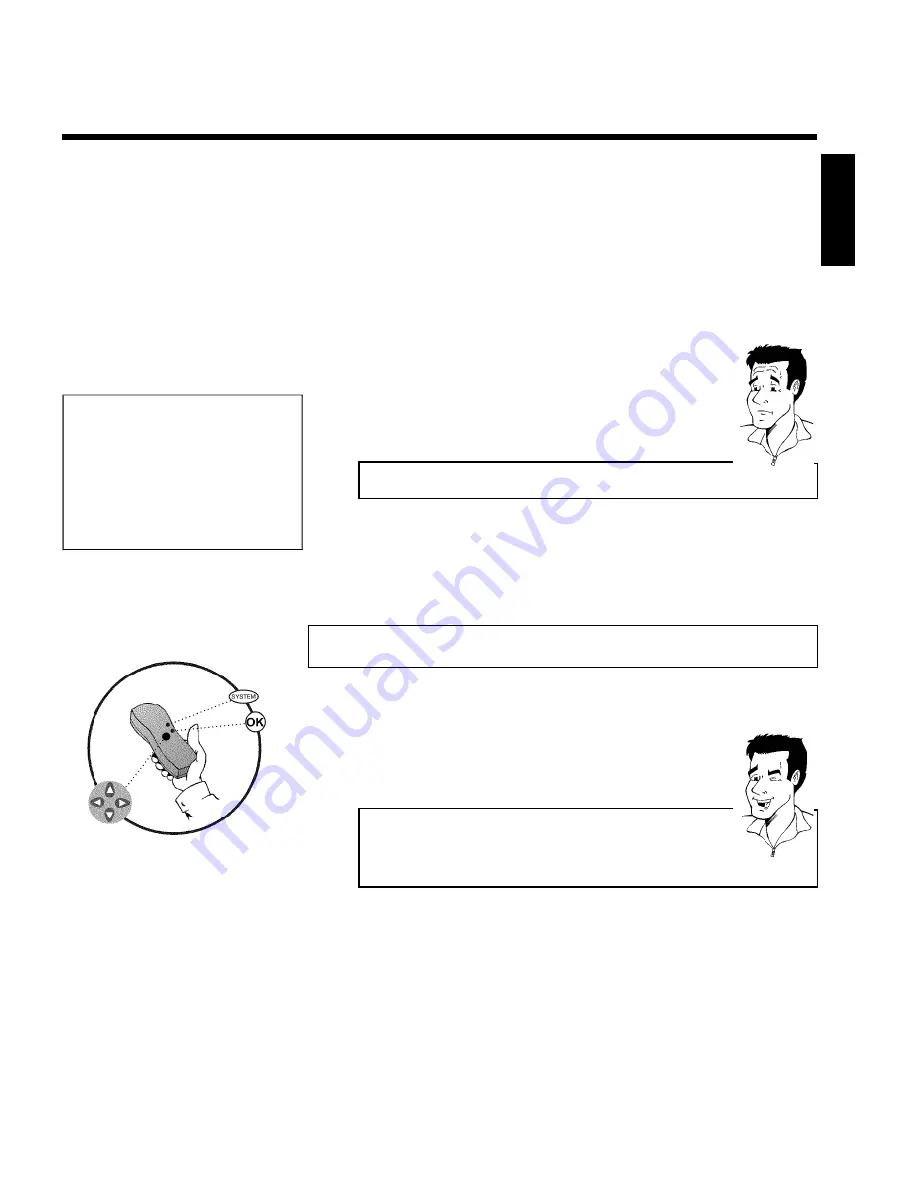
25
3
Use the
CH+
A
and
CH-
B
buttons or the number buttons
0..9
on the remote control to select the TV channel for which you
want to use the decoder. If necessary, use the
MONITOR
button to
switch to the internal tuner.
4
Press the
SYSTEM-MENU
button on the remote control. The menu
bar appears.
5
Select '
A
' symbol with
D
or
C
.
6
Select '
Installation
' using
CH-
B
or
CH+
A
and confirm with
C
.
7
Select '
Manual search
' using
CH-
B
or
CH+
A
and confirm with
C
.
Installation
Manual search
Channel/freq.
CH
Entry/search
01
Programme number
01
TV channel name
BBC1
Decoder
Off
TV system
PAL-BG
NICAM
On
Fine tuning
0
To store
Press OK
8
Select '
Decoder
' using
CH-
B
or
CH+
A
.
9
Select '
On
' with
D
or
C
.
How do I switch the decoder off again?
Use
C
to select '
Off
' in the '
Decoder
' line on the screen (Decoder off).
?
0
Confirm with
OK
.
A
To end, press
SYSTEM-MENU
.
Your decoder has now been allocated to this TV channel.
Manual TV channel search
In some cases, not all of the available TV channels may have been found and stored during initial
installation. In this case, you will need to search for and store the missing or coded TV channels
manually.
Manual search with EasyLink
With 'Easy Link', the DVD recorder will automatically download the TV
channels stored on the TV set. This is why some lines have no function. To
store new TV channels, they must first be stored on the TV set. The
information will then be transferred to the DVD recorder automatically.
Tip
1
Switch on the TV set. If required, select the programme number for
the DVD recorder.
2
Switch on the DVD recorder using
STANDBY/ON
m
.
3
Press
SYSTEM-MENU
on the remote control. The menu bar
appears.
4
Select '
A
' symbol with
D
or
C
.
ENGLISH
Installing your DVD recorder






























