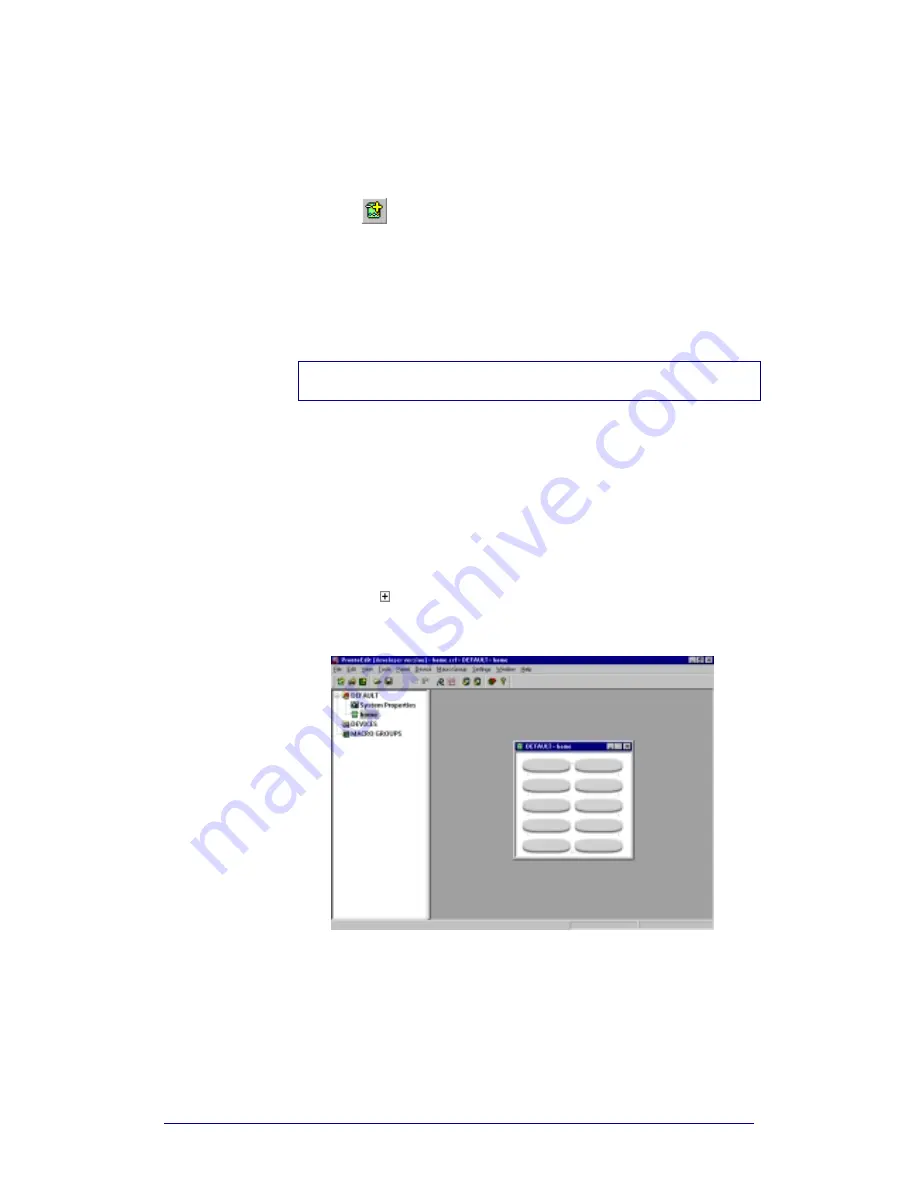
ProntoProEdit 3.0 - User Manual
Basic CCF Actions
Philips
Page 22 of 76
Adding a panel
1
Select HOME, a device or a macro group to which you want to add a
panel. You can also select a panel where you want to add a new panel.
2
Select Add Panel from the Panel menu.
-or-
Click
in the toolbar.
A new panel is added.
New panels have the default contents of a HOME, DEVICE or MACRO
GROUP panel. ProntoProEdit loads default panels from one of these CCFs:
home.ccf
device.ccf
macro.ccf
Note
To add an empty panel, press and hold SHIFT while adding the panel.
Changing the default panels
1
Load one of the following CCFs:
home.ccf to change the default Home panel;
device.ccf to change the default device panel;
macro.ccf to change the default macro panel.
The selected CCF is loaded in ProntoProEdit. HOME has been renamed
into DEFAULT in the default panel CCFs.
2
Click on next to DEFAULT in the Configuration view.
3
Open the panel.
The panel is called home, device or macro depending on the default
CCF you loaded.
4
Modify the panel as you want.
5
Save the modified CCF with the same name.
ProntoProEdit ignores all but the first DEFAULT panel of a default panel
CCF.
6
Restart ProntoProEdit.
The next time you add a panel ProntoProEdit uses the modified default
panel as you defined it.
Содержание TSU6000
Страница 1: ...3 0 User Manual ...






























