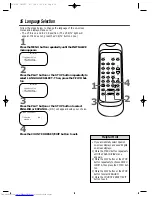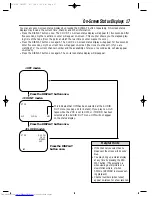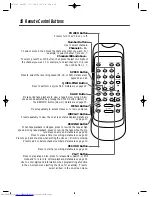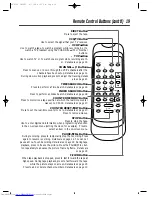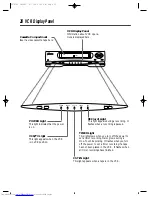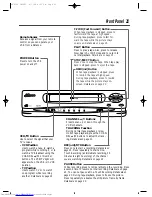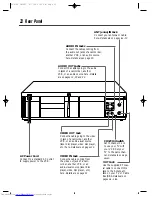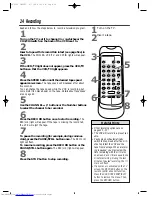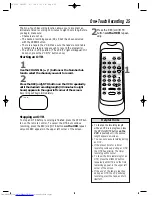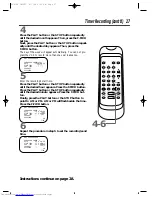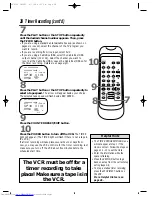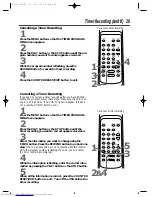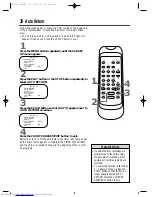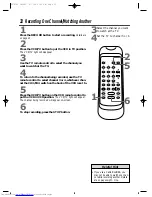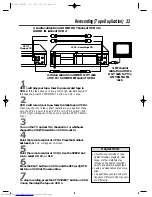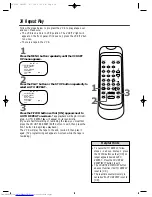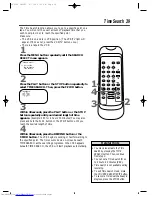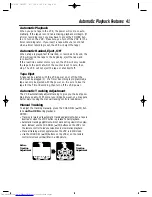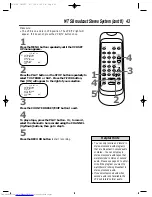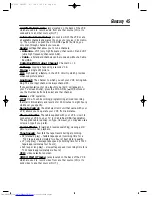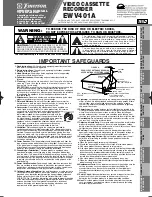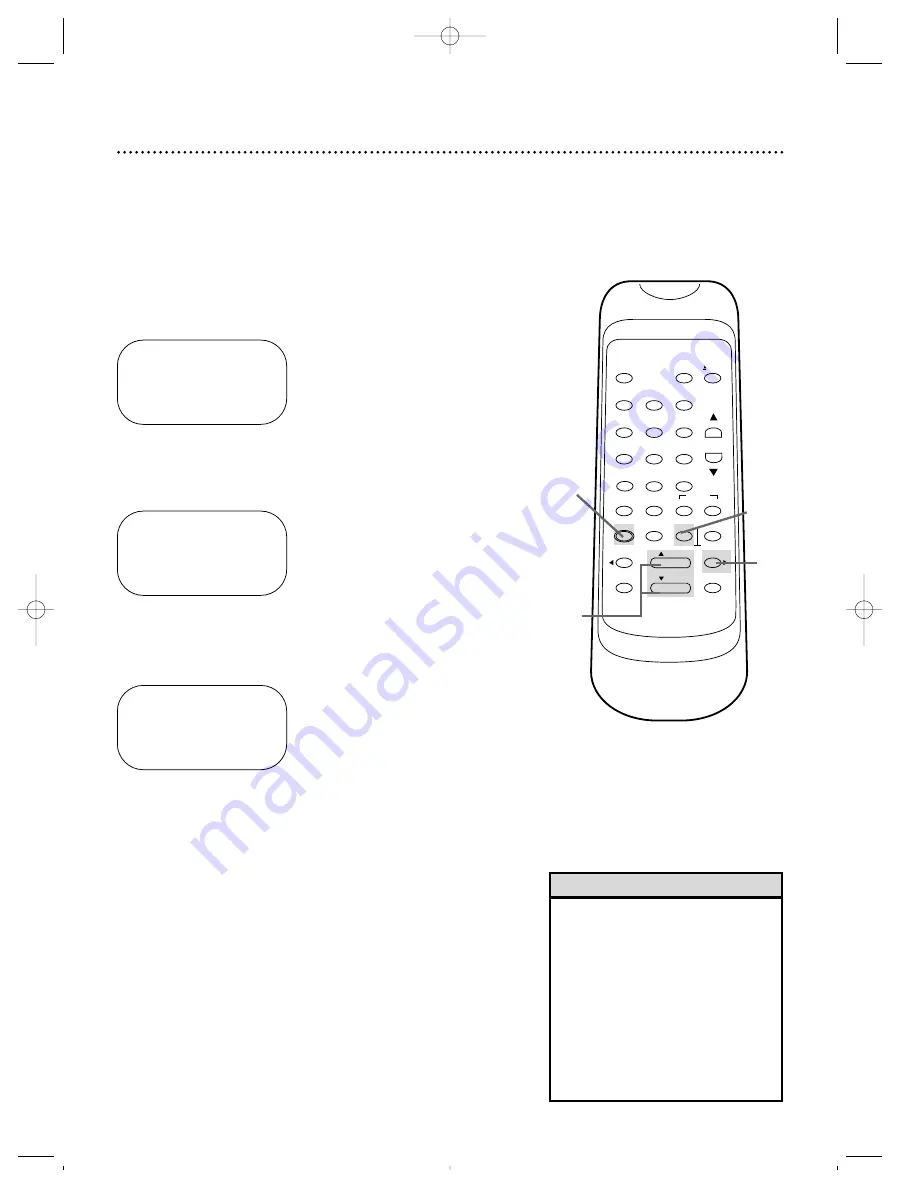
30 Auto Return
Follow the steps below to make the VCR rewind to the beginning
of the programs after it has finished all timer recordings. Make
sure:
●
The VCR is on and is in VCR position. (The VCR/TV light will
appear. If it does not, press the VCR/TV button once.)
2
Press the PLAY button or the STOP button repeatedly to
select AUTO RETURN.
1
Press the MENU button repeatedly until the VCR SET
UP menu appears.
3
Press the F.FWD button so that [AUTO] appears next to
AUTO RETURN on-screen.
4
Press the COUNTER RESET/EXIT button to exit.
Remember to turn off the VCR before the timer recording. When
all the timer recordings are completed, the TIMER light will flash
and the VCR will rewind the tape to the beginning of the record-
ed programs.
VCR SET UP
→
SATELLITE LINK
AUTO REPEAT
RENTAL
AUTO RETURN
AUDIO OUT
TV STEREO
[ON]
SAP
VCR SET UP
SATELLITE LINK
AUTO REPEAT
RENTAL
→
AUTO RETURN
AUDIO OUT
TV STEREO
[ON]
SAP
VCR SET UP
SATELLITE LINK
AUTO REPEAT
RENTAL
→
AUTO RETURN
[AUTO]
AUDIO OUT
TV STEREO
[ON]
SAP
• If additional timer recordings are
programmed to take place later,
the Auto Return function will not
operate until all the programs are
recorded.
• To cancel this function, follow steps
1 - 2 above. At step 3, press the
F.FWD button so that [AUTO] no
longer appears beside AUTO
RETURN. Press the COUNTER
RESET/EXIT button to exit.
Helpful Hints
VCR/TV
POWER
EJECT
1
2
3
4
5
6
7
8
9
0
+100
CHANNEL
INDEX
SLOW
SPEED
QUICK-
FIND
TIME
EXIT
COUNTER
DISPLAY
MENU
RESET
MEMORY
REWIND
/ PLAY
F.FWD
RECORD
PAUSE/STILL
/ STOP
SEARCH
2
3
1
4
SVZ162 LAYOUT 4/7/99 6:41 PM Page 30