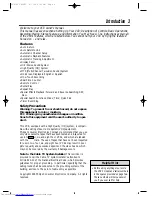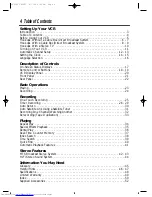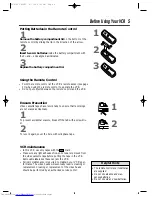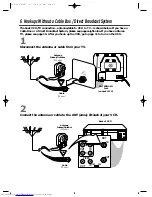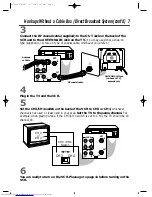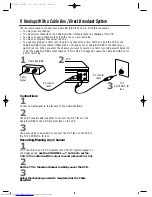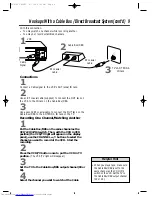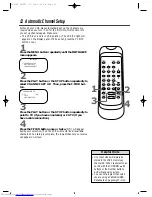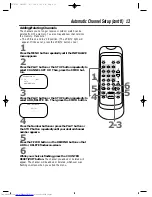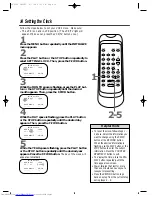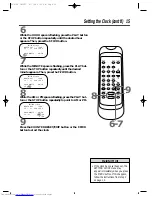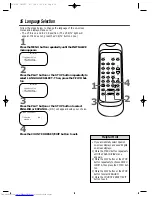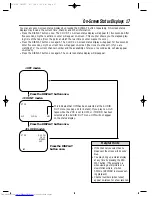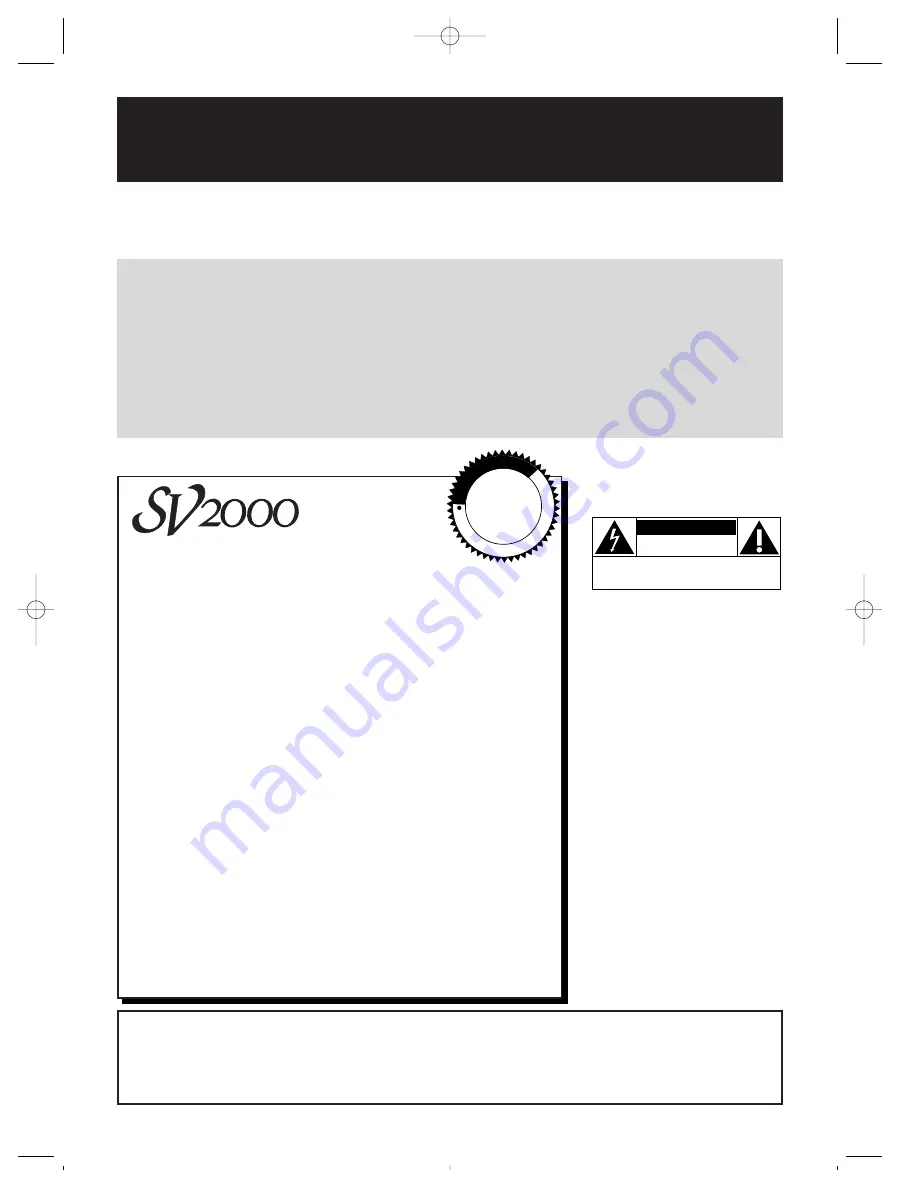
Once your purchase is registered, you’re eligible to receive all the privileges of owning this prod-
uct. So complete and return the Warranty Registration Card enclosed with your purchase at
once. And take advantage of these important benefits.
MAC5097
Return your Warranty Registration Card today to
ensure you receive all the benefits you’re entitled to.
Warranty
Verification
Registering your product within
10 days confirms your right to
maximum protection under the
terms and conditions of your
warranty.
Owner
Confirmation
Your completed Warranty
Registration Card serves as
verification of ownership in the
event of product theft or loss.
Model
Registration
Returning your Warranty
Registration Card right away
guarantees you’ll receive all
the information and special
offers which you qualify for
as the owner of your model.
Congratulations on your purchase, and
welcome to the “family!”
Dear product owner:
Thank you for your confidence in this product. You’ve selected one
of the best-built, best-backed products available today. And we’ll do
everything in our power to keep you happy with your purchase for
many years to come.
As a member of the SV2000 “family,” you’re entitled to protection
by one of the most comprehensive warranties and outstanding ser-
vice networks in the industry.
What’s more, your purchase guarantees you’ll receive all the infor-
mation and special offers for which you qualify, plus easy access to
accessories from our convenient home shopping network.
And most importantly, you can count on our uncompromising com-
mitment to your total satisfaction.
All of this is our way of saying welcome - and thanks for investing in
an SV2000 product.
P.S. Remember, to get the most from your product,
you must return your Warranty Registration
Card within 10 days. So please mail it to us
right now!
R
E
G
I S
T R
A T I O N
N
E
E
D
E
D
W
IT
HI
N
10
D
A
Y
S
Hurry!
Know these
safety
symbols
This “bolt of lightning”
indicates uninsulated
material within your unit may
cause an electrical shock. For
the safety of everyone in your
household, please do not
remove product covering.
The “exclamation point”
calls attention to features
for which you should
read the enclosed literature
closely to prevent operating
and maintenance problems.
WARNING: TO PREVENT
FIRE OR SHOCK HAZARD,
DO NOT EXPOSE THIS
EQUIPMENT TO RAIN OR
MOISTURE.
CAUTION:
To prevent
electric shock, match wide
blade of plug to wide slot, and
fully insert.
ATTENTION: Pour éviter
les chocs électriques, intro-
duire la lame la plus large de
la fiche dans la borne corre-
spondante de la prise et
pousser jusqu’au fond.
C A U T I O N
RISK OF ELECTRIC SHOCK
DO NOT OPEN
CAUTION: TO REDUCE THE RISK OF ELECTRIC SHOCK, DO NOT
REMOVE COVER (OR BACK). NO USER-SERVICEABLE PARTS
INSIDE. REFER SERVICING TO QUALIFIED SERVICE PERSONNEL.
t
s
For Customer Use
Below, enter your product’s model number and serial number, which are located on the rear of the cabinet.
Keep this information for future reference.
Model No.
______________________________________ Serial No. ____________________________
SVZ162 LAYOUT 4/7/99 6:41 PM Page 2