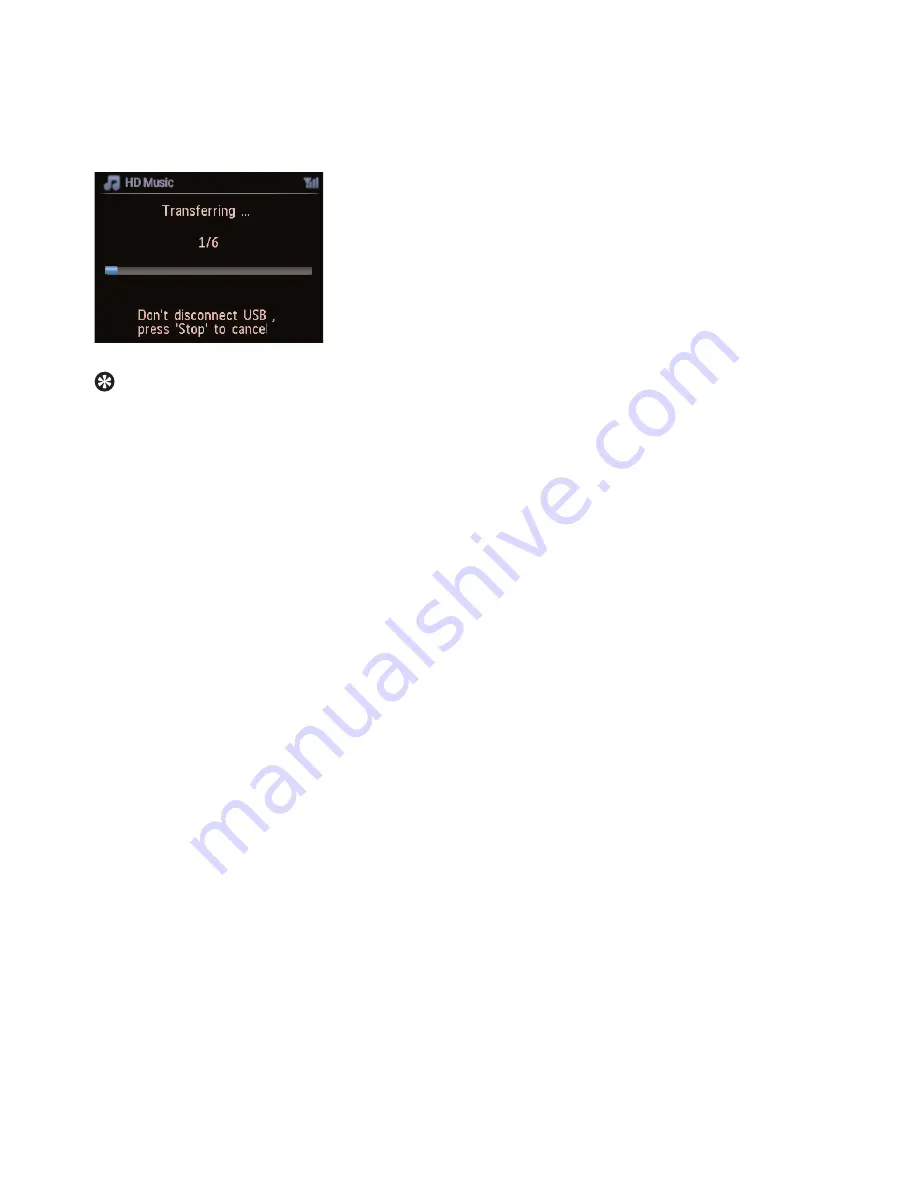
6
Press
RECORD
to start recording.
>
Display shows:
Transferring...
The number of tracks transferred / to be transferred appears.
Selected tracks are transferred to the USB device.
Tip
• Press
1
to stop selecting tracks and return to the list of tracks.To continue, repeat steps 3 to 5.
• Recording will also stop when:
- the USB device is unplugged and the display shows: Connection interrupt, Cancel transfer...
- the USB device has more than 99 folders and 999 titles and the display shows: Device is full,
Cancel transferring...
Find the transferred tracks on your USB device
All the transferred tracks are saved in the USB device under the folder structure
Music\Genre\Artist\Album, and are named as XX-trackname.mp3.
Play the transferred tracks on another music player
You can play the transferred tracks on music players supporting USB playback. On different players,
the files/folders may be browsed in different ways.
External sources
64
Содержание Streamium WACS7500/05
Страница 3: ...EN Wireless Music Center Station 1 ...
















































