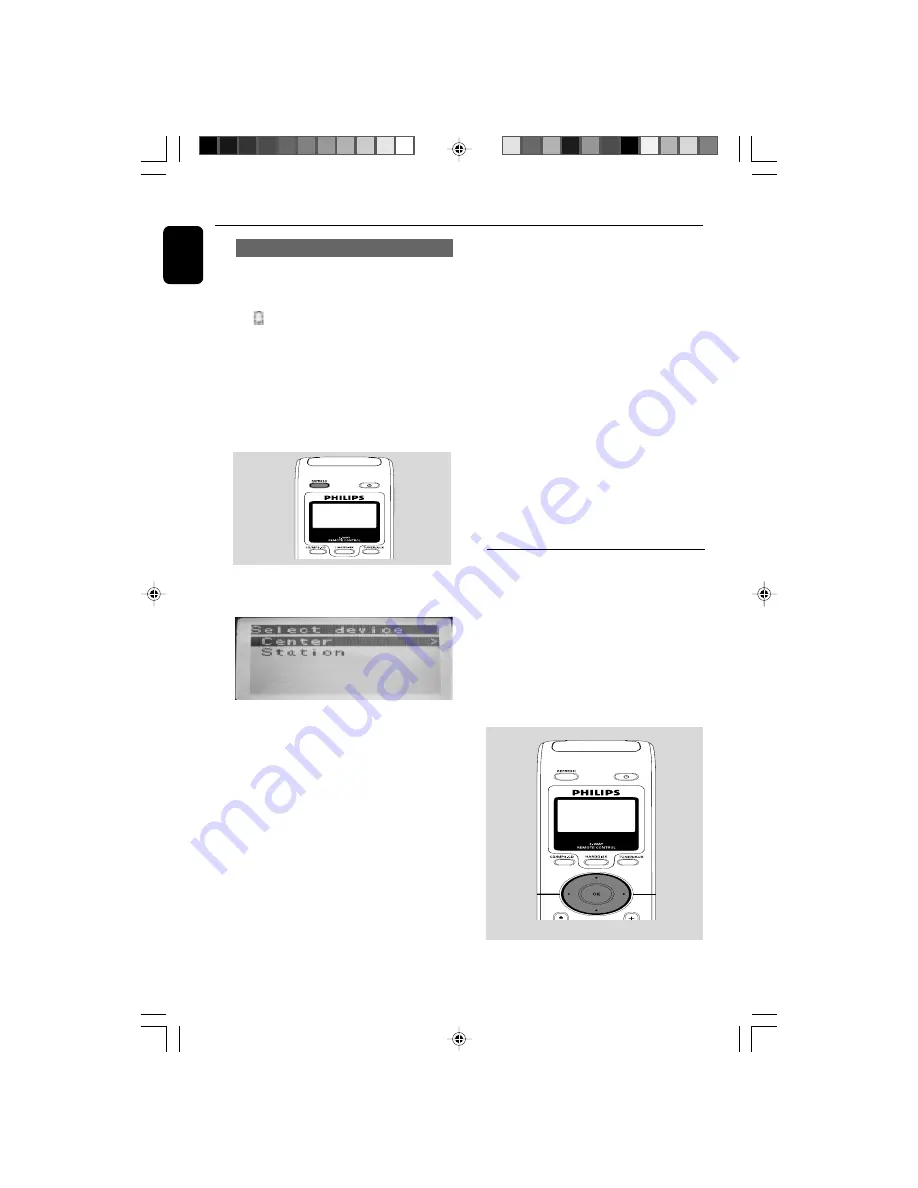
English
Preparation
Using Center’s remote control
Battery usage:
As a remote control with
synchronous display, Center’s remote control
consumes more power than normal remote
controls. When its batteries
are low or empty, the
icon appears on the remote control’s display.
Replace the batteries with new alkaline batteries.
By default, Center’s remote control works with
Center only.
To operate Station using
Center’s remote control,
1
Press and hold
REFRESH
until the selection
screen appears on the display of Center’s
remote control.
2
Press the navigation controls
3
or
4
and
2
to select
Station
On Center’s remote control:
➜
Display shows current status of Station
after Station is connected
➜
You can use Center’s remote control to
operate Station now
Helpful hints:
– To operate Center using the remote control
again, repeat the above steps 1-2 to select Center.
–
Center’s remote control will return to its
default setting (works with Center only)
when you insert new batteries into it.
Using the display on the Center’s remote
control
You can synchronize the status of your Center or
Station onto the display of Center’s 2-way
remote control. With the synchronized display,
your operation of remote control becomes
quicker and easier.
Note:
– Avoid placing your Center or Station close to the
plasma TV. It may resuit in improper display on
your Center’s remote control.
Always keep WA
CS5
far enough from the
plasma TV or turn off your
plasma TV.
– If you switch on your Center or Station using the
STANDBY-ON/ ECO POWER
button on the
set, press
REFRESH
on Center’s remote control
to synchronize the remote control’s display.
– The display supports 6 European languages:
English, French, Spanish, Dutch, Italian and German
Using the navigation controls
When selecting options on the set’s screen, you
often need to use the navigation controls
1
/
2
/
3
/
4
.
1
Press
3
/
4
to highlight an option.
2
Enter its submenu by pressing
2
.
3
Press
1
to return to the previous option list
screen.
4
Press
OK
or
2
to confirm
WACS5_Eng/37
8/3/2005, 15:12
24






























