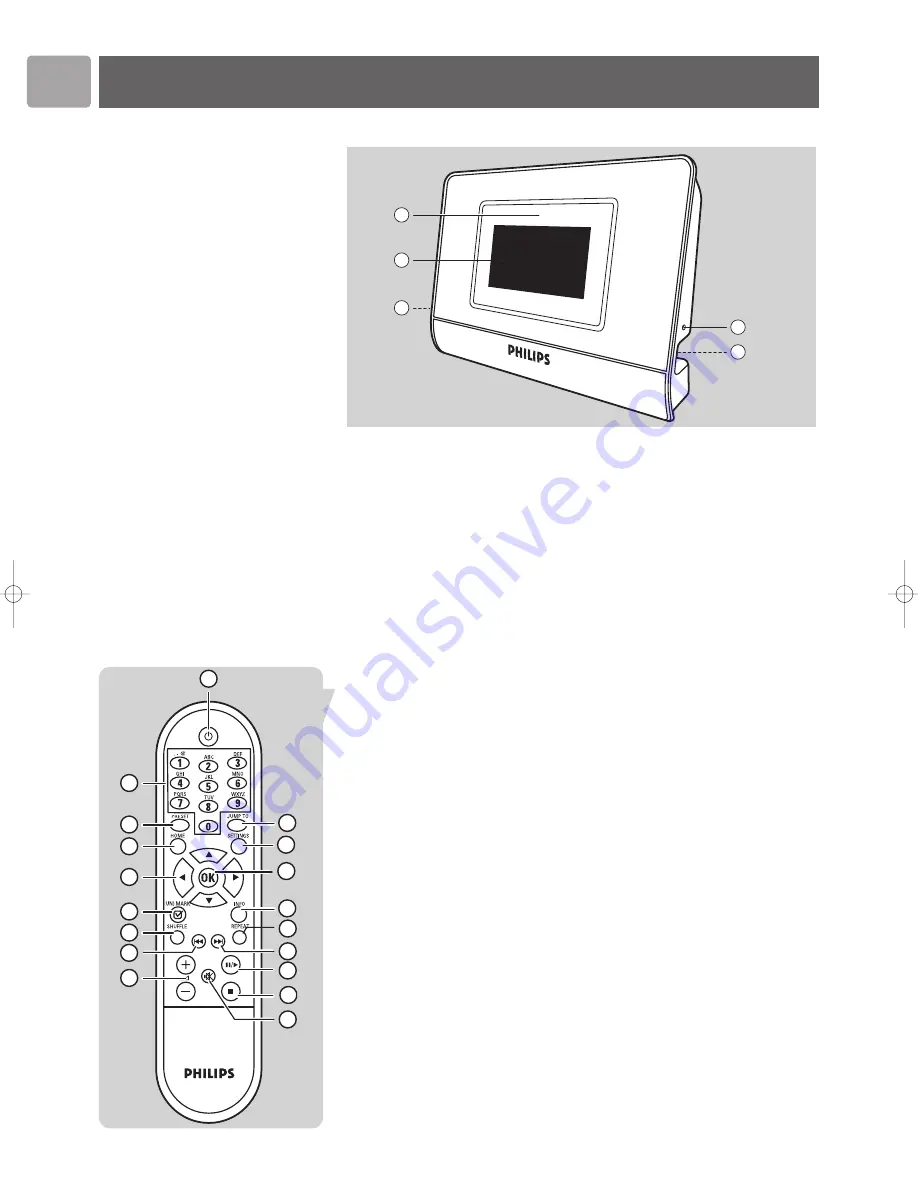
EN
8
Functional overview
Wireless Music Adapter
1
Infrared sensor
Receives the signals from the remote control
2
LCD screen
Displays menu status for easy navigation through music library and system
settings
3
Stereo 1/8” connector cable socket
4
Power adapter cable socket
5
Reset hole
Remote Control
1
y
(
On/Standby)
Turns on the
Wireless Music Adapter
.
Pressing the button again turns the device off (the device is then in ‘standby’
mode).
2
0-9 digit buttons
Play the item stored on the preset number selected (0 to 9).
In Edit mode: Key 0-9 is used to enter numbers and/or characters (ex: 2abcABC).
Key 1 is also used for special symbols (
1, ., –, @, space, !, ~, _, &, :
).
3
PRESET
Press this button followed by one of the number buttons (0-9) to store the
currently selected item against the preset number selected.
1
HOME
4
HOME
Displays the top level menu.
Turns on the SLA5520 when the SLA5520 is switched in Standby mode.
5
3
(UP)
Scrolls up through the current menu list (hold the button down to scroll faster)
In Edit mode: enter or change characters by scrolling up through the ASCII
character table.
4
(DOWN)
Scrolls down through the current menu list (hold the button down to scroll
faster)
In Edit mode: enter or change characters by scrolling down through the ASCII
character table.
2
3
1
5
4
2
3
4
5
6
7
9
11
13
15
8
14
16
17
18
12
10
1
SLA5520_Eng*.qxd 02-06-2005 16:43 Pagina 8
Содержание Streamium SLA5520
Страница 1: ...SLA5520 User manual 4 EN ...























