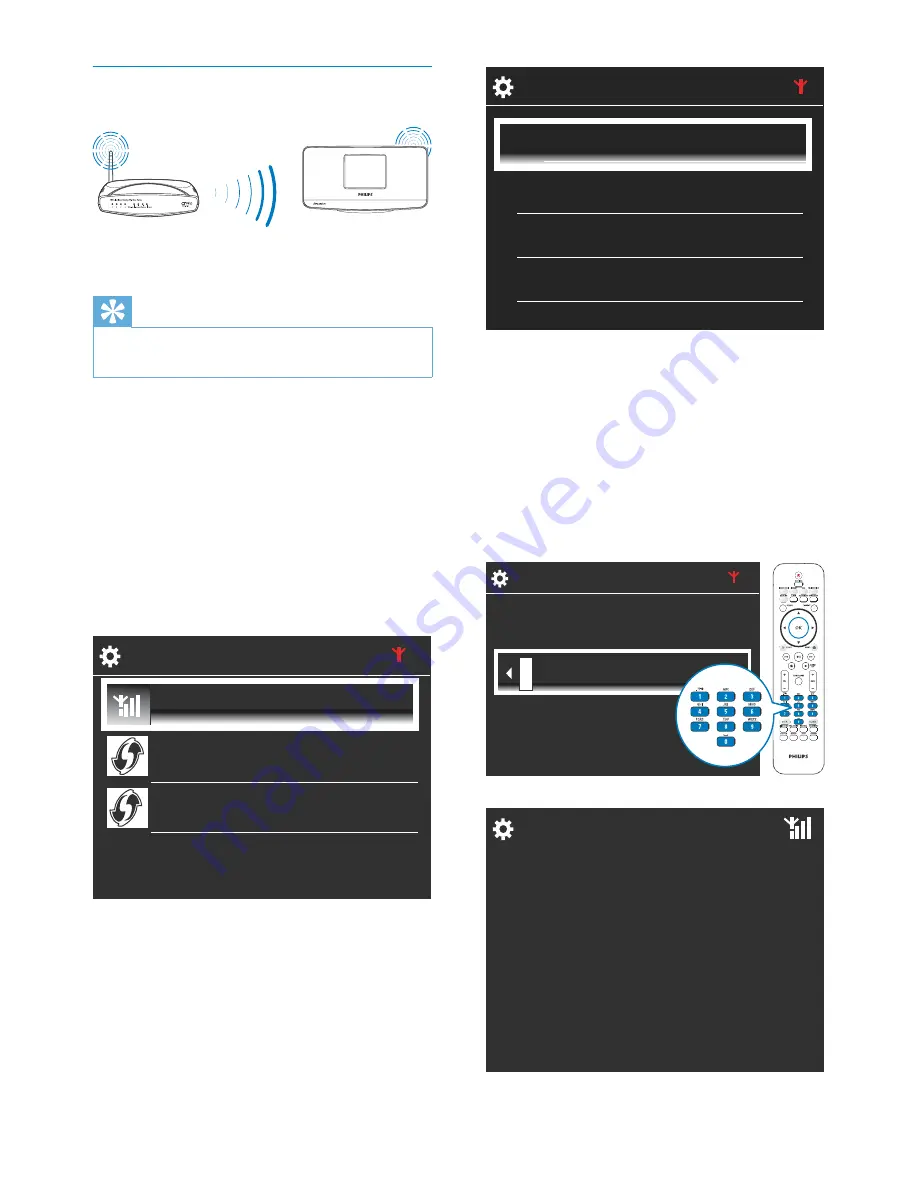
16
3
Select the desired Wi-Fi network.
4
As prompted, enter the encryption key to
the network.
The unit starts to acquire an IP
»
address assigned by the Wi-Fi
network automatically.
A message appears when the
»
connection is completed successfully.
1/4
Network A
Network B
Network C
Other ...
Enter Key
Keys are case-sensitive. Use key <a/A>
for case-selection.
Successfully
connected to
Network A
Wireless connection: Enter
encryption key manually
Tip
Before you start the network setup, have the
•
encryption key to your router ready.
1
Select
[Yes]
, when asked whether to set
up network connection (see ‘First-time
setup’).
2
Select
[Wireless (WiFi)]
>
[Look for
network]
.
The unit starts to search for wireless
»
networks.
A list of available Wi-Fi networks
»
appears.
NP3500
1/3
Look for network
Push button (WPS...
Pin entry (WPS - PIN)
EN
















































