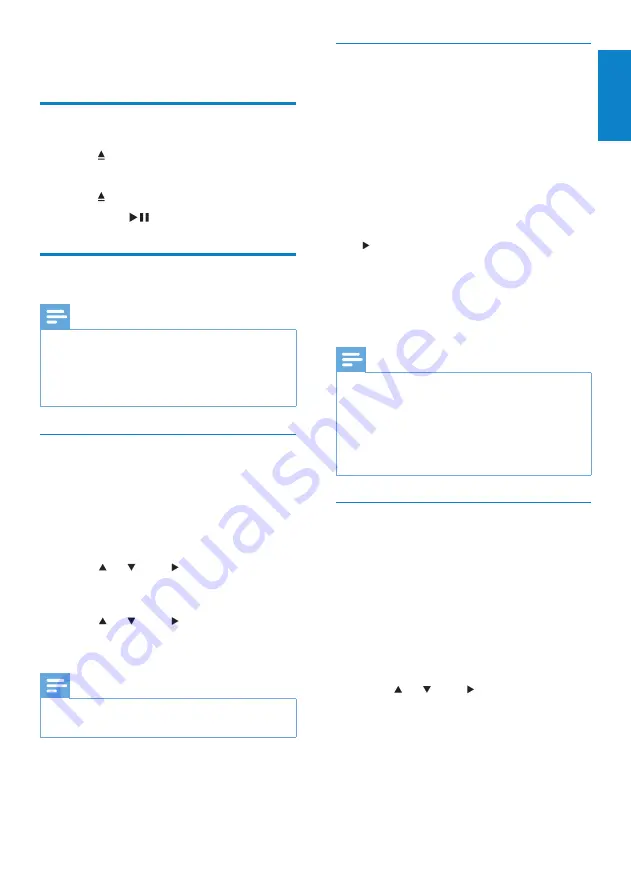
15
Mark Internet radio stations as
Favorites
You can mark Internet radio stations as your
Favourites so next time you want to listen to a
station, it is easy to find.
1
Ensure that Wireless Micro Hi-Fi System
is turned on.
2
Ensure that Wireless Micro Hi-Fi System
is connected to broadband Internet.
3
When you listen to Internet radio, press
to mark the station.
To return to the Home menu, press
•
HOME
.
The next time you connect to the
•
Internet radio, the radio station is
shown in the Favorite Stations menu.
Note
Internet radio features require broadband
•
Internet access.
You can also place bookmarks for Internet
•
radio stations when you log on at
www.
philips.com/welcome
and on the registered
product site click the link
Streamium
Management
.
Listen to Favorite Stations
When you place bookmarks for Internet radio
stations, you can find them under Favorite
Stations.
1
Ensure that Wireless Micro Hi-Fi System
is turned on.
2
Ensure that Wireless Micro Hi-Fi System
is connected to the Internet.
3
Press
HOME
.
4
Press or , then to select
[Internet
Radio]
>
[Favorite Stations]
.
To return to the Home menu, press
•
HOME
.
6 Play
Play CD
1
Press to open the CD tray.
2
Insert CD with printed side facing up.
3
Press to close the CD tray.
4
Press
OK
/
to play.
Internet radio
Note
Internet radio features require broadband
•
Internet access.
Internet radio features require registration,
•
if you run firmware version 1.xx.xxxx on
Wireless Micro Hi-Fi System.
Listen to Internet radio
1
Ensure that Wireless Micro Hi-Fi System
is turned on.
2
Ensure that Wireless Micro Hi-Fi System
is connected to the Internet.
3
Press
HOME
.
4
Press or , then to select
[Internet
Radio]
.
The options are displayed.
»
Press
•
or , then to select the station.
To return to the Home menu, press
•
HOME
.
Note
Internet radio features require broadband
•
Internet access.
English
EN






























