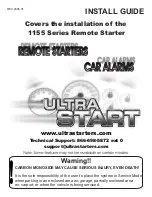13
12
Programming Combo Device Codes
Some Combo devices (e.g. TV/VCR, TV/DVD, DVD/VCR,
etc.) will require you to set up two different Mode buttons
to control both parts of the Combo device. For example, if
you have a TV/DVD Combo, you might need to set up one
code under the
TV
button to control the TV part AND a
separate code (under any other Mode button) to control
the DVD part.
Controlling Combo Devices
Some Combo devices (e.g. TV/VCR, TV/DVD, DVD/VCR,
etc.) have separate buttons on the original remote to select
the part of the Combo device to be controlled. For example,
if your Combo device is a DVD/VCR then its original remote
might have separate DVD and VCR buttons for selection of
the Combo part you would control. The equivalent button
functions can be found on your Philips remote by using the
device Mode and
SETUP
buttons.
Referring to “Searching for Codes” on page 10, setup a
device Mode (e.g.
DVD)
with the correct code for your
Combo device. Assuming the DVD/VCR Combo device is
the example and its code is programmed under
DVD
Mode,
press and hold the
DVD
Mode button for more than one
second to send the DVD button command. To send the
VCR button command, quickly press and release the
SETUP
button followed by pressing and releasing the
DVD
Mode
button. This method can be applied similarly to all Combo
devices (e.g. TV/VCR, TV/DVD, DVD/VCR, etc.) and is
available for all Modes. Note this feature is not supported
by all codes.
Setup, cont.
Code Identification Feature
If the required Code is accidentally passed then press the
Channel Down button to backtrack through the Library.
Press Channel Up (or Power or Play) to change direction
forward again.
11. Press and release
OK
to install the Code. SUCCESS is
displayed and the remote returns to normal operation.
Code Identification
Press and hold the respective Mode key in normal
operation to display the programmed code for that Mode
e.g., DVD Code 0768.
System Setup Options
Pressing
OK
at the SYSTEM SETUP screen accesses the
System Setup Options for Volume Punch-Through control
Setup, Time Setup, Date Setup, Backlight Setup and System
Reset.
Volume/Mute Control and Punch-Through Feature
This remote lets you select which device Mode controls
your Volume/Mute buttons. The remote is initially set
(factory default) for all device Modes programmed with
“
Visual
” codes (e.g. TV, VCR, DVD, DVR, SAT & CABLE)
and “
Audio
” codes (e.g. CD & AUDIO) to use their own
Volume/Mute control if present. If the programmed
“
Visual
” code has no Volume/Mute operation of its own
then those buttons will punch-through control to the
TV
Mode device without needing to change to
TV
Mode.
Setting ALL Volume/Mute Control to any one Mode (ALL
VOL. SET)
This routine can set all Modes to “punch-through” to any
one chosen Mode for Volume/Mute button control without
the needing to change to that Mode.
1. Press and hold the
SETUP
button until CODE SETUP is
displayed (takes about 3 seconds), then release the
SETUP
button.
2. Press the down navigation button until SYSTEM
SETUP is displayed.
3. Press and release
OK
. VOL/MUTE SETUP is displayed.
4. Press and release
OK
. ALL VOL. SET is displayed.
5. Press and release
OK
. ALL VOL. MODE? is displayed.
6. Press and release desired Mode key (TV, VCR, DVD,
etc.) for Volume/Mute control. “Please Wait” is briefly
displayed, followed by SUCCESS and the remote
returns to normal operation.
All Modes will now punch-through to your chosen Mode for
Volume/Mute control. If the chosen Mode has no Volume/
Mute commands of its own, “Volume Error” is shown in the
display and the remote returns to normal operation.