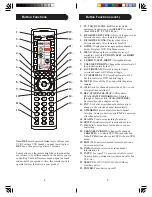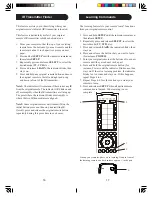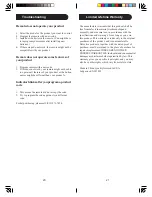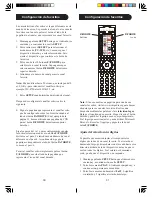5
4
1. TV, VCR, DVD, CBL, SAT:
Indicates which
equipment is operating; press
SELECT
for mode
(from
SAT
to
TV
,
TV
to
VCR
, etc.).
2. FAVORITES BUTTONS:
Allow you to choose your
favorite channels. (Key feature & benefit!)
3. FAVORITES ICONS:
Display icons of your
favorite channels. (Key feature & benefit!)
4. GUIDE:
Displays on-screen program or channel
guides. Displays DVD Title Menu screen.
5. MENU:
Brings up the device Menu screen (if
available) - use with
UP
,
DOWN
,
LEFT
, and
RIGHT
navigation buttons.
6. UP, DOWN, LEFT, RIGHT:
Navigation buttons.
7. VOLUME UP/DOWN:
Changes the volume level of
the product, normally the TV.
8. LAST (REPEAT):
Returns to the previously
selected channel or DVD repeat toggle.
9. CC (SUBTITLE):
TV Closed Caption (if your TV
has this feature) or DVD Subtitle toggle.
10. MUTE:
Turns off the TV sound while the picture
remains.
11. +100:
Used for channels greater than 100. (-) used
for digital channels like 2-3.
12. REC, STOP, PAUSE, PLAY:
VCR controls.
SCAN+ (FAST FORWARD):
Fast-forwards
through a chapter or title.
SCAN- (REVERSE)
Reverses through a chapter or title.
13. ENT:
Used after direct channel number entry to
change to the selected channel immediately.
14. NUMBERS:
Enter numbers for direct channel
selection. Some products require
ENT
to be pressed
after channel selection.
15. LEARN:
Used to setup learning functions.
16. SETUP:
Initializes setup of remote and devices.
17. OK:
Selects menu items for the device you are
controlling.
18. CHANNEL UP/DOWN:
Changes the channels.
C/-:
controls DVD/CD track selection.
Note:
VCR
buttons also control DVD when in DVD
mode.
19. EXIT:
Exits on-screen menus/returns to previous
on-screen selection.
20. INFO:
Displays/selects on-screen channel
information, etc.
21. INPUT:
For some TVs, press repeatedly to select
from available viewing sources (antenna, cable box,
VCR, etc.).
22. SELECT:
For TV, VCR, DVD, Cable (CBL), or
Auxiliary device.
23. POWER:
Turns device on or off.
Note:
REC
must be pressed
twice
to record from your
VCR. For some VCR brands, you might need to press
REC
once, then press it again for 3 seconds.
Some buttons on the remote might have functions that
are referred to by different names on the device you are
controlling. These differences depend upon the brand
and model of your product. Also, this remote can only
operate features that exist on your product.
1.
2.
3.
4.
5.
6.
7.
8.
9.
10.
11.
12.
23.
22.
21.
20.
19.
18.
17.
16.
15.
14.
13.
Button Functions
Button Functions (cont.)
Содержание SRU4105WM - Universal Remote Control
Страница 1: ...SRU4105WM 17 Owner s Manual ...
Страница 22: ...43 42 ...
Страница 23: ...Made in China Quality Assured in USA Ledgewood NJ 07852 SRU4105WM 17 ...