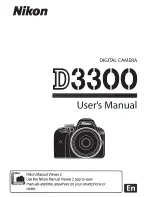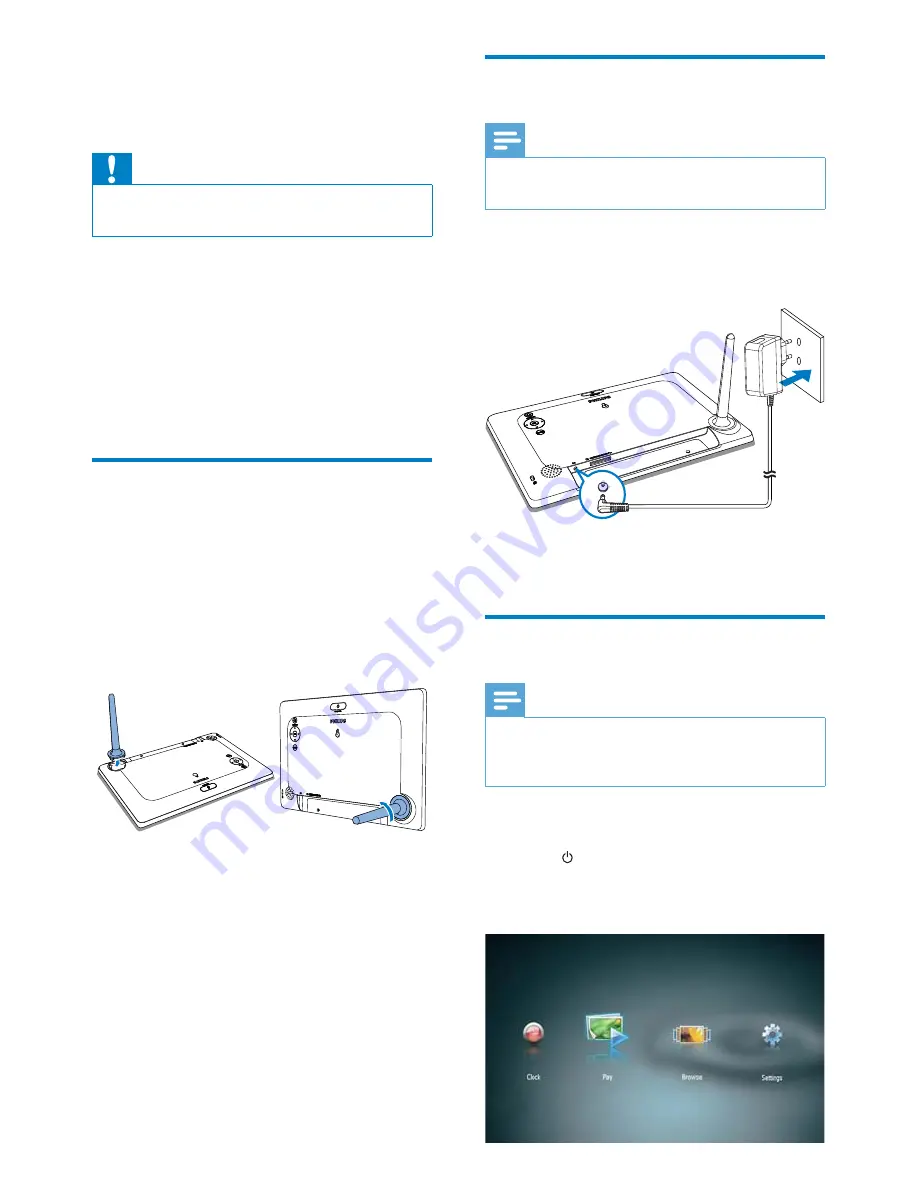
6
EN
Connect power
Note
When you position the PhotoFrame, ensure that
•
the power plug and outlet are easily accessible.
1
Connect the supplied power adaptor to:
the
•
DC
socket of the PhotoFrame
the AC outlet
•
A few seconds later, the
•
PhotoFrame turns on automatically.
Turn on the PhotoFrame
Note
When you connect the PhotoFrame to a
•
power supply, the PhotoFrame turns on
automatically.
1
When the PhotoFrame is turned off and
connected to the power supply, you can
press to turn on the PhotoFrame.
A few seconds later, the home screen
»
is displayed.
3 Get
started
Caution
Use the controls only as stated in this user
•
manual.
Always follow the instructions in this chapter in
sequence.
If you contact Philips, you will be asked for the
model and serial number of this apparatus. The
model number and serial number are on the
back of the apparatus. Write the numbers here:
Model No. __________________________
Serial No. ___________________________
Install the stand
To place the PhotoFrame on a flat surface,
attach the supplied stand to the back of the
PhotoFrame.
1
Insert the stand into the PhotoFrame.
2
Turn the stand and lock it to the
PhotoFrame firmly.