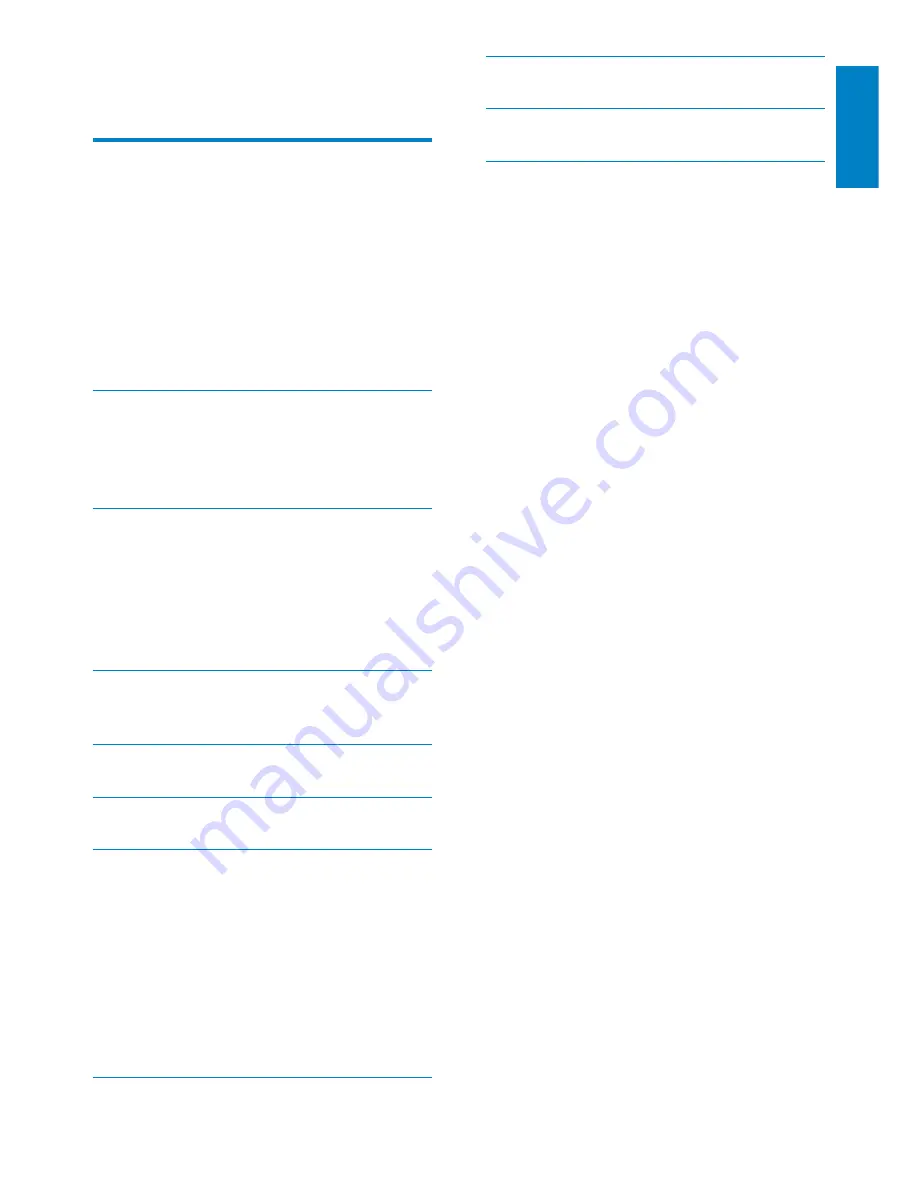
1
EN
English
9 Product
information
16
10 Frequently asked questions
17
11 Glossary
18
Need help?
Please visit www.philips.com/welcome where
you can access a full set of supporting materials
such as user manual, the latest software updates
and answers to frequently asked questions.
Contents
1 Important
2
Safety
2
Safety precautions and maintenance 2
Notice
2
End of life disposal
2
Recycling Information for Customers 3
Recycling
3
North Europe Information
(Nordic Countries)
3
Banned Substance Declaration
3
2 Your
PhotoFrame
4
Introduction
4
What’s in the box
4
Overview of your PhotoFrame
5
3 Get
started
6
Install the stand
6
Connect power
6
Turn on the PhotoFrame
7
Turn off the PhotoFrame
7
Transfer photos
7
4 Display
photos
9
Manage slideshow and photos
9
5 Browse and manage photos
10
6 Clock and calendar
11
7 Setup
12
Select an on-screen language
12
Adjust display brightness
12
Set time and date
12
Set display auto on/off
13
Select slideshow frequency
13
Select a slideshow transition effect
13
View the status of the PhotoFrame
14
Restore factory defaults
14
8 Upgrade the PhotoFrame
15



































