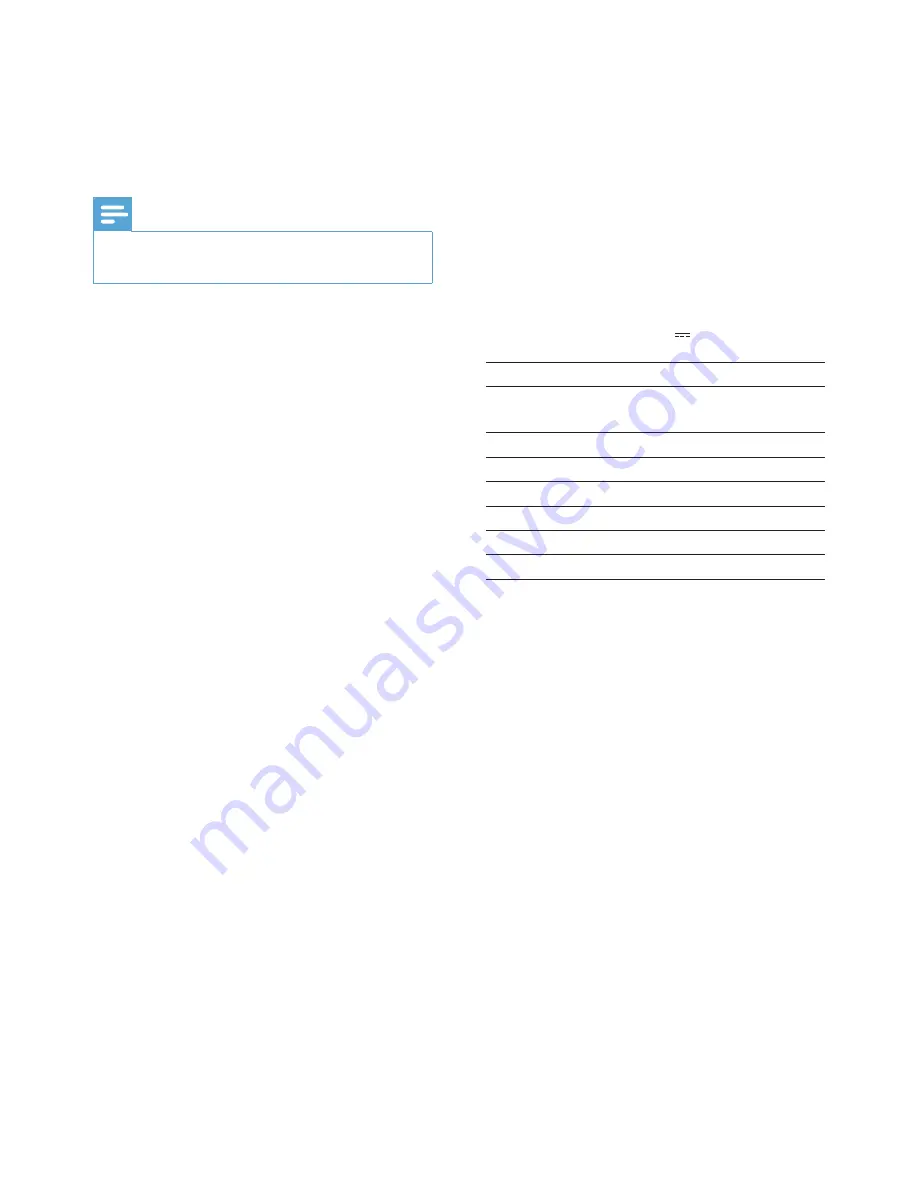
16
EN
Power
Power mode supported: AC powered
•
Efficiency level: V
•
Average consumption (system on): 4 W
•
Power adaptor:
•
Manufacturer: Philips Consumer
•
Lifestyle International B.V.
Model number: DSA-3RNA-05 Fc
•
xy (c=EU, UP, UK, US, UJ, JP, CH,
AU, AN or AR; xy=output voltage/
current code)
Input: AC 100-240V~, 50/60Hz
•
Output: DC 5V
•
0.65A
Adaptor
Region
DSA-3RNA-05 FEU/
UP
Europe, Russia, and
Singapore
DSA-3RNA-05 FUK
U.K. and Hong Kong
DSA-3RNA-05 FUS/UJ U.S.A and Canada
DSA-3RNA-05 FJP
Japan
DSA-3RNA-05 FCH
China
DSA-3RNA-05 FAU
Australia
DSA-3RNA-05 FAN
Argentina
Temperature
Operation: 0°C - 40°C/32°F - 104°F
•
Storage: -10°C - 60°C/14°F - 140°F
•
9 Product
information
Note
Product information is subject to change
•
without prior notice.
Picture/Display
Viewing angle: @ C/R > 10, 120°
•
(H)/100° (V)
Lifetime, to 50% brightness: 20000 hr
•
Aspect ratio: 16:10
•
Panel visible resolution: 432 x 234
•
Best-fit photo resolution: 432 x 270
•
Brightness (typical): 150 cd/m²
•
Contrast ratio (typical): 300:1
•
Photo format supported:
•
JPEG photo (Up to 20MB JPEG files,
•
Up to 64 Megapixels)
Progressive JPEG photo
•
(Up to 1024 x 768 pixels)
Storage media
Memory card types:
•
Secure Digital (SD)
•
Secure Digital (SDHC)
•
Multimedia Card (MMC)
•
Memory Stick (MS)
•
Memory Stick Pro (MS Pro)
•
Built-in memory capacity:
•
SPF1127: about 100 KB
•
SPF1137: about 100 KB
•
SPF1207: 128 MB
•
Dimensions & Weight
Set dimensions without stand (W x H
•
x D): 205.5 x 138 x 25 mm
Set dimensions with stand (W x H x D):
•
205.5 x 138 x 102.5 mm
Weight without stand: 0.30 kg
•


















