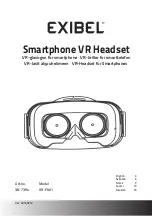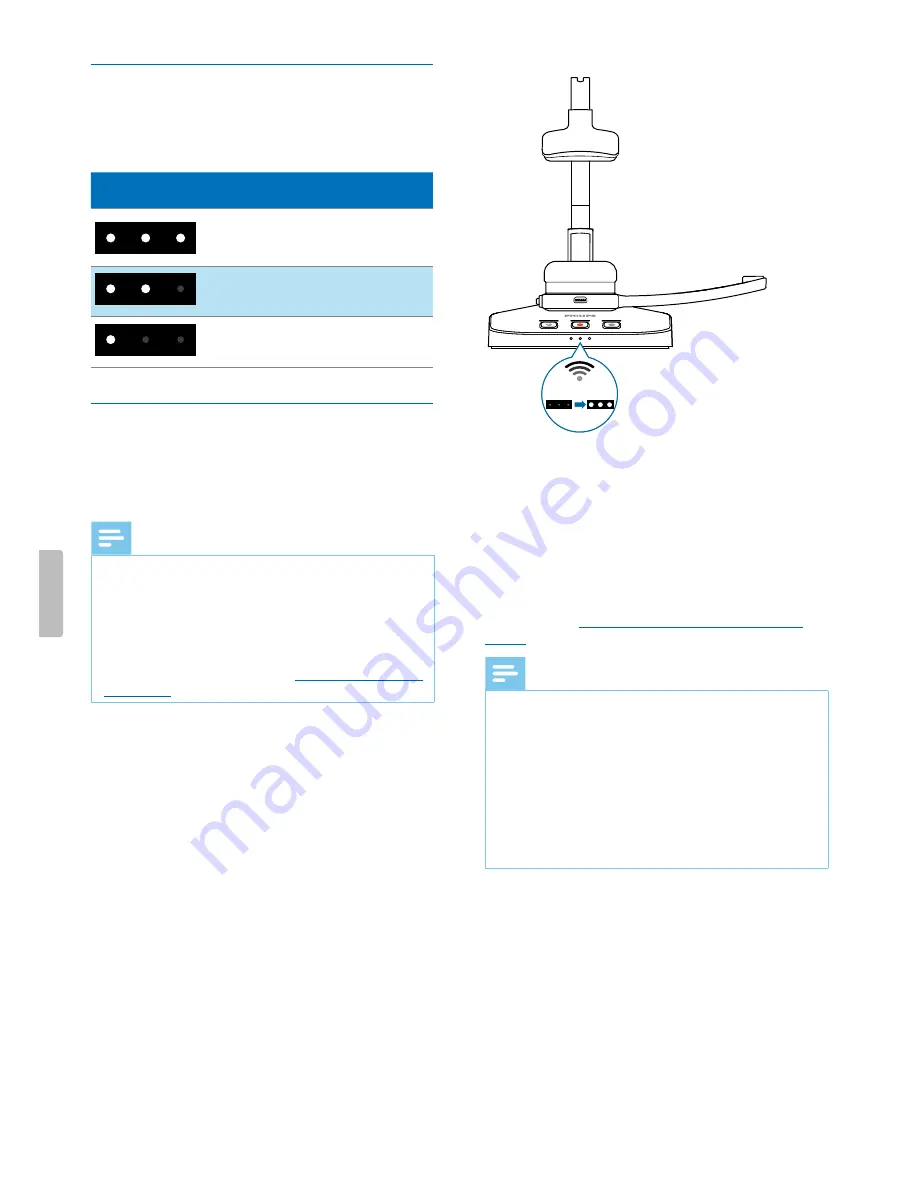
Learn about the battery status
When the SpeechOne is removed from the docking
station, the battery LEDs on the docking station indicate
the battery status.
Battery LED
Battery status
more than 7 hours
recording time left
7 hours or less recording
time left
2.5 hours or less recording
time left
Pairing
Once you have connected your SpeechOne to a docking
station, you can dictate wirelessly and use the dictation
headset on different workstations without any further
pairing effort.
Note
• If you use several docking stations, make sure to keep
a minimum distance of 50 cm (18 inches) between
each docking station. If the distance is less than 50
cm (18 inches), there might be interferences between
the docking stations.
• Make sure that the distance between the SpeechOne
and the docking station is not more than 5 meters (16
feet). For more information, see
Learn about wireless
technology
.
Pair the SpeechOne and the docking station
• Put the SpeechOne onto the docking station for about
4 seconds.
X
The pairing process starts.
X
When pairing is finished, the battery LEDs on
the docking station light up for one second and
display the battery status afterwards.
4 sec
Change paired devices
If your desired docking station is already connected to
a different SpeechOne, the battery LEDs on this docking
station display the battery status of the connected
headset.
To disconnect this existing connection and pair your own
SpeechOne with the desired docking station, proceed
as described in
Pair the SpeechOne and the docking
station
.
Note
• Please differentiate between the following two
situations:
• If the wireless connection between the SpeechOne
and the docking station is lost, all three button LEDs
on the docking station glow orange and the status
LED on the headset glows red.
• If there is a problem with the USB connection of the
docking station (e.g. the USB cable is connected to
the wrong USB port on the docking station), all three
button LEDs on the docking station glow orange and
the status LED on the headset glows orange.
11
Get started