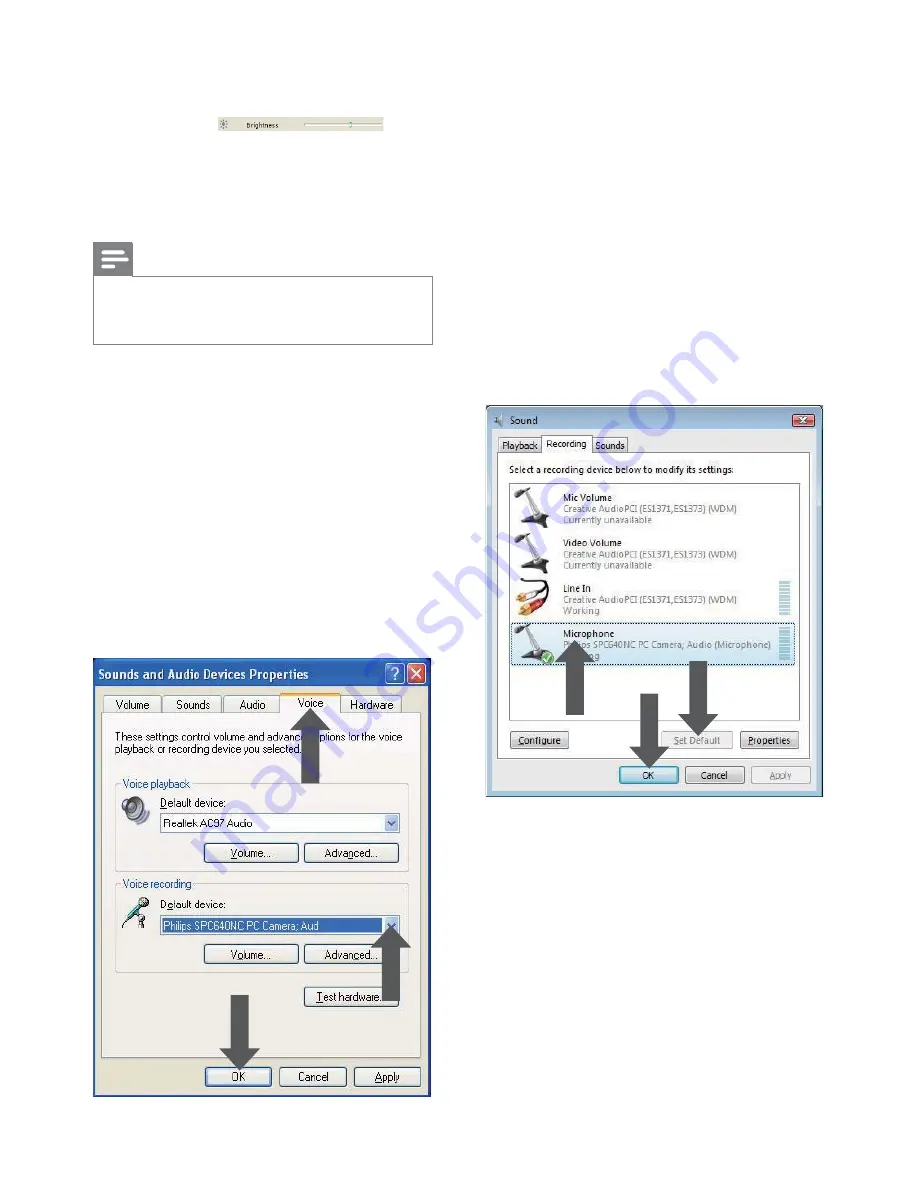
16
5
Set the Philips SPC640NC webcam or
the connected headset as default device
for ‘Voice recording’.
6
Click ‘OK’ to save your settings.
For Windows Vista:
1
Click the Windows ‘Start’ button
(bottom left of your screen).
2
Open the ‘Control panel’.
3
Click ‘Hardware and Sound’.
4
Click ‘Sound’.
5
Click the ‘Recording’ tab in the screen
that appears.
6
Select the Philips SPC640NC webcam
or the connected headset and click ‘Set
Default’.
7
Click ‘OK’ to save your settings.
Using my Philips SPC640NC webcam makes
my PC / notebook run slow. What should I do?
1
Close software applications that do not
necessarily need to run.
2
Double click on the Philips CamSuite
icon in the Windows taskbar (bottom
7
Adjust the brightness of the displayed
image or video.
Use the
slider
WRÀQG\RXUSUHIHUUHGVHWWLQJ6OLGLQJWR
the left makes the image darker; sliding
to the right makes the image brighter.
8
Click
[Ok]
to save your settings.
Note
7RFKDQJHWKHYLGHRUHVROXWLRQÀQGDQGXVH
the corresponding function available in the
WebCam Companion.
The microphone of my Philips SPC640NC
webcam or headset does not work (properly).
What should I do?
For Windows XP (SP2):
1
Click the Windows ‘Start’ button
(bottom left of your screen).
2
Open the ‘Control panel’.
3
Click ‘Sounds and Audio Devices’.
4
Click the ‘Voice’ tab in the screen that
appears.
EN





























