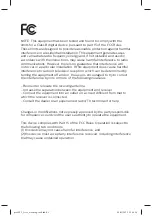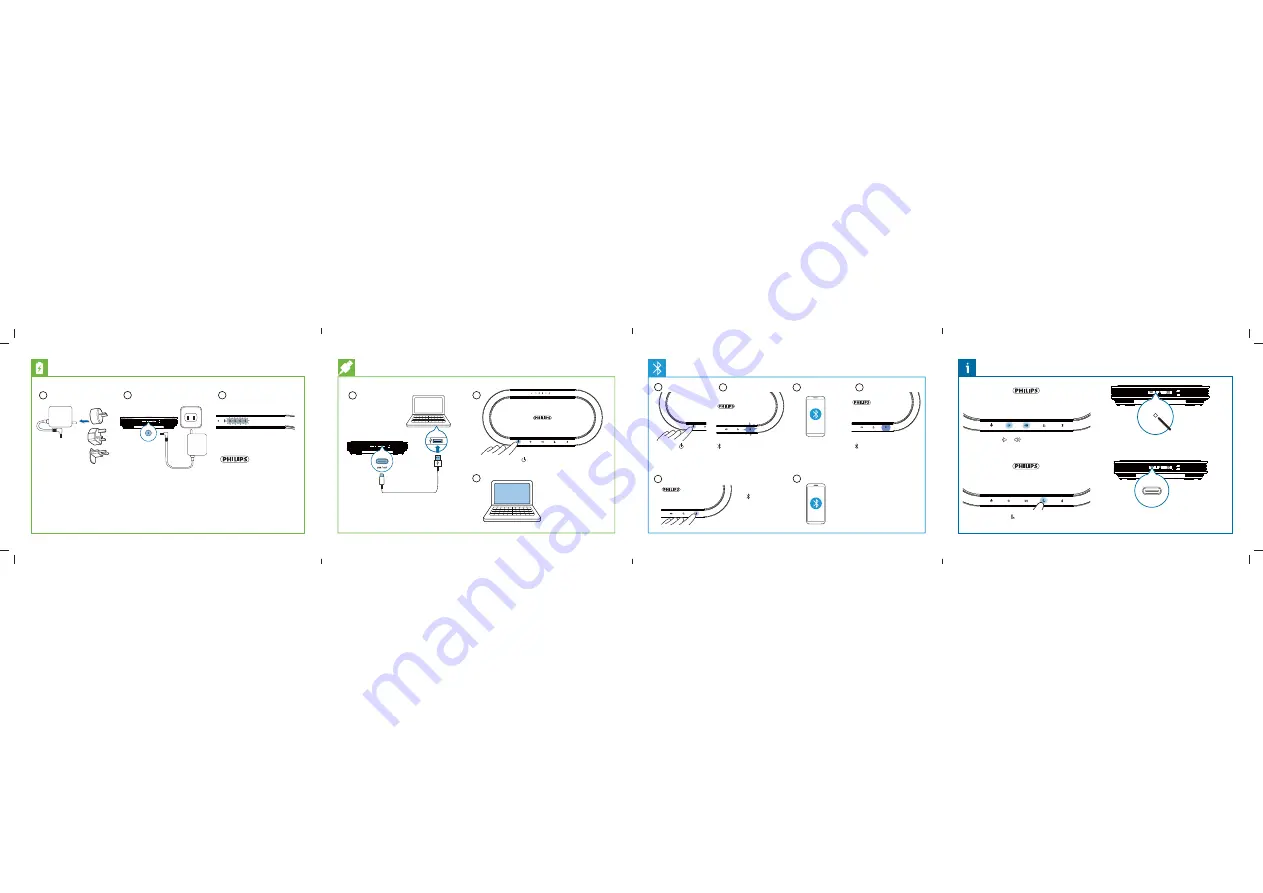
ġľâłâŊŊüâÞâŧÿØâ֤Ļľâłł½ĚÞüġēÞŊüâľâłâŊ
button on the back side of your device by using a
łę½ēē֤ĻġÿĚŊâÞġ×čâØŊ֤õġľâŭ½ęĻēâ֤½Ļ½ĻâľØēÿĻ
Press to mute yourself
Press or
to change
the volume of the speaker
IN
R
12V
R
IN
R
12V
IN
You can use the “IN” USB Type-C port to connect
a second PSE0501 device (cable not included) to
further increase the range
Hold
õġľԛłâØġĚÞ֤
to disconnect from
the current device
5
4
Go to the bluetooth
settings of your device
and choose "PSE0501"
in the list
3
1 sec
starts blinking blue and
the speaker says "pairing"
2
1
6
stops blinking and
lights up blue. The
speaker says "connected"
ġõŏēēŮŏĚĻ½ÿľ֤öġŊġŊüâ
bluetooth settings of your
device and remove "PSE0501"
1 sec
Press to turn
the device on
IN
R
12V
Connect the USB cable to the “USB / OUT”
port of the device and to a computer.
Note: The device can only be charged via
the AC adapter
You can now use the
device with various
ęââŊÿĚöłġõŊŨ½ľâ֤×Ů
selecting "PSE0501"
1
2
3
1 sec
Press to turn the device on
IN
R
12V
1
2
3
Connect the AC adapter to the
device and a power socket
The LEDs on the top of the
device indicate the battery
status and stop blinking after
the device is fully charged
Connect the correct plug
to the AC adapter
pse0501.indd 8
pse0501.indd 8
02/03/2022 14:16:38
02/03/2022 14:16:38