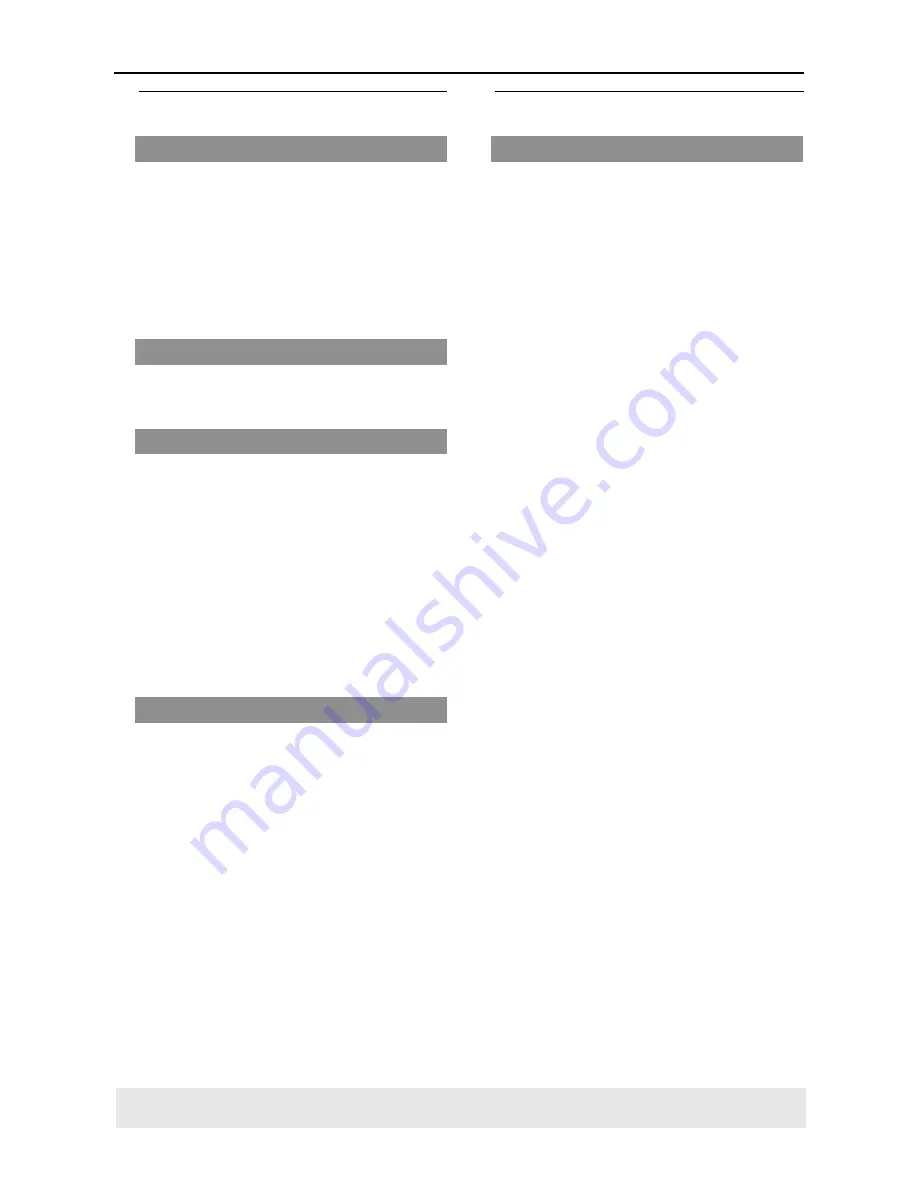
21
Disc Operations
Special DVD Features
Playing a Title
1
Press
DISC MENU
.
➜
The disc title menu appears on the TV
screen.
2
Use
341 2
keys or
numeric keypad
(0-9)
to select a play option.
3
Press
OK
key to confirm.
Camera Angle
●
Press
ANGLE
repeatedly to select
different desired angle.
Changing the Audio Language
For DVD
●
Press
AUDIO
repeatedly to select
different audio languages.
Changing the Audio Channel
For VCD
●
Press
AUDIO
to select the available
audio channels provided by the disc (LEFT
VOCAL, RIGHT VOCAL, MONO LEFT,
MONO RIGHT, STEREO).
Subtitles
●
Press
SUBTITLE
repeatedly to select
different subtitle languages.
Special VCD & SVCD Features
Playback Control (PBC)
For VCD with Playback Control (PBC)
feature (version 2.0 only)
●
Press
DISC MENU
to toggle between
‘PBC ON’ and ‘PBC OFF’.
➜
If you select ‘PBC ON’, the disc menu
(if available) will appear on the TV.
➜
Use the
S
/
T
or the numeric
keypad (0-9) to select a play option.
●
During playback, pressing
RETURN
will
return to the menu screen (if PBC is on).
If you want to skip the index menu
and playback directly from the
beginning,
●
Press
DISC MENU
key on the remote
control to switch to PBC off.
TIPS:
The operating features described here might not be possible for certain discs. Always refer
to the instructions supplied with the discs.
















































