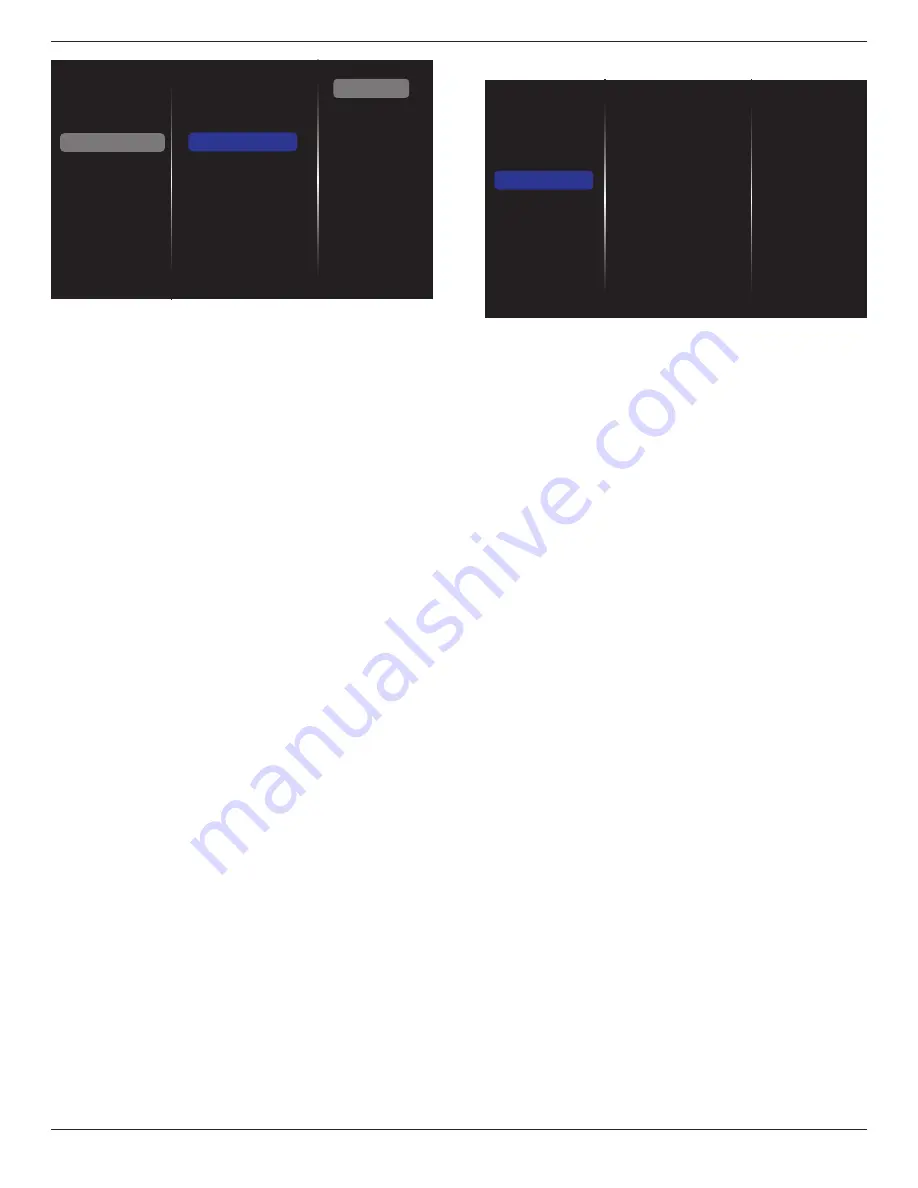
BDL5570EL
25
Picture
Sound
Tiling
Network
Storage
General settings
Adv.
Network settings
Digital Media Rende...
Network name
Mail Notification
FTP Setting
Clear Internet memory
Status
From
To
CC1
CC2
SMTP Setting
Send
• {From}: Your full email address.
• {To}: Type the email address of the fist recipient your want to send
the mail to in the “To” field.
• {CC1}: Type the email address of the second recipient your want to
send the mail to in the “CC1” field.
• {CC2}: Type the email address of the third recipient your want to
send the mail to in the “CC2” field.
• {SMTP Setting}: Add and remove accounts or change existing
connection settings.
• {Username}: Your email account.
• {Password}: The password for this email account.
• {SMTP Server}: The URL of your mail server.
• {Send}: Sending a test mail to yourself.
Notes:
• This feature requires an active internet connection.
• The SMTP address will probably begin with smtp://. For example,
smtp://smtp.example.com.
• Please review your company’s internal security policy about using
an external SMTP relay to send all your email. As it may not be
authorized.
FTP Setting
Add and remove accounts or change existing connection settings.
• {SmartCMS}: Set FTP Username and Password for SmartCMS.
• {USB AutoPlay}: Set FTP Username and Password for USB AutoPlay.
Note
: Using SmartCMS and USB AutoPlay feature, you can upload
media files by ftp instead of USB copying.
Clear Internet memory
Clear all the cookies, bookmarks, history list and text used for auto fill.
5.1.5. Storage
Picture
Sound
Tiling
Network
Storage
General settings
Adv.
SmartCMS
USB AutoPlay
USB copying
USB cloning
Clear Internet memory
SmartCMS
Select default storage location of contents for SmartCMS.
• {Internal}: Set internal storage as default.
• {External}: Set external storage as default.
USB AutoPlay
Select default storage location of contents for USB AutoPlay.
• {Internal}: Set internal storage as default.
• {External}: Set external storage as default.
USB copying
• USB copying is able to transfer media files between internal
memory and USB flash device. In addition, it provides you an easy
way to import the URL for internet.
• {Import}: Import media files and URL list from USB flash device to
internal memory.
• {Export}: Export media files and URL list from internal memory to
USB flash device.
USB cloning
Import/Export user settings.
• {Import}: Import user settings from USB flash device.
• {Export}: Back up user settings to USB flash device.
Clear Internet memory
Deleting all data on the internal storage, including music and photos.
Notes:
• Before using import function of USB copying for AutoPlay, create a
new folder and name it “philips”. Put all media files into the specific
folder for AutoPlay.
• Before using import function of USB copying for URL, create a new
text document and name it “url_schedulinglist.txt”. When entering a
URL, the format must follow the format below: “Scheduling Number,
URL address.“
• For example, Set URL of schedule 1 and schedule 2 to www.google.
com and tw.yahoo.com, respectively.
1, www.google.com 2, tw.yahoo.com
















































