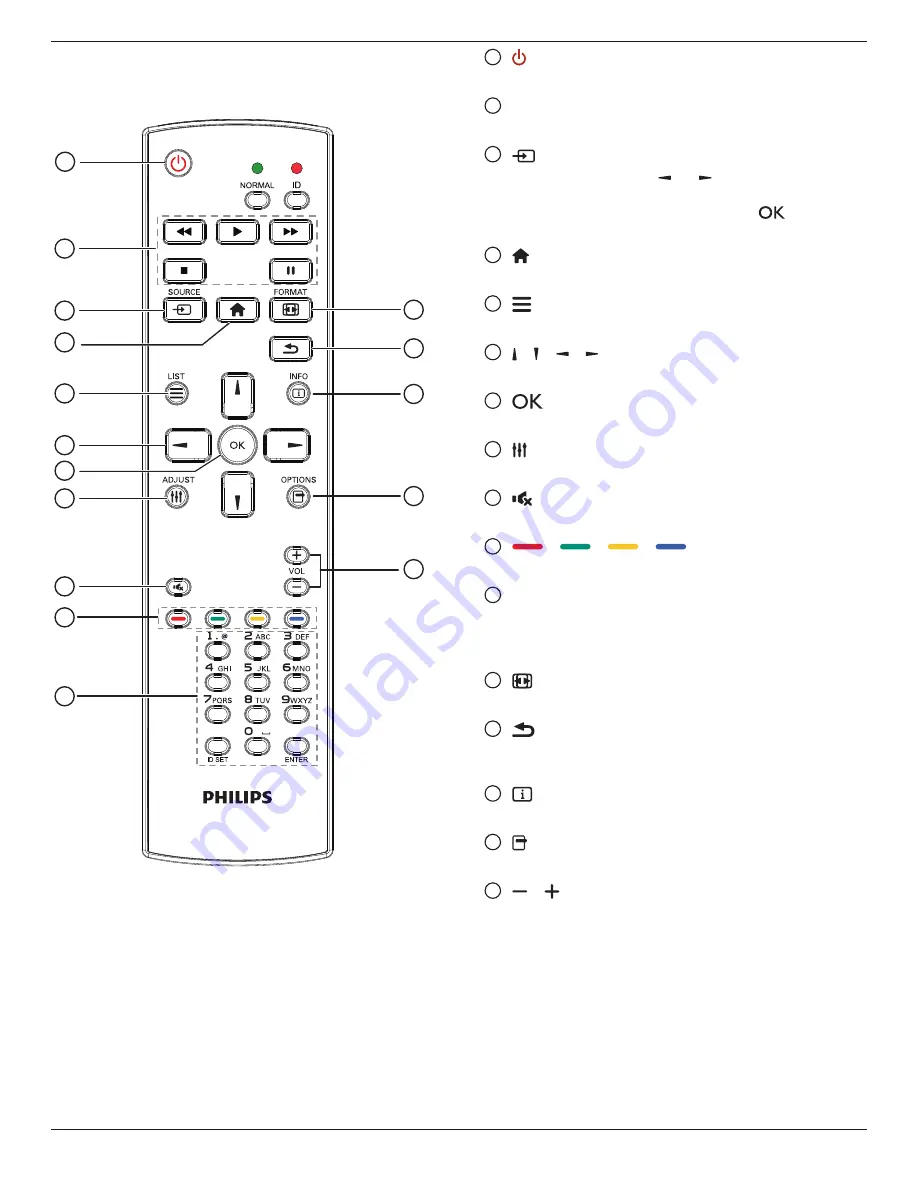
BDL5570EL
9
2.3. Remote Control
2.3.1. General functions
1
2
3
4
5
6
7
8
10
9
12
14
15
11
13
16
1
[ ] POWER button
Turn the display on or put the display to standby.
2
[PLAY] buttons
Control playback of media files.
3
[
] SOURCE button
Choose input source. Press
[ ]
or
[ ]
button to choose from
USB
,
Network
,
HDMI 1
,
HDMI 2
,
DisplayPort
,
Card
OPS
,
DVI-D
,
YPbPr
,
AV
, or
VGA
. Press
[
]
button to
confirm and exit.
4
[ ] HOME button
Access the OSD menu.
5
[ ] LIST button
No function.
6
[ ] [ ] [ ] [ ] NAVIGATION buttons
Navigate through menus and choose items.
7
[
] button
Confirm an entry or selection.
8
[ ] ADJUST button
Access currently available options, picture and sound menus.
9
[ ] MUTE button
Press to turn the mute function on/off.
10
[
] [
] [
] [
] COLOR buttons
Choose tasks or options.
11
[Number/ ID SET/ ENTER] button
Enter text for network setting.
Press to set the display ID. Refer to
for more detail.
12
[ ] FORMAT button
Change picture format.
13
[
] BACK button
Return to the previous menu page or exit from the previous
function.
14
[ ] INFO button
Display information about current activity.
15
[ ] OPTIONS button
Access currently available options, picture and sound menus.
16
[ ] [ ] VOLUME button
Adjust volume.
















































