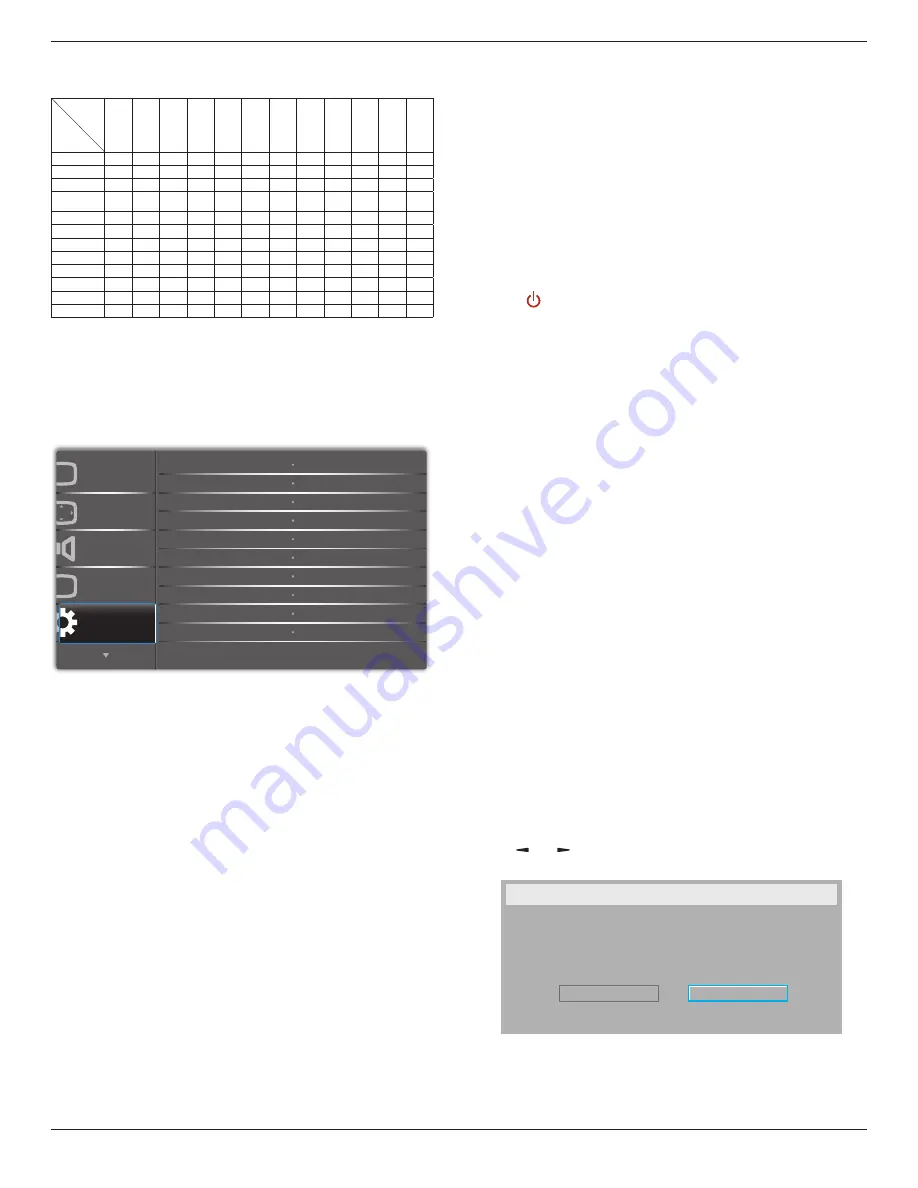
98BDL4150D
47
• The PIP function is available only for certain signal source
combinations as shown in the table below.
Main
Sub
DP
OPS
HDMI1
VG
A
HDMI2
HDMI3
COMP
VIDEO
USB
BR
O
WSER
Smar
tCMS
DV
I
DP
O
O
O
O
O
O
O
O
O
O
O
O
OPS
O
O
X
O
O
O
O
O
O
O
O
O
HDMI1
O
X
O
O
O
O
O
O
O
O
O
O
VGA
O
O
O
O
O
O
O
O
O
O
O
O
HDMI2
O
O
O
O
O
X
O
O
O
O
O
O
HDMI3
O
O
O
O
X
O
O
O
O
O
O
O
COMP
O
O
O
O
O
O
O
X
X
X
X
O
VIDEO
O
O
O
O
O
O
X
O
X
X
X
O
USB
O
O
O
O
O
O
X
X
O
X
X
O
BROWSER
O
O
O
O
O
O
X
X
X
O
X
O
SmartCMS
O
O
O
O
O
O
X
X
X
X
O
O
DVI
O
O
O
O
O
O
O
O
O
O
O
O
(
O
: PIP function available,
X
: PIP function unavailable)
• The availability of the PIP function will also depend on the resolution
of the input signal being used.
6.2.5. Configuration1 menu
Switch on state
Select the display status used for the next time you connect the power
cord.
• {
Power off
} - The display will remain off when the power cord is
connected to a wall outlet.
• {
Forced on
} - The display will turn on when the power cord is
connected to a wall outlet.
• {
Last status
} - The display will return to the previous power status
(on/off/standby) when removing and replacing the power cord.
Auto adjust
Use this function to automatically optimize the display of VGA input
image.
NOTE: This item is functional for
VGA
input only.
Power save
Use this setting to reduce the power automatically.
• {
RGB
} - Select {
On
} to let the display enter power saving mode
when no signal is detected from the PC mode (RGB color space)
inputs after 10 seconds.
• {
Video
} - Select {
On
} to enter power saving mode when no signal
is detected from the VIDEO mode (YUV color space) inputs after
10 seconds.
Panel saving
Choose to enable the panel saving functions and thus reduce the risk of
“image persistence” or “ghost-imaging”.
• {
Cooling Fan
} - Choose to adjust the cooling fan’s speed of
rotation. Select {
Auto
} to turn on/off the cooling fan according to
the display’s temperature.
Choose from: {
Auto
} / {
Off
} / {
Low
} / {
Medium
} / {
High
}.
NOTES:
• The default {Auto} option will start running the cooling fan if
the temperature of
45°C (113°F)
is reached, and stop running
the cooling fan if the temperature of
43°C (109°F)
.
• A temperature-warning message will be shown on the screen if
the temperature reaches
58°C
(
136°F
). All key functions except
[
] key will then be disabled.
• Once the temperature reaches
60°C
(
140°F
), the display power
will be shut down automatically.
• {
Brightness
} - Select {
On
} and the image brightness will be reduced
to an appropriate level. The Brightness setting in the Picture menu
will be unavailable when selected.
• {
Pixel shift
} - Select the time interval ({
Auto
} / {
10
~
900
} Seconds
/ {
Off
}) for the display to slightly expand the image size and shift
the position of pixels in four directions (up, down, left, or right).
Activating Pixel Shift will disable H Position, V Position and Zoom
Mode in the Screen Menu.
Network control port
Select the network control port.
Choose from: {
RS232
} / {
Card OPS RS232
} / {
LAN ->RS232
}.
NOTE: After connected to your OPS device, the option {
Card OPS
RS232
} is functional.
Boot on source
Clear all the cookies, bookmarks, history list and text used for filling
automatically.
Configuration1 reset
Choose to select source when boot up.
Input: select input source when bootup.
Playlist: select playlist index for Media player, Browser, PDF player.
0: no play list. Same as switch source from OSD. 1~7: playlist number.
Factory reset
Reset all settings in the OSD menus of {
Picture
}, {
Screen
}, {
Audio
}, {
PIP
},
{
Configuration1
}, {
Configuration2
}, and {
Advanced option
} to the
factory preset values.
Press
[ ]
or
[ ]
button to select {
Reset
}, and press
[OK]
button to
do the reset.
Factory reset
Cancel
Reset
Содержание SignageSolutions 98BDL4150D
Страница 1: ...www philips com welcome 98BDL4150D V1 00 User Manual English ...
Страница 26: ...98BDL4150D 14 2 4 SD card Cover Use the SD card cover and screws to hide the Micro SD card ...
Страница 31: ...98BDL4150D 19 3 6 IR Pass through Connection DVD VCR VCD DVD VCR VCD Remote Control IR OUT IR IN ...
Страница 33: ...98BDL4150D 21 3 Network page 6 Storage page 7 Help page Display QRcode page ...
















































