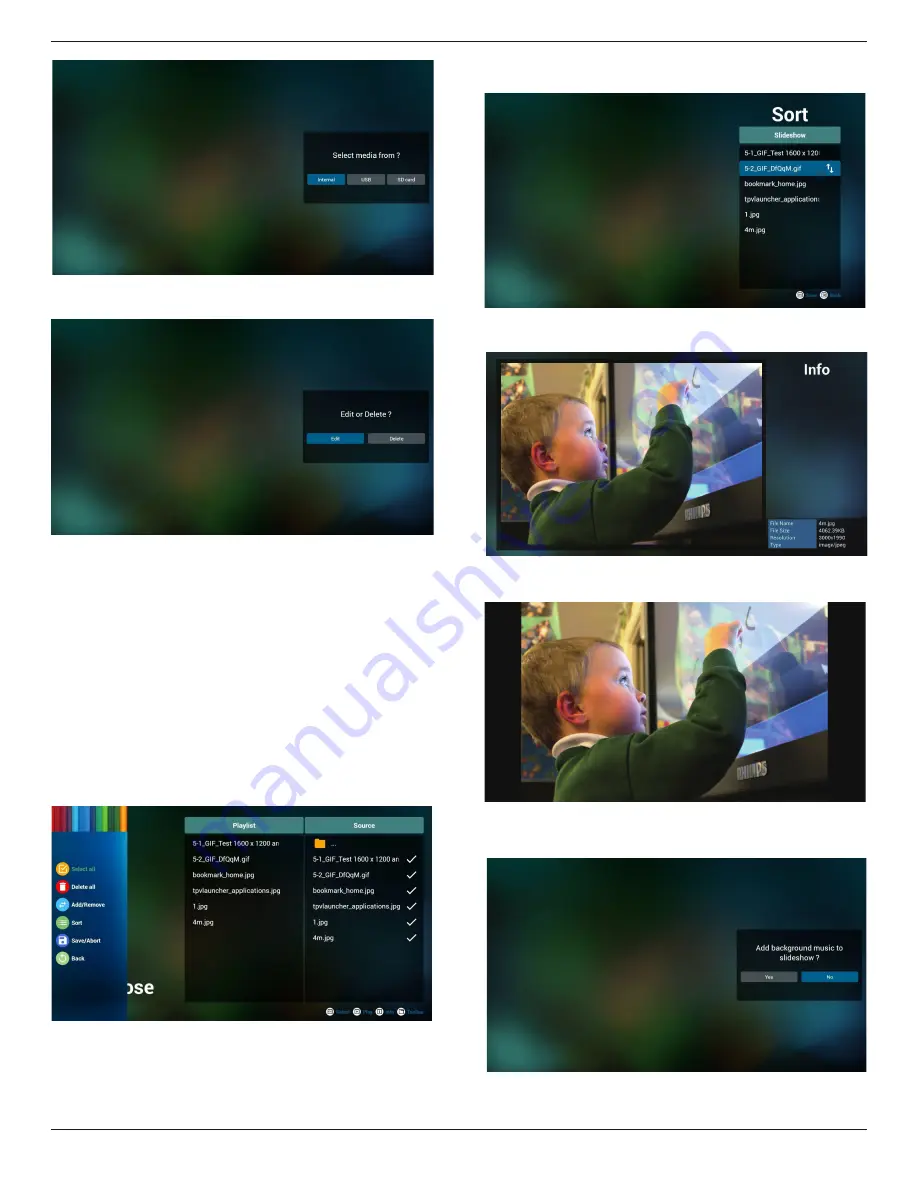
98BDL4150D
23
5. You could edit or delete a non-empty playlist, just choose the
desired playlist which is with pencil icon.
6. Once you start to edit a playlist, you will see below screen.
Source - files in storage.
Playlist – files in playlist.
There are 4 icons which map to the keys of remote controller.
Option key – launch slidebar
Play key – play media file.
Info key – show media info.
Ok key – select/unselect file.
6-1 In the slide bar, it helps you to do the following:
- select all : select all storage files.
- delete all : delete all playlist files.
- add/remove : update playlist from source.
- sort : sort playlist.
- save/abort : save or abort playlist.
- back : return.
7. If you choose “Sort” in the slide bar, you can change the order of
files one by one.
8. Press info key after you choose desired file, you will get the detail
information.
9. Press play key after you choose desired file, you will play the media
file directly.
10. If you make a playlist with all images files, before saving, the app
will ask you if you want to have background music while playing
slideshow.
Содержание SignageSolutions 98BDL4150D
Страница 1: ...www philips com welcome 98BDL4150D V1 00 User Manual English ...
Страница 26: ...98BDL4150D 14 2 4 SD card Cover Use the SD card cover and screws to hide the Micro SD card ...
Страница 31: ...98BDL4150D 19 3 6 IR Pass through Connection DVD VCR VCD DVD VCR VCD Remote Control IR OUT IR IN ...
Страница 33: ...98BDL4150D 21 3 Network page 6 Storage page 7 Help page Display QRcode page ...






























