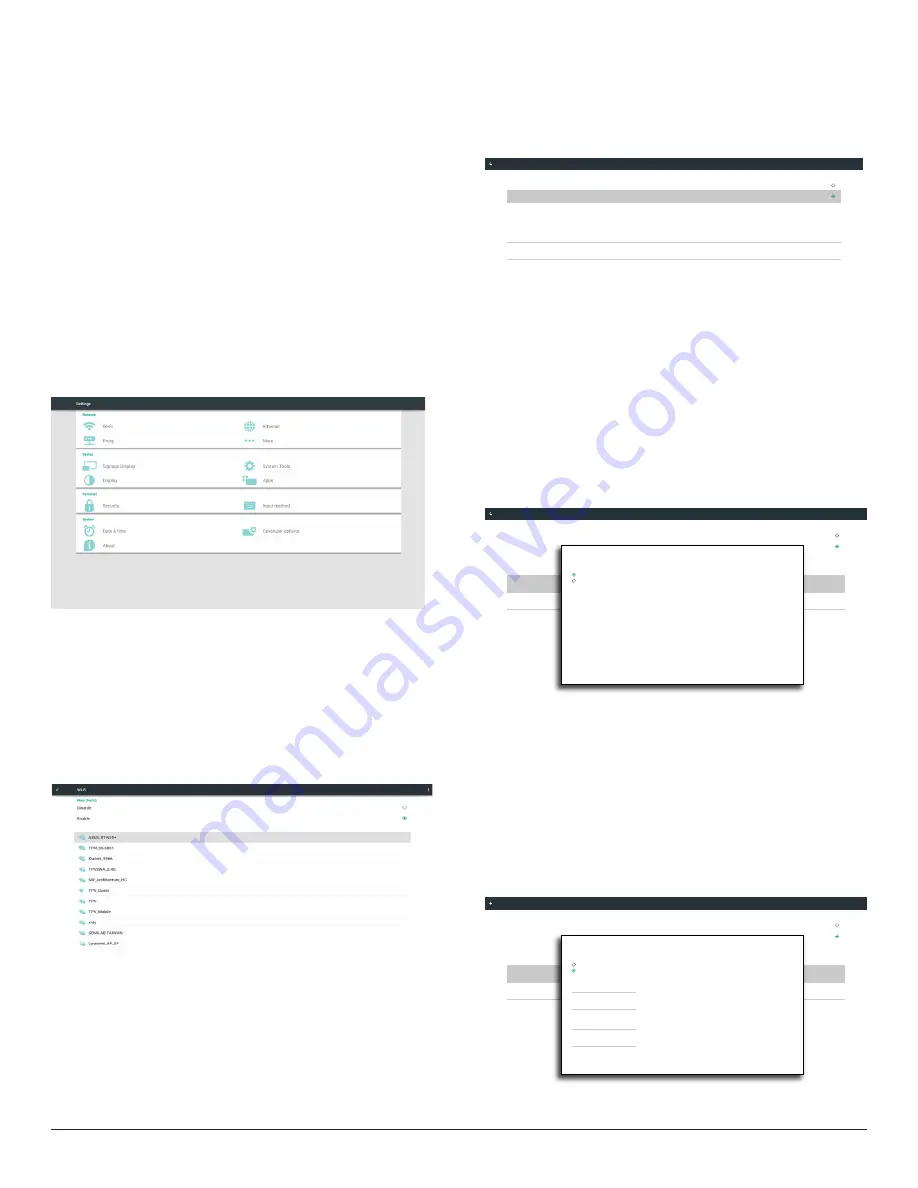
26
5. Signage display
5.1. Setting
Main items:
(1) Wi-Fi (Show up when plug in Wi-Fi dongle)
(2) Ethernet
(3) Proxy
(4) Signage Display
(5) System Tools
(6) Display
(7) Apps
(8) Security
(9) Input method
(10) Date & time
(11) Developer options
(12) About
5.2. Wi-Fi
Via Enable/Disable to control Wi-Fi On/OFF. After Enable, the screen
will list all available Wi-Fi AP.
Note :
1. Ethernet will be disable automatically if Wi-Fi turn on and connect
to network.
1. A particular model of Wi-Fi module is required. Please consult the
dealer or service technician for help.
5.3. Ethernet
Enable/Disable to turn on/off Ethernet
After enable Ethernet, the settings will show:
(1) Connection Type (Available connection type: DHCP/Static IP)
A. DHCP
B. Static IP
C. IP Address
D. Netmask
E. DNS Address
F. Gateway
(2) Mac Address
Connection Type
Static IP
Mac Address
00:24:67:21:57:ea
Ethernet Configuration
Main Switch
Disable
Enable
To see available networks, turn Ethernet on.
Ethernet
Note: Ethernet will be disabled automatically when Wi-Fi on and
connect to network.
5.3.1. DHCP
DHCP mode:
(1) Cannot modify IP Address, Netmask, DNS Address and Gateway.
(2) If connect successfully, it will display current network
configuration.
Connection Type
DHCP
Mac Address
00:24:67:21:57:ea
Ethernet Configuration
Main Switch
Disable
Enable
To see available networks, turn Ethernet on.
Ethernet
Ethernet Configuration
DISCARD SAVE
Connection Type
DHCP
Static IP
IP Address
172.17.2.12
Netmask
255.255.255.0
DNS Address
172.16.0.178
Gateway
172.17.2.254
5.3.2. Static IP
In Static IP mode, user can input IP Address, Netmask, DNS address and
Gateway
Note:
IP address, netmask, DNS address and gateway address input limitation
(1)Format:
I. number 0-9
II. decimal point “.”
Connection Type
Static IP
Mac Address
00:24:67:21:57:ea
Ethernet Configuration
Main Switch
Disable
Enable
To see available networks, turn Ethernet on.
Ethernet
Ethernet Configuration
DISCARD SAVE
Connection Type
DHCP
Static IP
IP Address
Netmask
DNS Address
Gateway






























