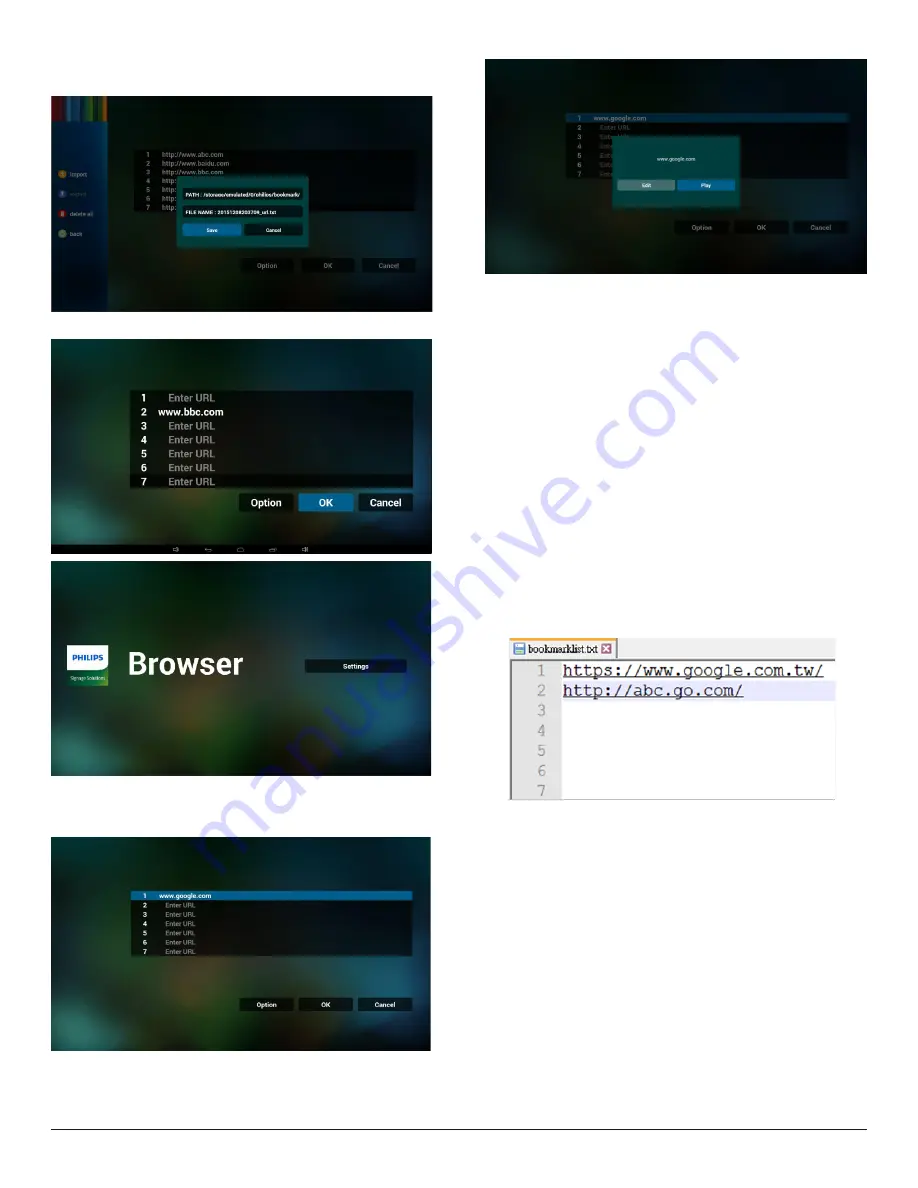
21
• Dialog shows path file will be saved and file’s name.
Press “save” button then urls on list will be saved.
5. Press OK then url records will be saved
.
6. On url list page, if you select non-empty item, it will show a dialog
to ask edit or play url. If press “Edit”, it will show edit url dialog, if
press “Play”, it will show web page of item’s url.
7. OSD menu interaction with Browser
7.1 Boot on source
• Set OSD menu => Confiuration1 => Boot on source => Input
be BROWER Play List be 0.
Then PD will show Browser after reboot.
• Set OSD menu => Confiuration1 => Boot on source => Input be
BROWER Play List be 1.
Then PD will show web page with 1st Url in Browser app.
7.2 Schedule
Set OSD menu => Advanced option => Schedule =>
On time1, Off time2, Input be BROWSER, any day you want of week,
and Play List.
Finally check the right box.
Then PD will show web page with Url in Browser app at time1 and
finish at time2.
8. How to edit url list via FTP
Step 1. Create media player text file.
-
File name : bookmarklist.txt.
-
Content :
Step 2. Copy bookmarklist.txt to “philips” folder of internal storage.
You may use FTP to do this.
-
File path : /storage/emulated/legacy/philips (for DL, PL)
Ex. /storage/emulated/legacy/philips/bookmarklist.txt
Step 3. Start browser app, it will auto import browser text file.
PS. Once the playlist file (text) is imported, if an user change playlist
by remote controller, this change will not be written to playlist text
file.






























