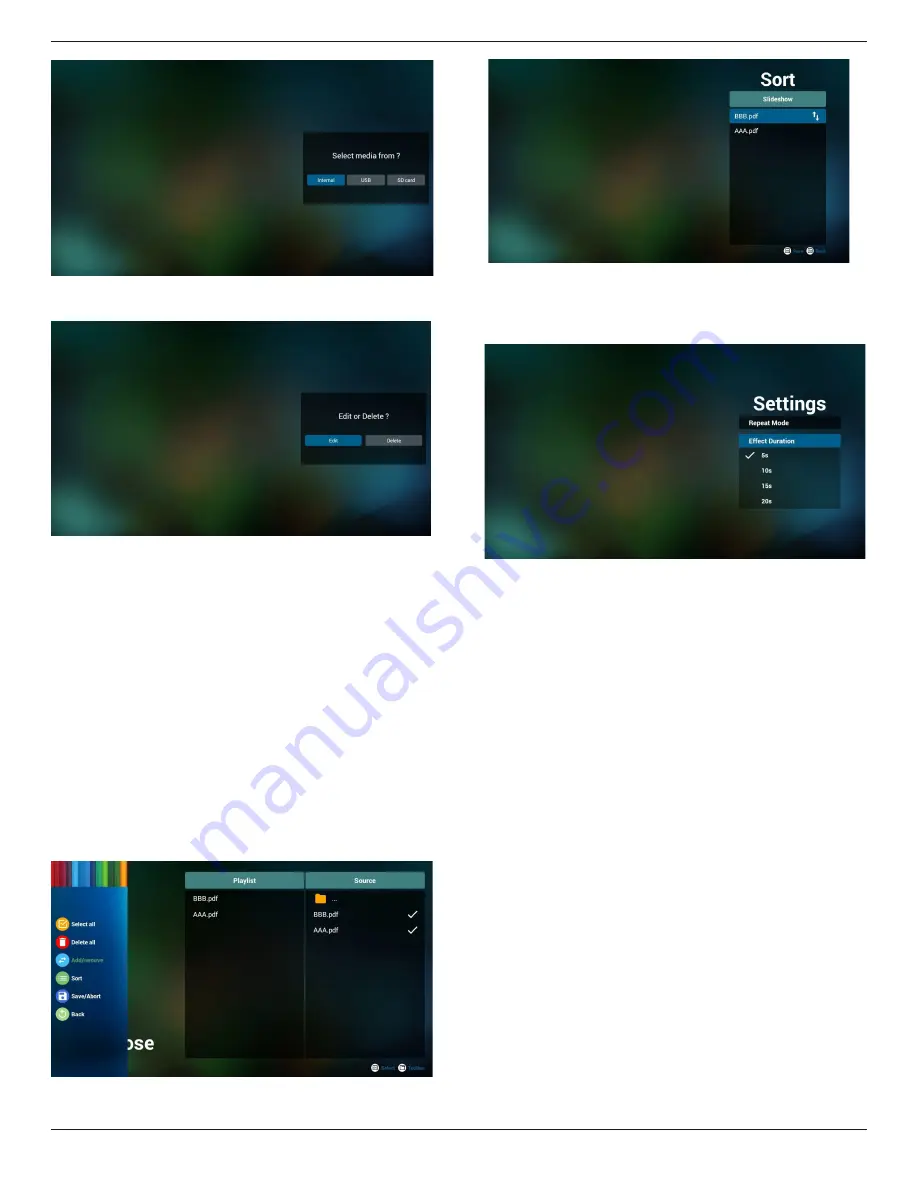
49BDL4050D
25
5. You could edit or delete a non-empty playlist, just choose the
desired playlist which is with pencil icon.
6. Once you start to edit a playlist, you will see below screen.
Source - files in storage.
Playlist – files in playlist.
There are 4 icons which map to the keys of remote controller.
Option key – launch slidebar
Play key – play media file.
Info key – show media info.
Ok key – select/unselect file.
6-1. In the slidebar, it helps you to do the following:
- select all : select all storage files.
- delete all : delete all playlist files.
- add/remove : update playlist from source.
- sort : sort playlist.
- save/abort : save or abort playlist.
- back : return.
7. If you choose “Sort” in the slidebar, you can change the order of
files one by one.
8. Select “Settings” on home page, this page has two parts, “Repeat
Mode” and “Effect Duration”.
Repeat Mode : play mode.
Effect Duration : photo effect duration.
Media Hotkey:
Play : Playback file.
Pause: Pause page.
Fast forward: go to next page, if the page is end of the file, it will go
to next file.
Rewind: back to last page, if the page is first of the file, it will back to
last file.
Stop: return to first page of file
Color Hotkey:
Blue : Zoom in.(+10%)
Yellow : Zoom out.(-10%)
OK : Restore zoom
Arrow keys:
Up/Down/Left/Right : Adjust page. (When the page has zoomed in/
out)
Left : Previous Page. (When the page has not zoomed in/out)
Right : Next Page. (When the page has not zoomed in/out)
Combination key:
Number key + OK key : select specific page, and press ok key to
change page.
- Press number key.






























