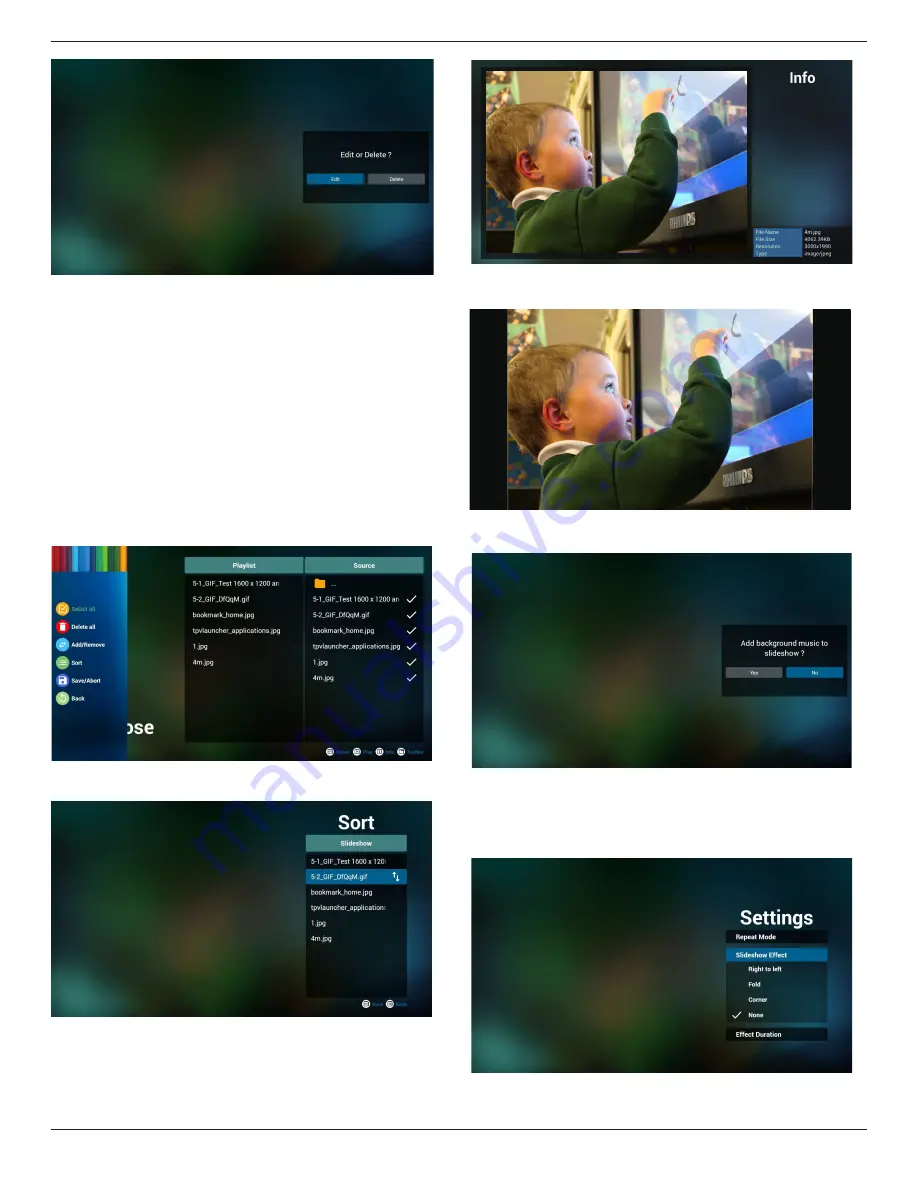
49BDL4050D
21
6. Once you start to edit a playlist, you will see below screen.
Source - files in storage.
Playlist – files in playlist.
There are 4 icons which map to the keys of remote controller. Option
key – launch slidebar
Play key – play media file.
Info key – show media info.
Ok key – select/unselect file.
6-1 In the slidebar, it helps you to do the following:
- select all : select all storage files.
- delete all : delete all playlist files.
- add/remove : update playlist from source.
- sort : sort playlist.
- save/abort : save or abort playlist.
- back : return.
7. If you choose “Sort” in the slidebar, you can change the order of files
one by one.
8. Press info key after you choose desired file, you will get the detail
information.
9. Press play key after you choose desired file, you will plays the media
file directy.
10. If you make a playlist with all images files, before saving, the app will ask
you if you want to have background music while playing slideshow.
11. Select “Settings” on home page, this page has three parts, “Repeat
Mode”, “Slideshow Effect” and “Effect Duration”.
Repeat Mode : play mode.
Slideshow Effect : photo slideshow effect.
Effect Duration : photo effect duration.
12. Media Hotkey
Play : Playback file.






























