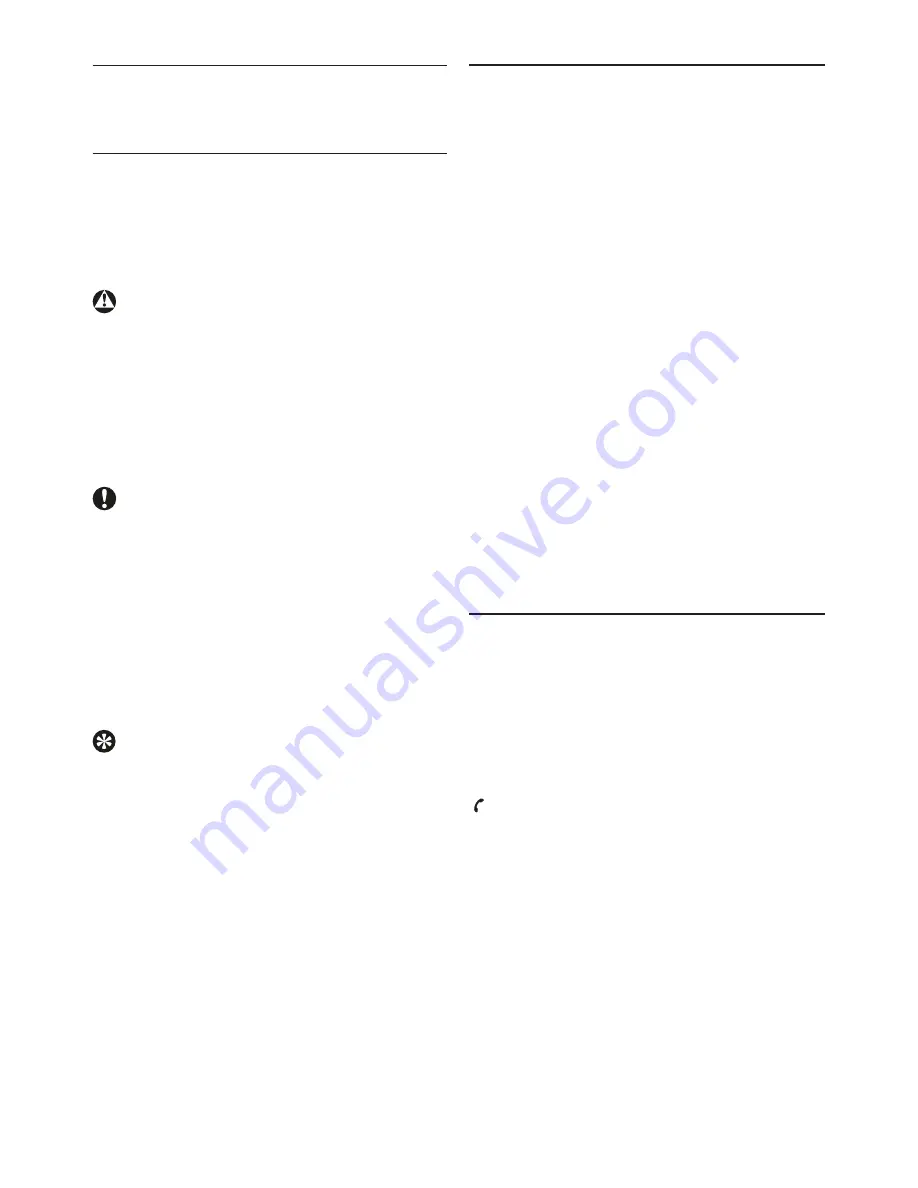
10
7 Get started
7.1 Charge your headset
Before you use your headset for the first time,
charge the battery for 6 hours for optimum
battery capacity and lifetime.
Warning
Use only the original USB charging cable. Using
another charger may damage or destroy your
headset.
Plug the USB charging cable into your
computers USB socket and connect the charger
cable to the headsets charging socket.
Caution
Finish your call before charging the headset, as
connecting the headset for charging will cut an
ongoing call.
During recharging the LED indicator will show
a red light. The LED will turn off once charging
is complete. Typically a full charge will take
four hours. You can operate the headset during
charging.
Tip
You can save energy and protect the
environment by unplugging the charger after
charging is complete.
7.2 Pair your headset
Your Bluetooth stereo headset must be paired
to your Bluetooth adapter and mobile phone
before connecting and using it with that device
for the first time. “Pairing” will establish a unique
encrypted link between your headset and USB
adapter or mobile phone.
Pairing has to be done
• before using your headset with your USB
adapter or mobile phone for the very first
time, or
• after pairing more than two Bluetooth
devices with your headset Your headset can
store up to two paired devices in its memory,
if you pair more than two devices the oldest
paired device is overwritten.
• “Pairing” is different from “connecting” as
pairing typically only has to be done once,
whereas the phone and headset need to
“connect” every time one of the two devices
was turned off or out of range.
7.2.1 Pair your headset with your PC
To pair your headset with your PC, make sure
the headset is charged and turned off and the
Bluetooth music / voice adapter plugged into
your PC.
Put the headset in pairing mode by holding the
button until the LED starts blinking red and
blue alternately. The headset will remain in
“pairing mode” for 5 minutes.
Press “Pair & Connect” button on the Bluetooth
music / voice adapter until the LED starts
blinking red and green alternately.
You will hear a long beep to confirm successful
pairing and the headsets LED will change from
flashing red/blue to periodically flashing blue
every three seconds.
Содержание SHB6111
Страница 1: ...www philips com welcome GB Bluetooth stereo headset SHB6111 ...
Страница 12: ......
Страница 19: ...2008 Koninklijke Philips Electronics N V All rights reserved ...





































