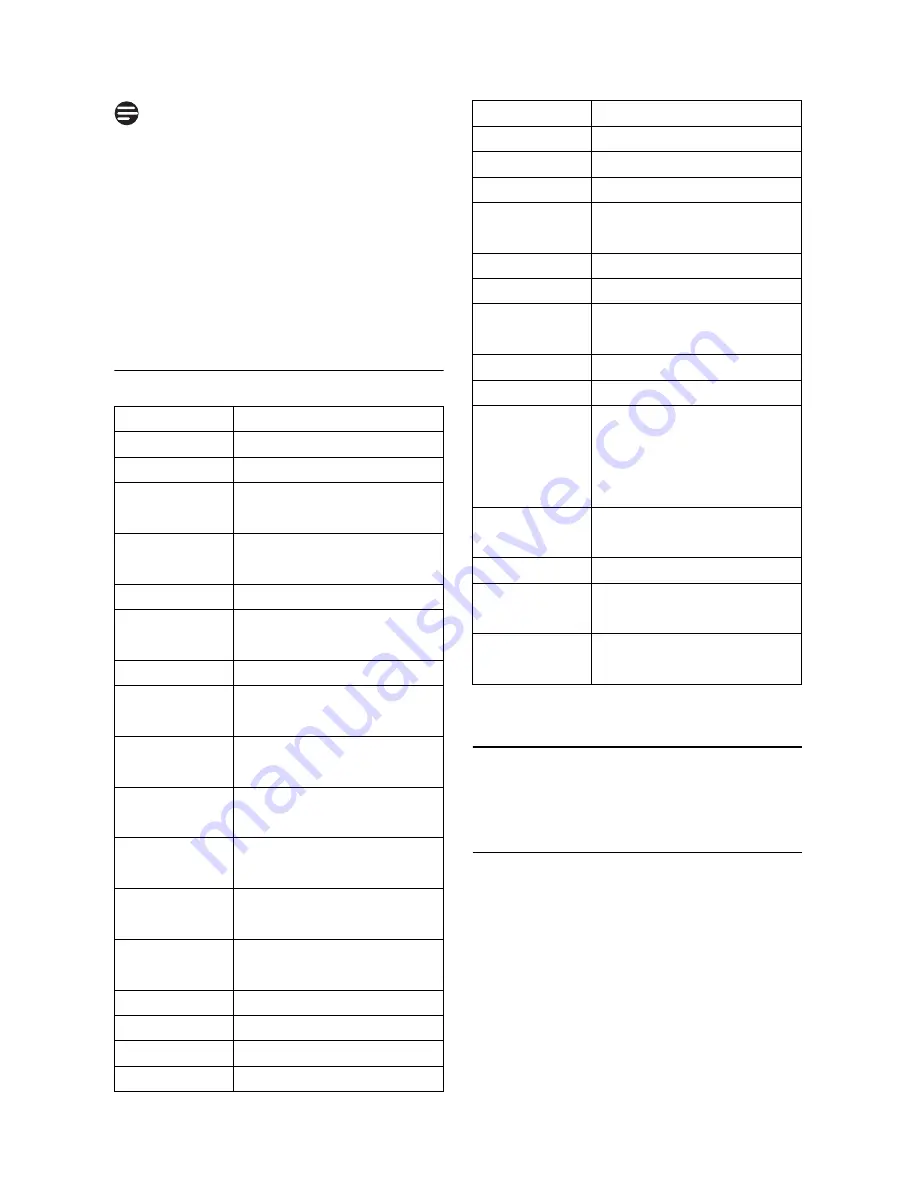
56
Network Service
The default setting for first ring detection
is
On
. The setting automatically switches
to
Off
when you receive a call containing
caller line identification. However, this
occurs only if you do not first manually
change the setting. (It does not change
automatically if you manually change the
first ring setting even once.)
13.14 Default Settings
14 Network Service
The network service functions provide a
convenient way for you to access some
network provider services. Subscriptions
are required in order to benefit from
these services. Contact your network
provider for details. Depending on your
subscribed network, some of the
services and menus described in this
Note
Parameter
Default Value
Ring Volume
Level 3
Ring Tone
Ring 1
Earpiece
Volume
Level 3
Speaker
Volume
Level 3
Key Beep
On
Display
Language
English
Wallpaper
Wallpaper 1
Color
Theme
Color 1
Display
Contrast
Level 3
Backlight
Time
20 Seconds
Auto Hang-
Up
On
Handset
Name
Philips
Time/Date
Format
MM/DD 12Hours
Time/Date
00:00 01/01/2008
Set Alarm
Off
Alarm Tone
Bell 2
Dial Mode
Tone
Flash Time
Long
PIN Code
0000
Call Barring
Off
Call Barring
Number
Cleared
XHD Sound
On
Easy Call
Off
Easy Call
Number
Cleared
Auto Prefix
Cleared
Set First Ring On
Phonebook
Memory
After a reset,
phonebook is
maintained as it was just
before the reset
Redial
Memory
Cleared
CLI Memory Cleared
Network
Service
Empty (no preset
numbers)
Auto
Conference
On
Parameter
Default Value
Содержание SE658
Страница 2: ......
Страница 17: ...15 The RBRC seal ...
















































