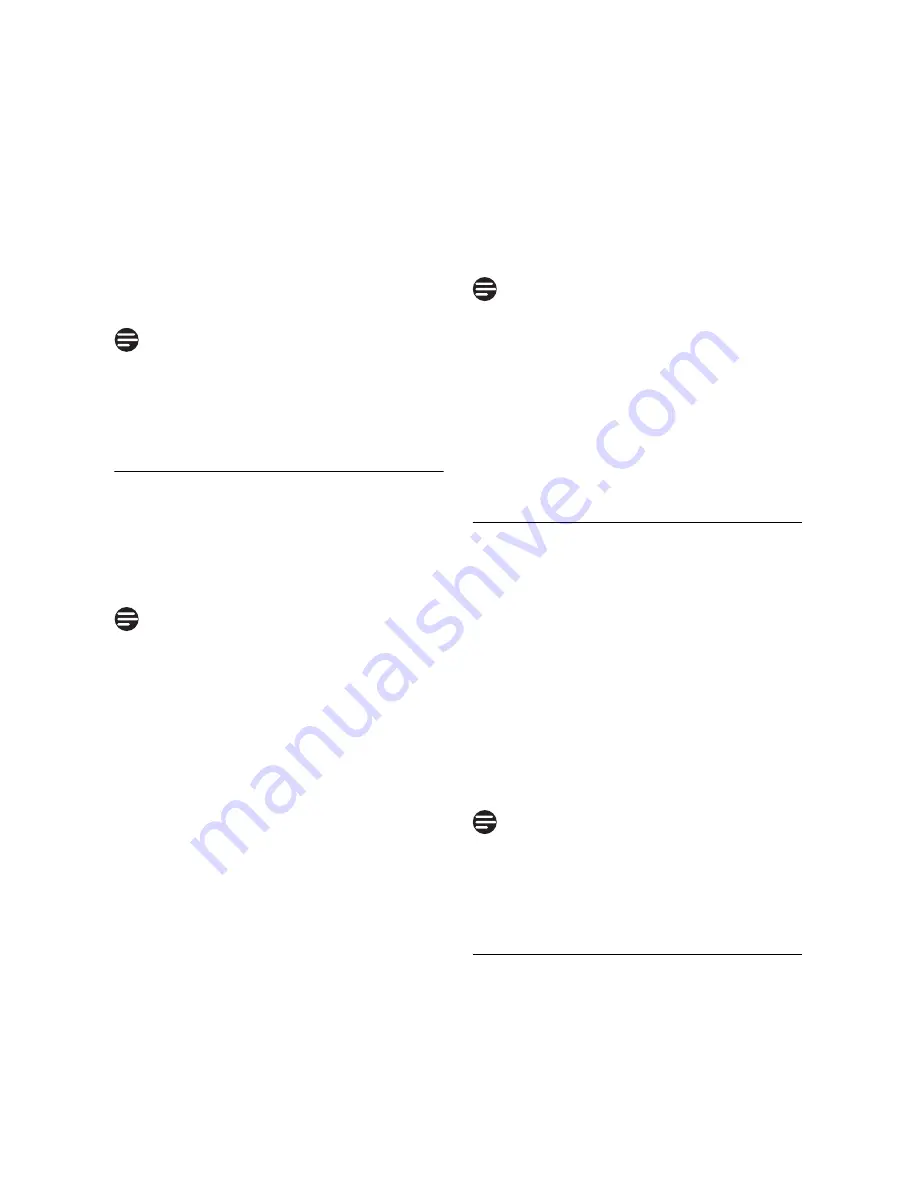
43
Using your Phonebook
4
Press
o
Select
to display the
name.
5
Press
c
Clear
to erase the
letters one by one.
6
Edit the name and press
o
OK
to
confirm.
7
Edit the number and press
o
OK
to confirm.
• A validation tone is emitted.
While editing, press
c
Clear
to delete
the last digit or character entered or
long press to delete all.
10.4
Select phonebook melody
(Handset only)
With this function you can personalize
the melody played when someone in the
phonebook calls you.
You need to subscribe to Caller Line
Identification service to be able to
benefit from this feature.
1
Press
m
in idle mode.
Phonebook
is highlighted. Press
o
Select
.
2
Scroll
n
to
Select Melody
and
press
o
Select
.
3
Scroll
n
to the entry you want to
select a melody for, then press
o
View
.
4
The screen shows the melody
currently selected for that entry.
Press
o
Change
to change the
melody.
5
Scroll
n
the list of melodies.
(There are 15 melodies plus
No
Melody
to choose from. The
melodies play as you scroll through
them.)
6
Press
o
Select
to select the
melody you prefer.
• A validation tone is emitted and
the screen returns to the
Phonebook
menu.
When first ring detection is set
On
, a
normal tone sounds first, then it changes
to the personalized phonebook melody.
When it is set
Off
, the personalized
phonebook melody plays from the start.
See Section 13.13 for how to set first
ring detection
On
or
Off
.
10.5
Delete a phonebook entry
1
Press
m
in idle mode.
Phonebook
is highlighted. Press
o
Select
.
2
Scroll
n
to
Delete
and press
o
Select
.
3
Scroll
n
to select an entry to
delete and press
o
Select
.
4
Delete?
is displayed on the screen.
Press
o
OK
to confirm deletion.
• A validation tone is emitted.
Press
c
Back
to discard the deletion.
The screen returns to the phonebook
list.
10.6
Delete all phonebook entries
1
Press
m
in idle mode.
Phonebook
is highlighted. Press
o
Select
.
Note
Note
Note
Note
Содержание SE658
Страница 2: ......
Страница 17: ...15 The RBRC seal ...
















































